The Reviewer Dashboard gives your clients access to an overview of all projects or review steps they’ve been invited to view - no matter if they are invited as a teammate or reviewer.
The reviewer will be able to see projects of different external teams on their project dashboard. This can be extremely beneficial if they are reviewing several files and require an overview of all projects.
No more digging through emails - all projects, files, and links on one workspace
Don’t miss any reviews anymore - easily see all files that are awaiting review
Personalize your email notifications - decide for yourself when to receive which email notifications
Stay on top of all projects by easily seeing which files have already been approved and what is the status of the other files
Download approved assets from a centralized workspace* (*Please note that the project creator needs to enable these for you in reviewer settings.)
Upload briefings, assets, and other files to projects of external teams*
Accessing projects and files on the dashboard is free as a reviewer.
If you want to create your own projects and streamline your internal approval process, we recommend to start a free trial of our paid plans.
If you are interested in starting a free trial, contact as via support@filestage.io! We’ll be happy to assist.
On the left side, you can find the project list, showing the different projects you have access to.
Filestage allows the grouping of different projects in folders to create a better overview of the available projects.
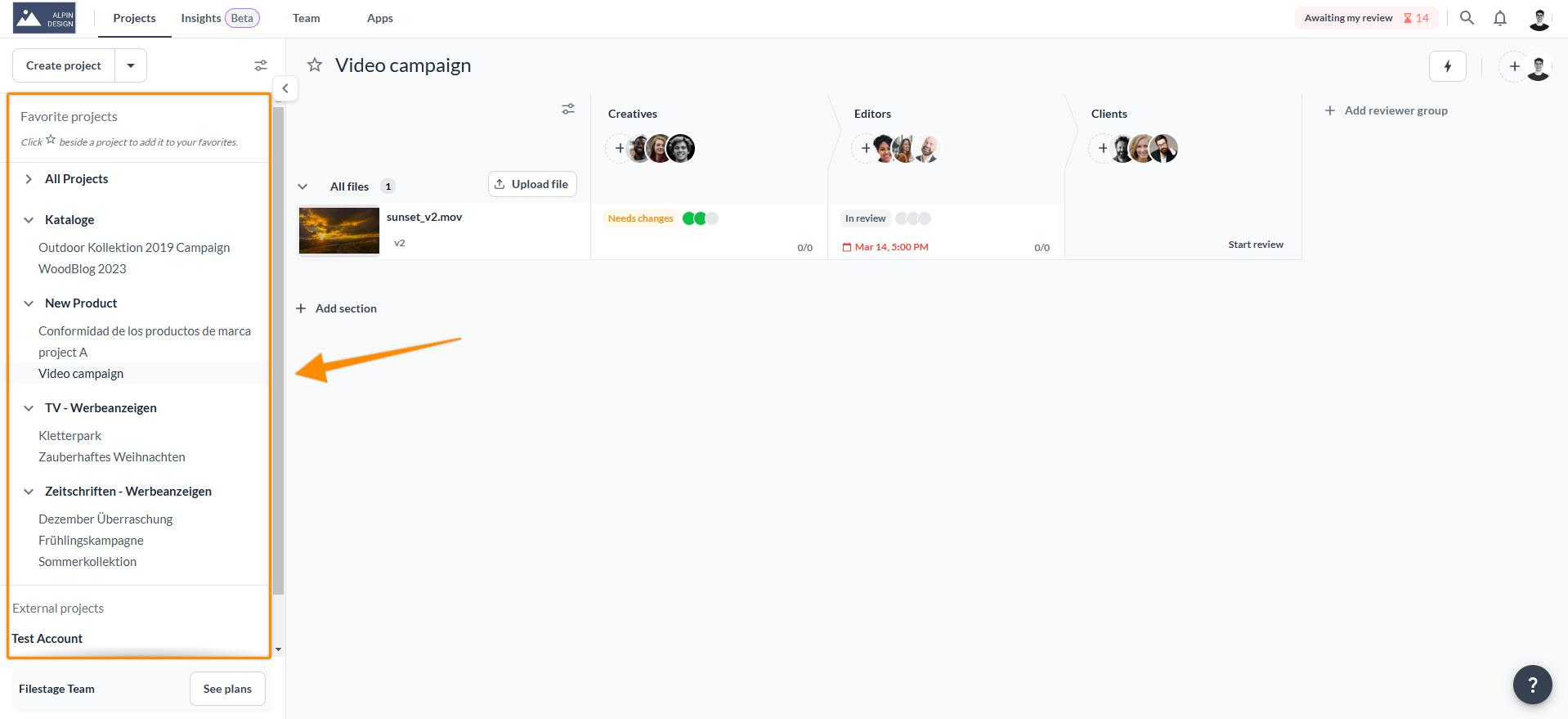
If you are using Filestage as a reviewer only, you still are able to create your own projects. To make sure this is properly separated, you will always find all external projects, you have been invited to review, on the lower end of the project list.
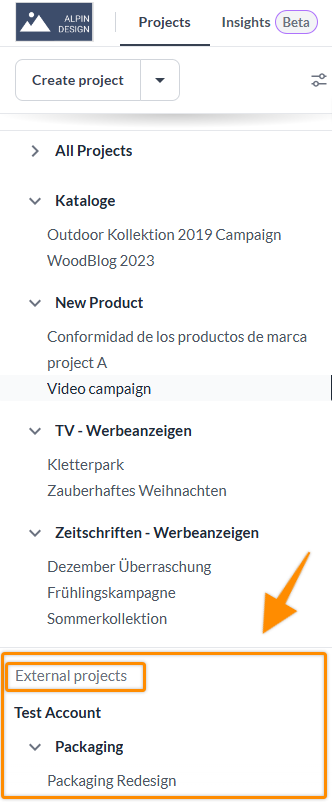
The project view gives an overview of a project. You can find all files that are part of the project list in this view and access them for review.
From this view you can also easily see the current status of the project and, if applicable, get a review link.
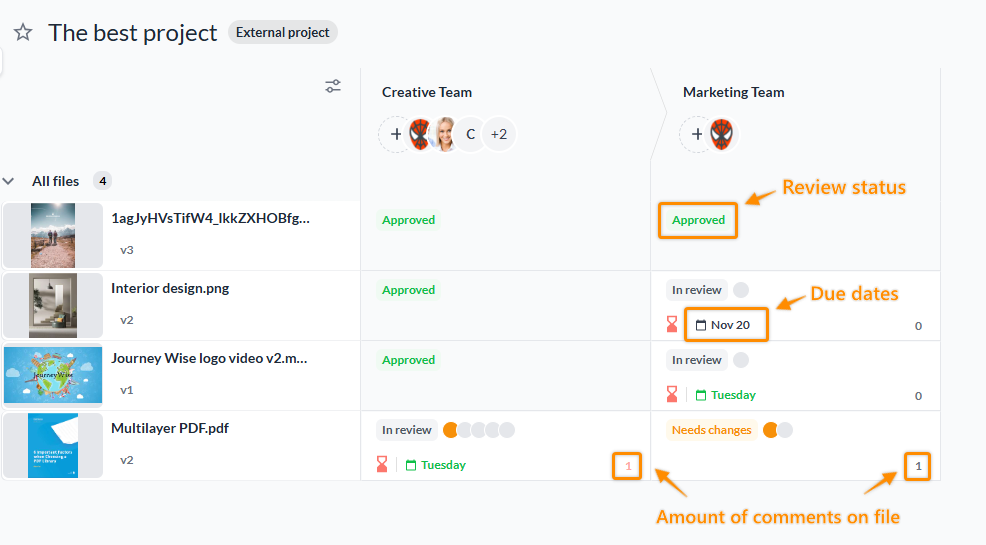
The Awaiting my review feature helps you maintain a clear overview. This functionality shows you a list of all the files where you haven't submitted your review decision.
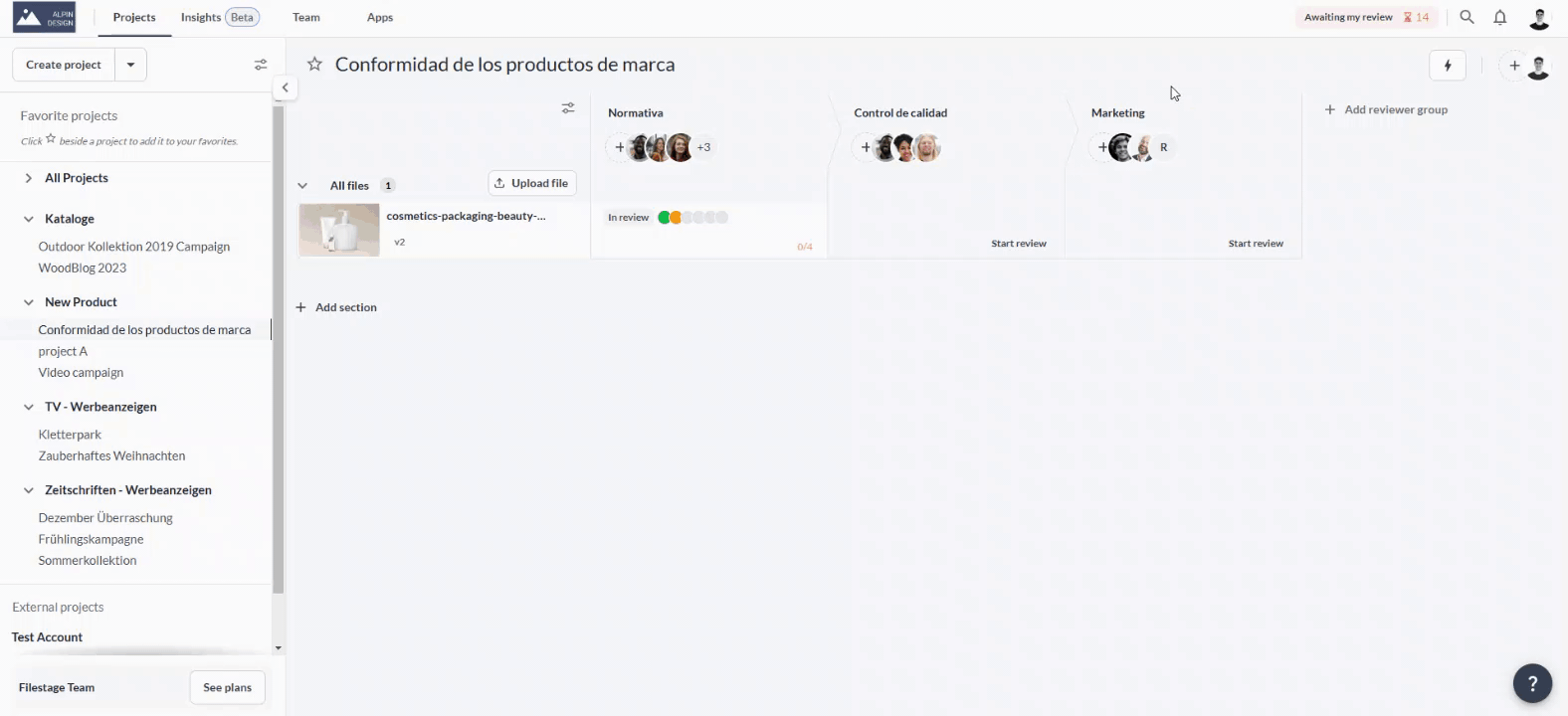
To get to the overview, follow these steps:
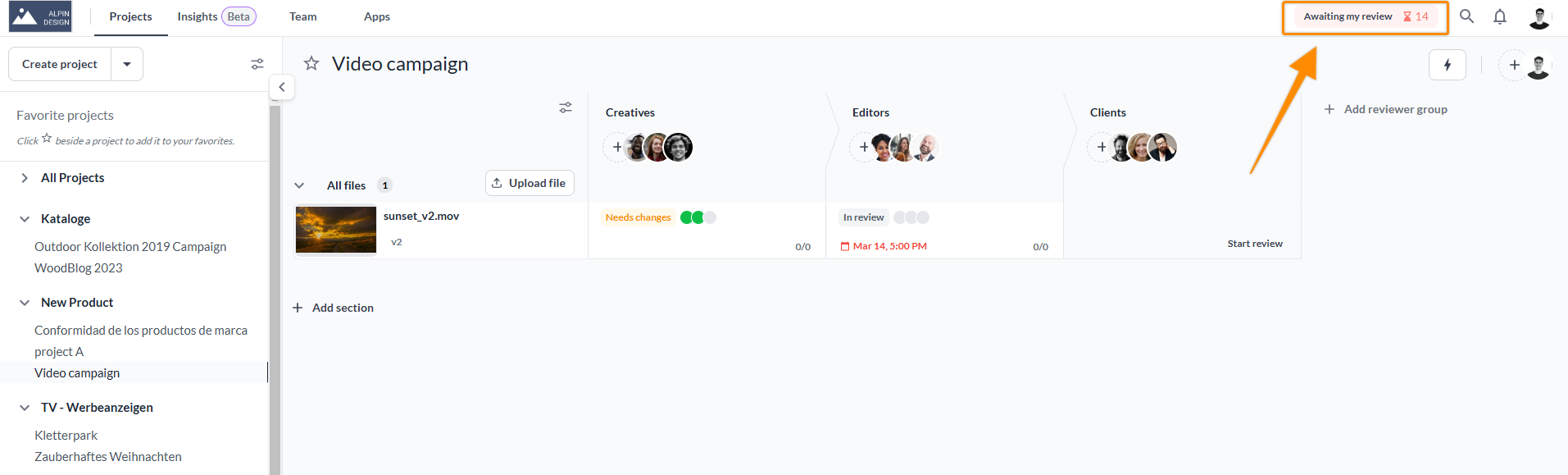 |
The overview shows you a list of files to which you have been invited to give feedback on as a reviewer and which you have not approved or requested changes.
You can click on the individual file to open it as usual. Once you finish your review by clicking either on Approve or Request Changes, it will be removed from the Awaiting my review section. If you'd like to access the file again, it will still be accessible in its original project.
The files also get removed from your Awaiting my review list if the project admin changes the review status to Approved or Needs changes or if the project is archived.
[Click on the question to open the answer]
If you have been invited to this file as a reviewer (with request review decision enabled)
if you haven't submitted a review decision yet
if the file status is In review
if the project is not archived
By removing yourself as a reviewer from the reviewer group, you are letting the collaborators know that you don't want to give feedback on any files in that reviewer group. You will also not be notified about any new files, comments, or versions in that step as well.
To remove yourself as a reviewer from the reviewer group, follow these steps:
Open the file in the awaiting my review list from which you want to remove yourself by clicking on it
Click on your icon in the top bar above the file
Then click on "Remove Reviewer" to remove yourself from the reviewer group.
Now the file is no longer in your awaiting my review list
You can either remove files yourself from your Awaiting my review list, or your admin can do it for you by either:
Change the review status to Approved or Needs changes
Disable request review decision
Remove yourself from the reviewer group
The Awaiting my review overview is available to anyone that has registered with Filestage and has been invited to review assets. In this, it is not relevant you are part of a paying team or have a free account.
 What's next? Once you see how to keep an overview of your awaiting my review list, see how to view older versions & navigate through different files.
What's next? Once you see how to keep an overview of your awaiting my review list, see how to view older versions & navigate through different files.
Let us know if you have any questions by reaching out to us on chat or emailing us at support@filestage.io We're always happy to help!