Keep your project list organized and clear by archiving past projects.
This way, these projects do not interfere with the current work of you and your team, while you still have access when you need them.
By archiving, you also ensure accurate documentation of the projects, as they can only be accessed in read-only mode, which prevents any later changes.
Open the project you would like to archive.
Hover with the cursor over the project name
Click on the three dots that will appear next to the project name
Select Archive Project from the dropdown
The archived project will now be hidden on the project list.
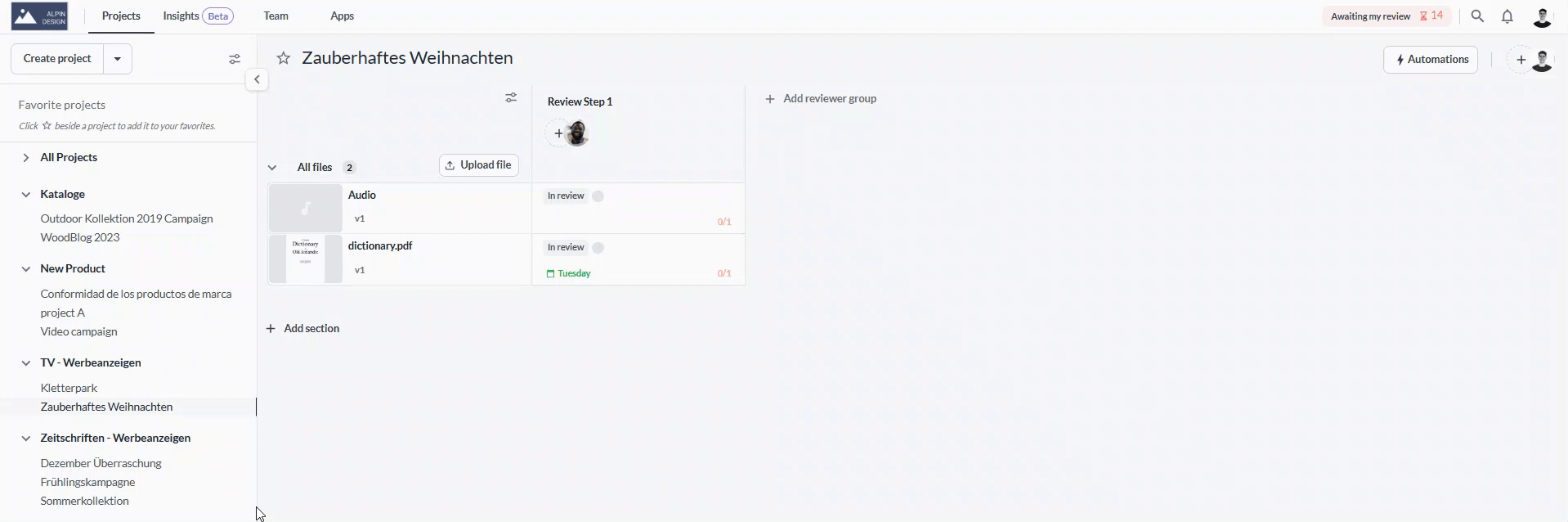
Click on the sort and filter symbol in the project menu
Select the checkbox Archived Projects
Select the project you'd like to view
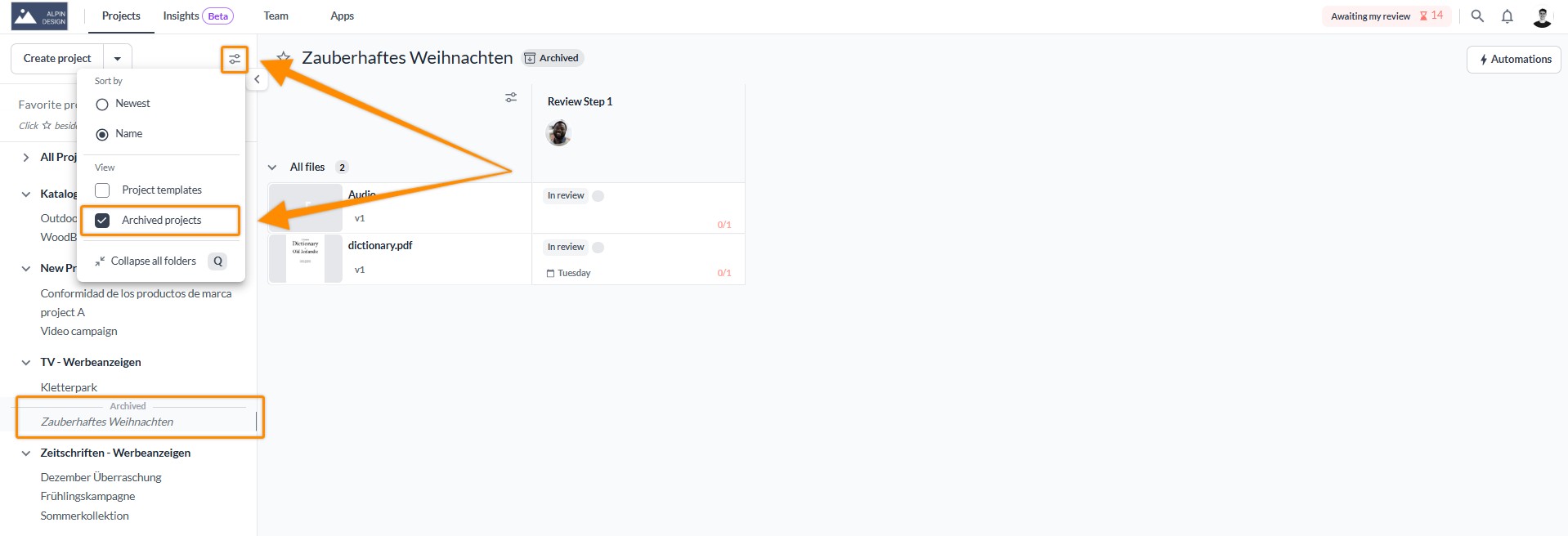
Select the archived project from the project list
Hover with the cursor over the project name
Click on the three dots that will appear next to the project name and the Archived sign
Select Unarchive Project from the dropdown
The project is now active again and you can find it in the project list.
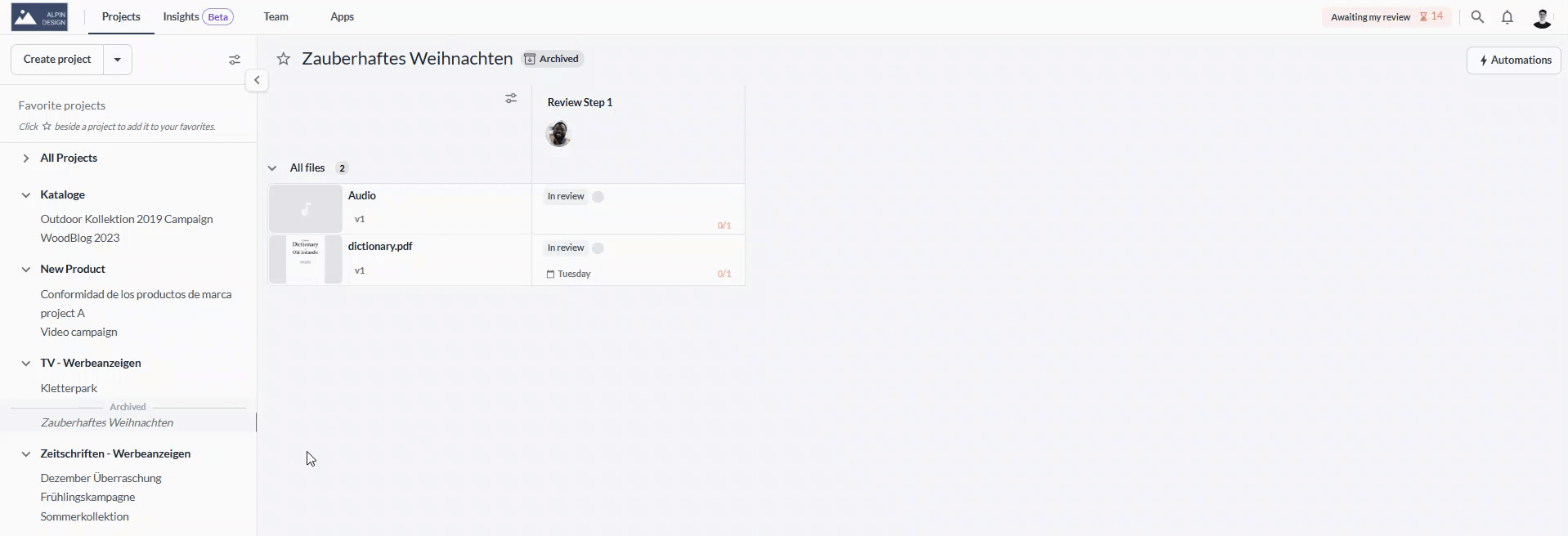
Archived projects do not count against your project limit. This means that you can store an unlimited number of archived projects.
Archived projects count against your storage limit.
 What´s next? After understanding how to archive projects to keep them for documentation, see how to set up your project.
What´s next? After understanding how to archive projects to keep them for documentation, see how to set up your project.
If you have any questions or comments, please contact us through chat or email at support@filestage.io.