✅ Add a team member to a project
✅ Get access to all of your team's projects
When you create a project, your team members will not automatically have access. Each time you create a new project, it is vital that you invite team members that will need to access and manage the files in that project.
By inviting team members to a project in Filestage, they get unrestricted access to all the different steps. With this, they can access all historical versions and comments that the files contain.
Click on the Invite project collaborators button in the upper right corner of the project
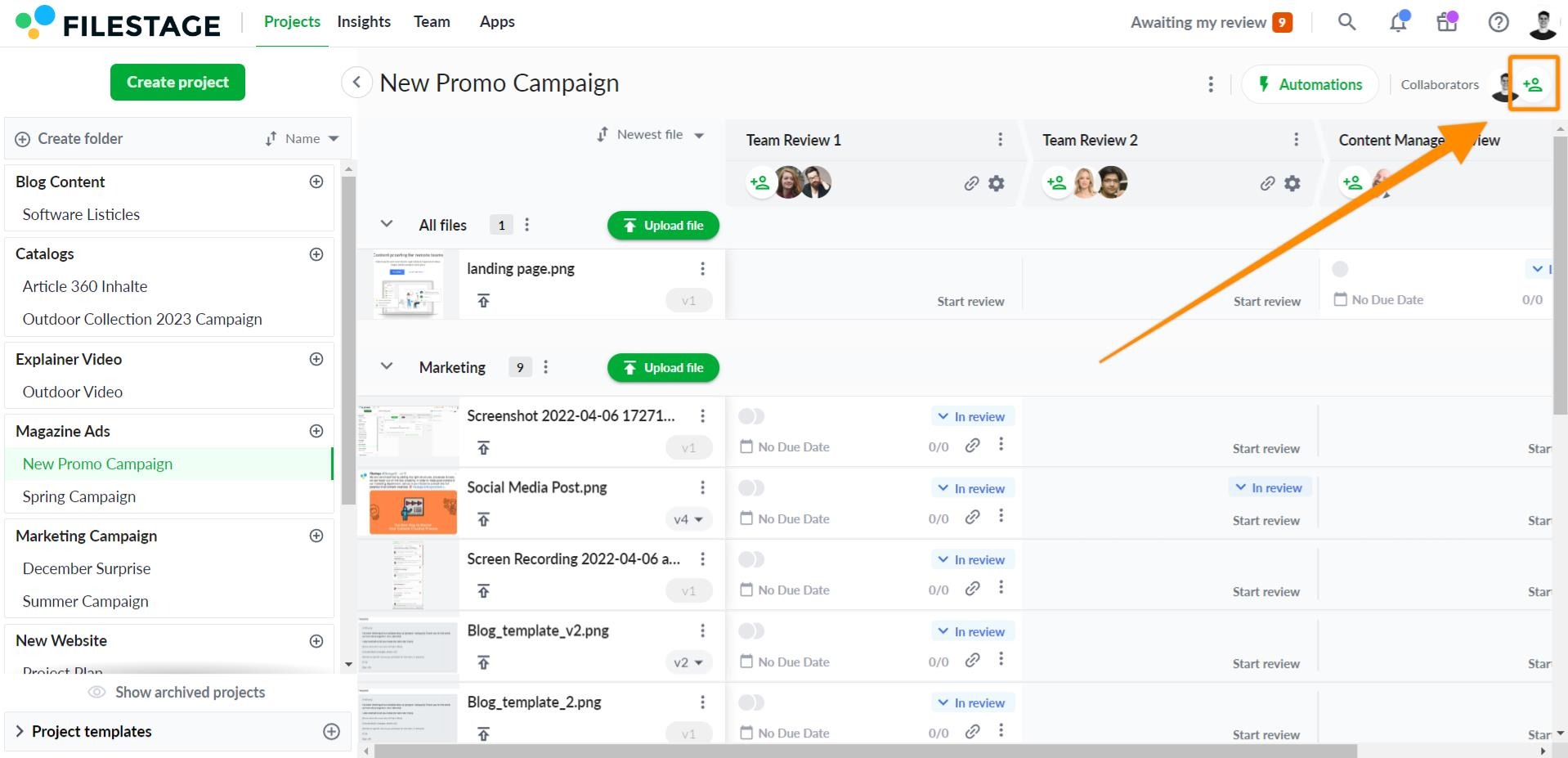
Enter their email address.
Optional: Decide whether your team member get notified via email.
Optional: You can add a personal message. This message will be displayed in the notification
Click Invite collaborators.
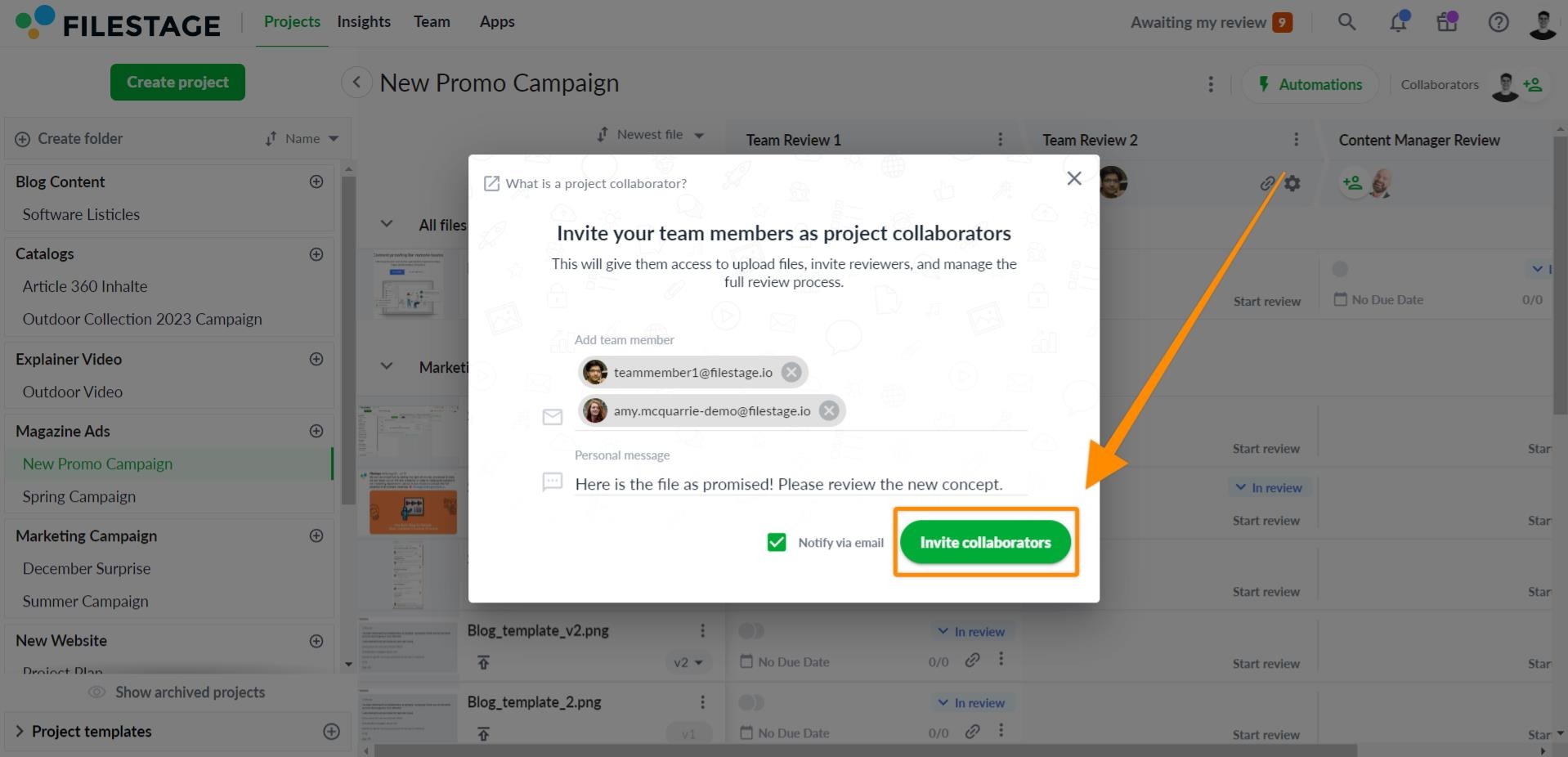
⚠️ Please note: You can only add team members to whole projects. Reviewers can only be loaded to single reviewer groups.
You can remove team members from projects at any time. As a result, they lose access to the project and all the steps, and the files they contain. In the upper right corner, choose the team collaborator you want to remove. Click Remove from this project and confirm.
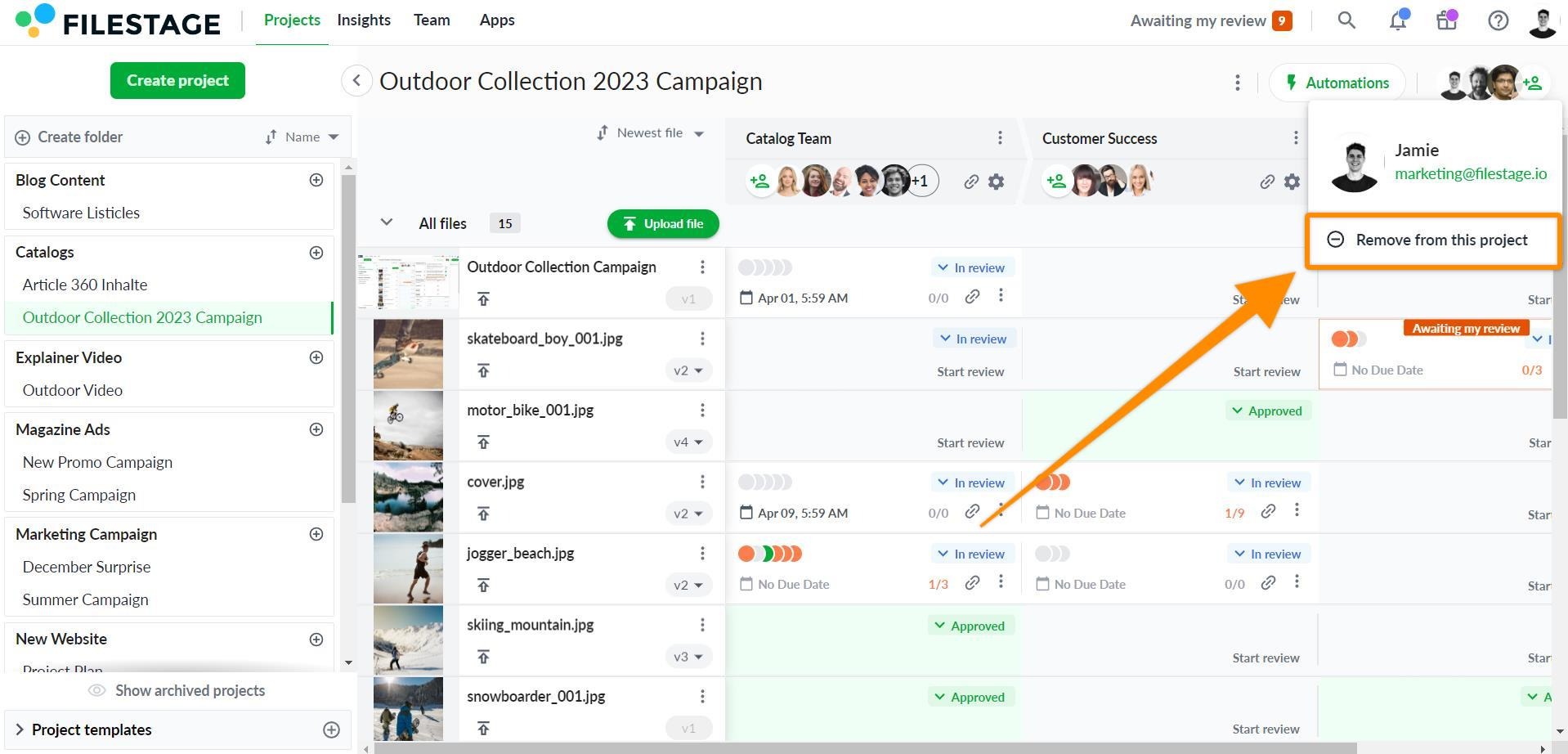
By removing a team collaborator, they will no longer be able to upload files or view files on steps where they are not reviewers.
The ability to see all the projects created by your team is tied to your team role. For this privilege, you must have the role of an Admin or Manager; these roles have the ability to see all projects and can view any project that was created by any teammate. Members are only able to see projects they are invited to see.
Only Admins have the ability to edit their teammates' permission and give them access to see all projects.
By going to the Team page, you will see what role your team members have. See our help center article about how to switch the role of a team member, if you want to learn more.
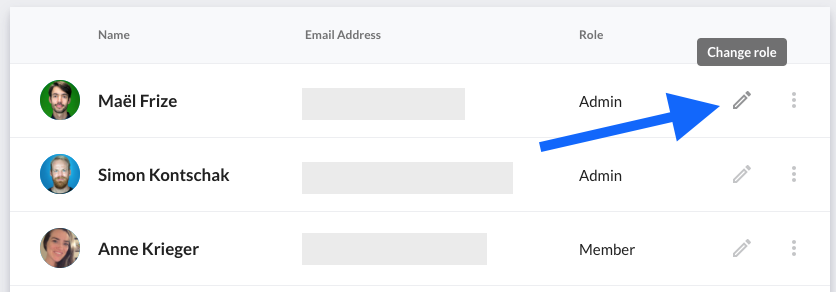
💡What´s next? After invite team members to collaborate on your project, see all roles for team members.
Let us know if you have any questions by reaching out to us on chat or emailing us at support@filestage.io! We're always happy to help!