As a team manager or admin, you have several methods at your disposal to add, remove, and switch the roles of team members. This can help you control access to your projects and collaborate more effectively.
You can invite new team members through the team members' tab, share a direct invite link, or enable automatic team joins for users with a specified domain.
To invite a team member, follow these steps:
Open your Team-tab
Click on Invite team members
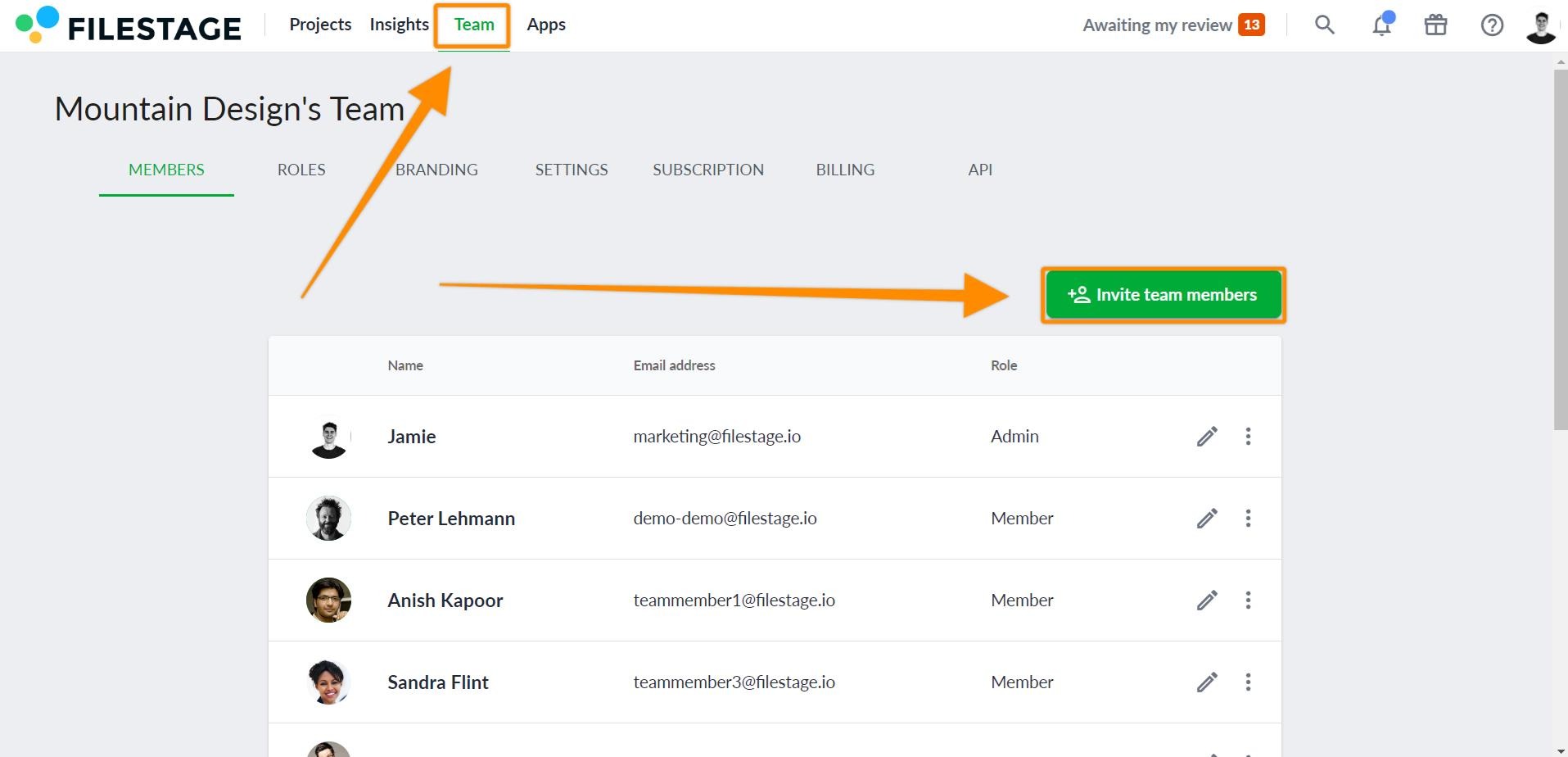
Enter the desired email address and choose their role
The invited team member will receive an email with instructions on how to join your team. Once they accept the invitation, they will be able to access your projects and collaborate with you
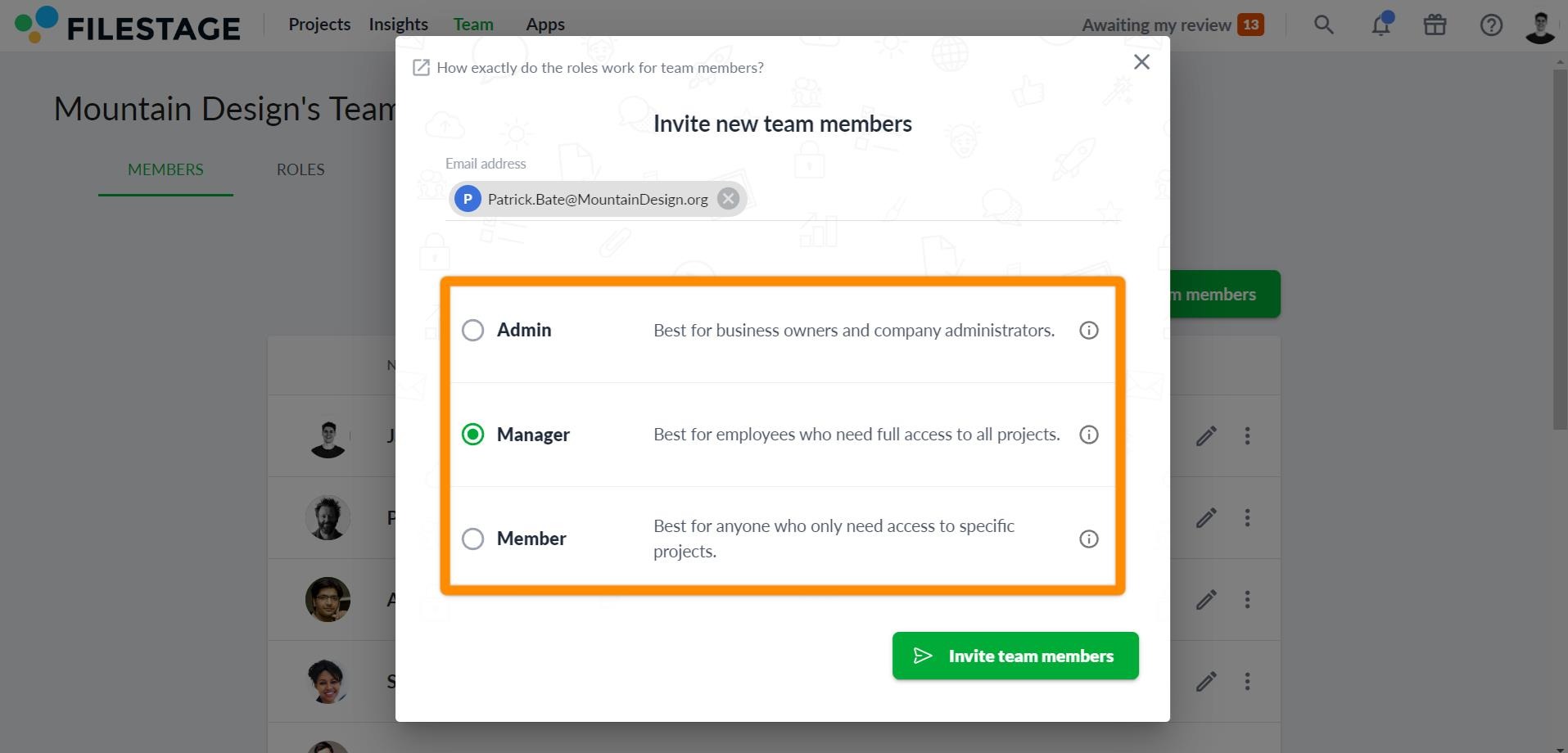
Go to your Team settings-tab
Click on the Invite team members with a link slider
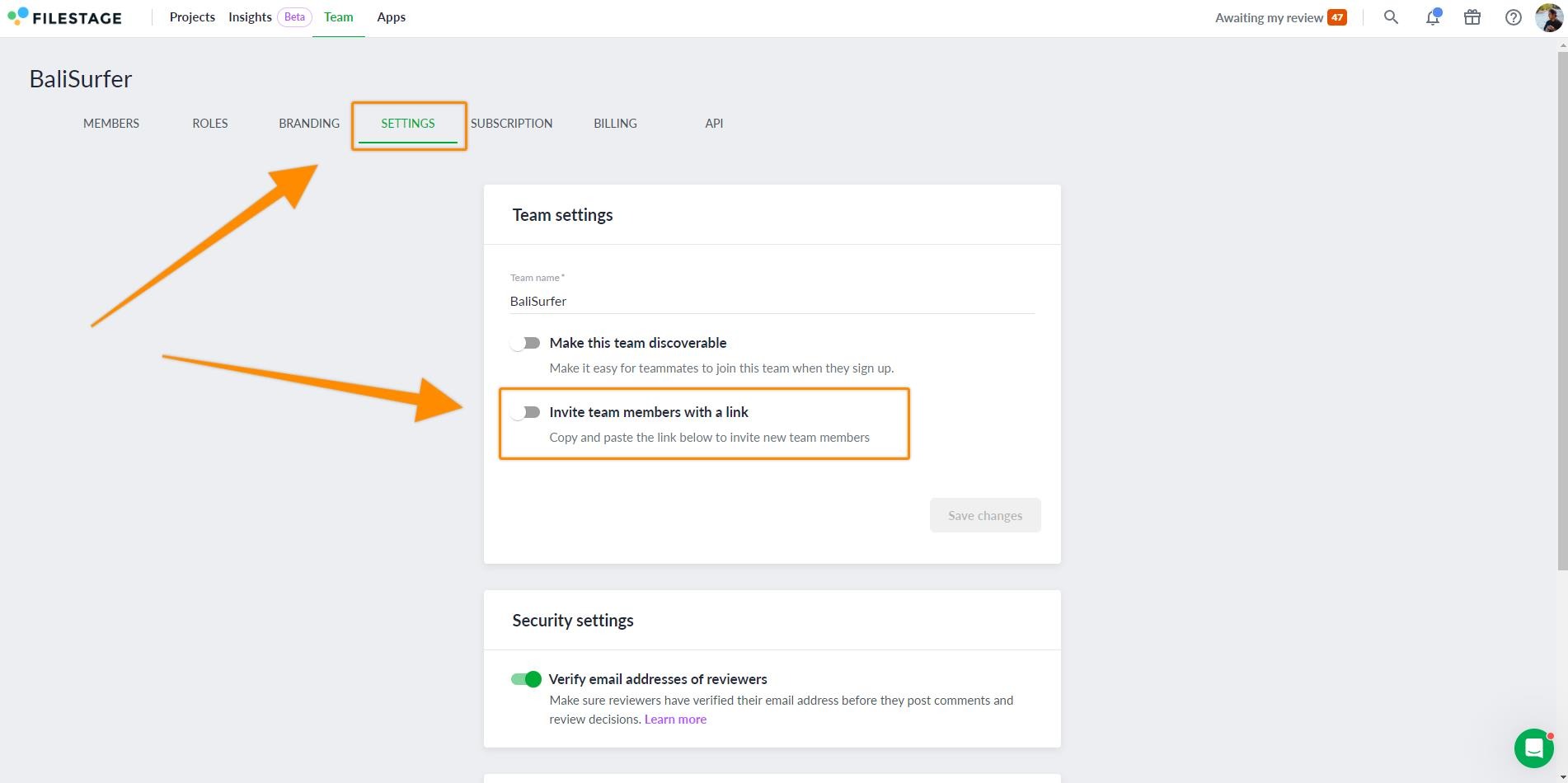
Choose a default role from the dropdown menu
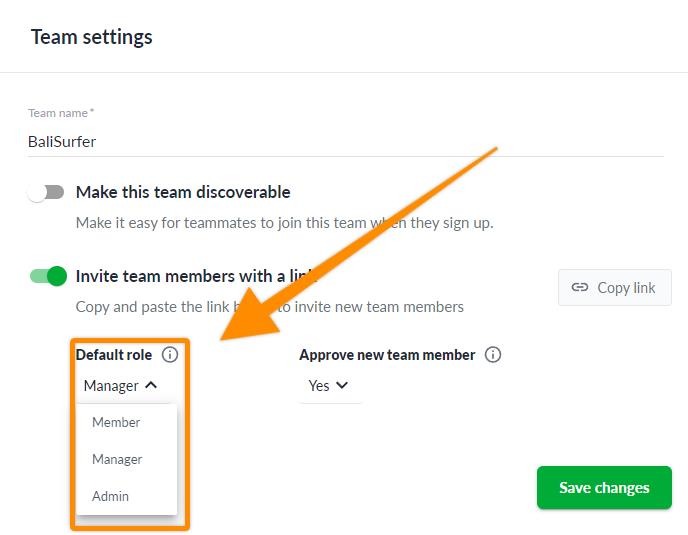
Decide if new members require approval from a manager
If you activate this option, any registration requests will appear in the team members tab. The member can only join the team upon the manager's approval of their request.
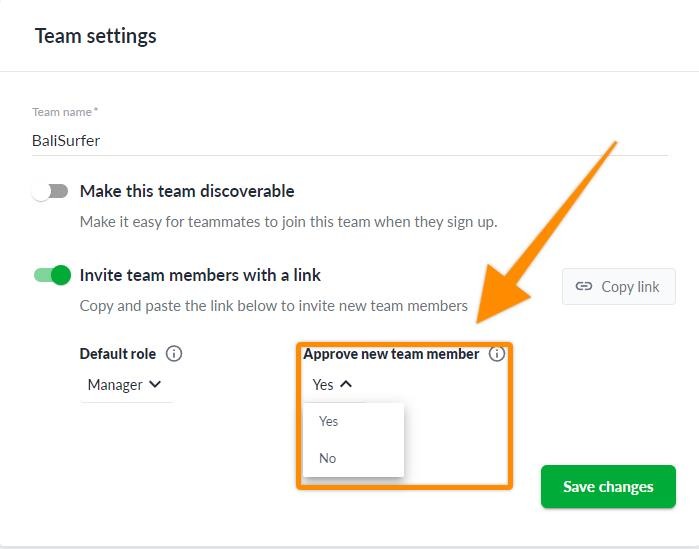
Click on Save changes and then Copy link to share the invitation link with your new team members.
The invited team member will be added to your team after successfully registering an account.
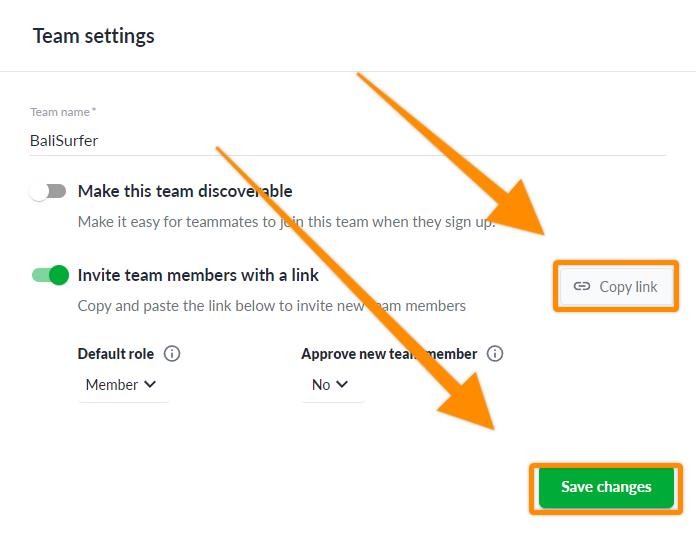
Go to your Team settings-tab
Click on the Make this team discoverable slider
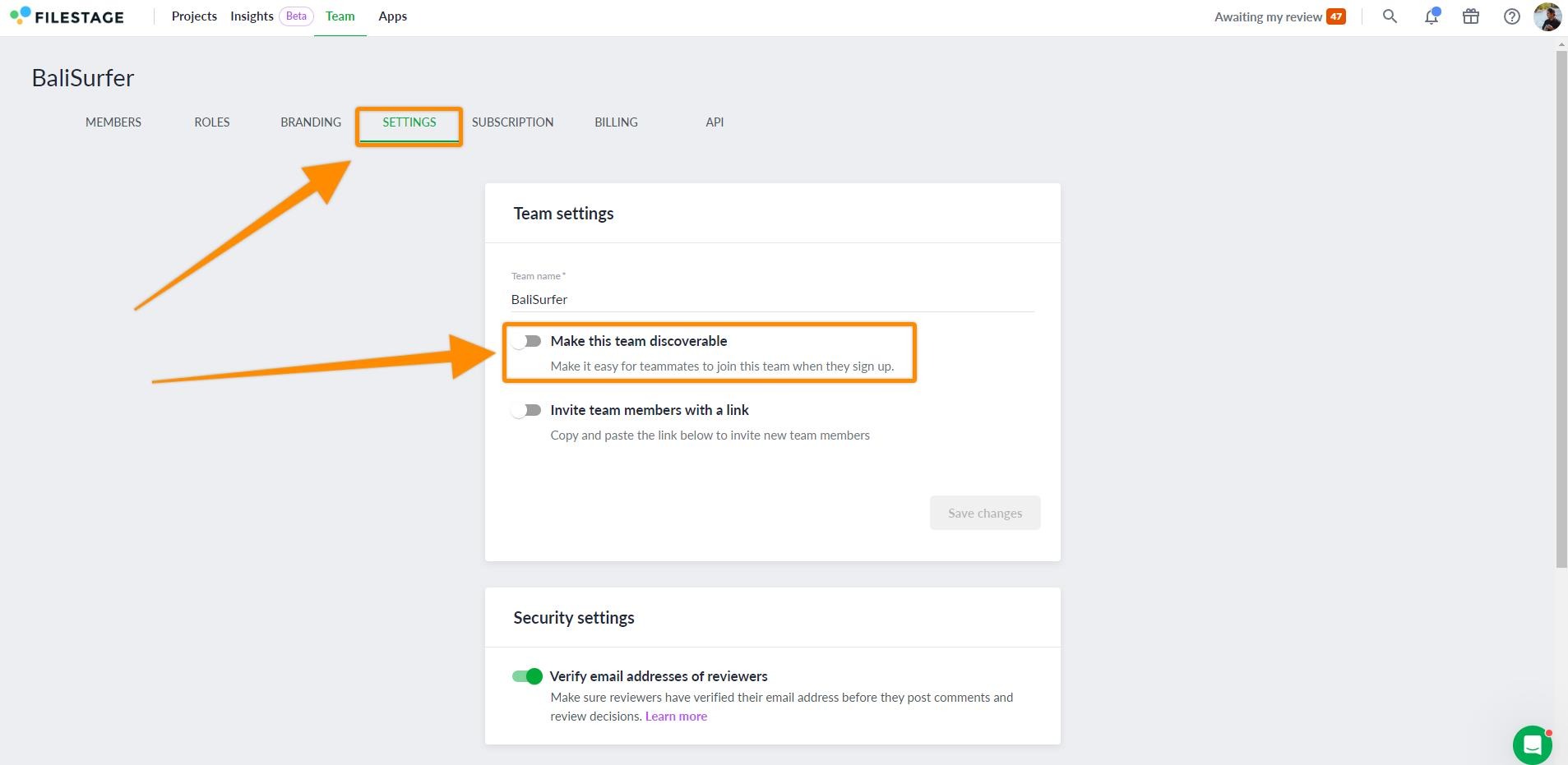
Click +Add new domain
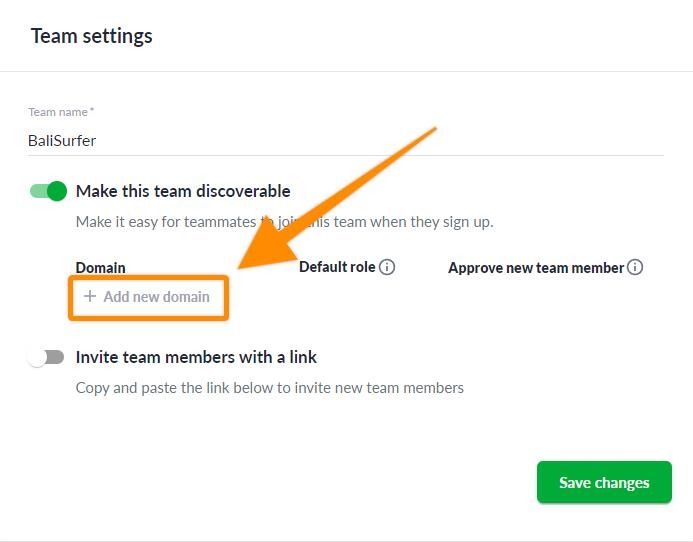
Insert the domain name, assign roles for new users, and click on continue
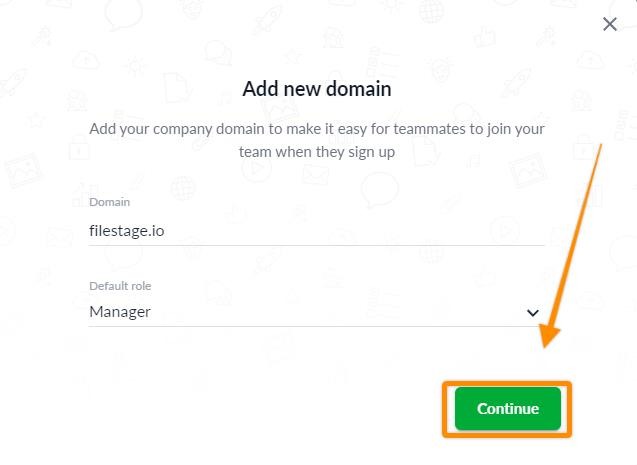
Decide if new members require approval from a manager
- If you activate this option, any registration requests will appear in the team members tab. The member can only join the team upon the manager's approval of their request.
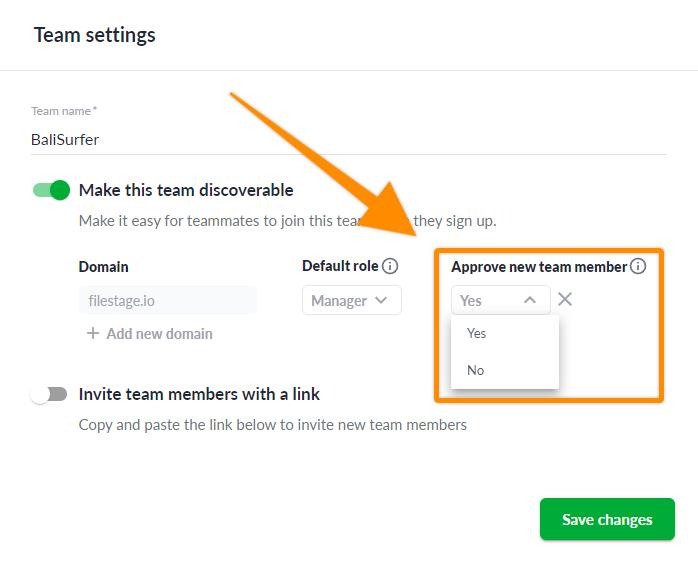
After selecting Save changes, any new account registered with the specified domain will receive a prompt to join your team during their setup process.
If you need to remove a team member from your team, follow these steps:
Open your Team-tab.
Find the team member you want to remove and click on the three dots next to their email address.
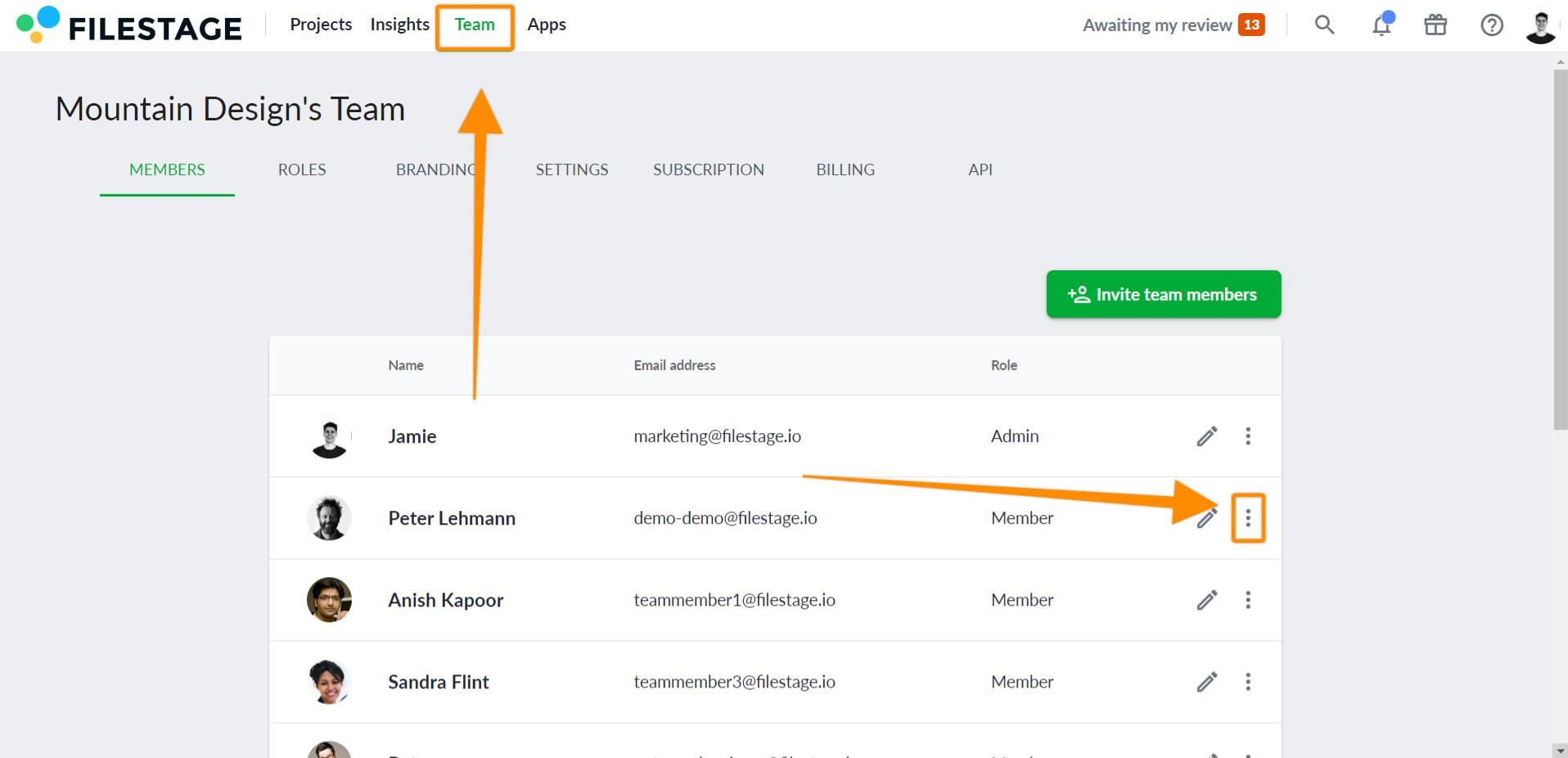
Select Remove team member.
Confirm your decision in the following dialogue window.
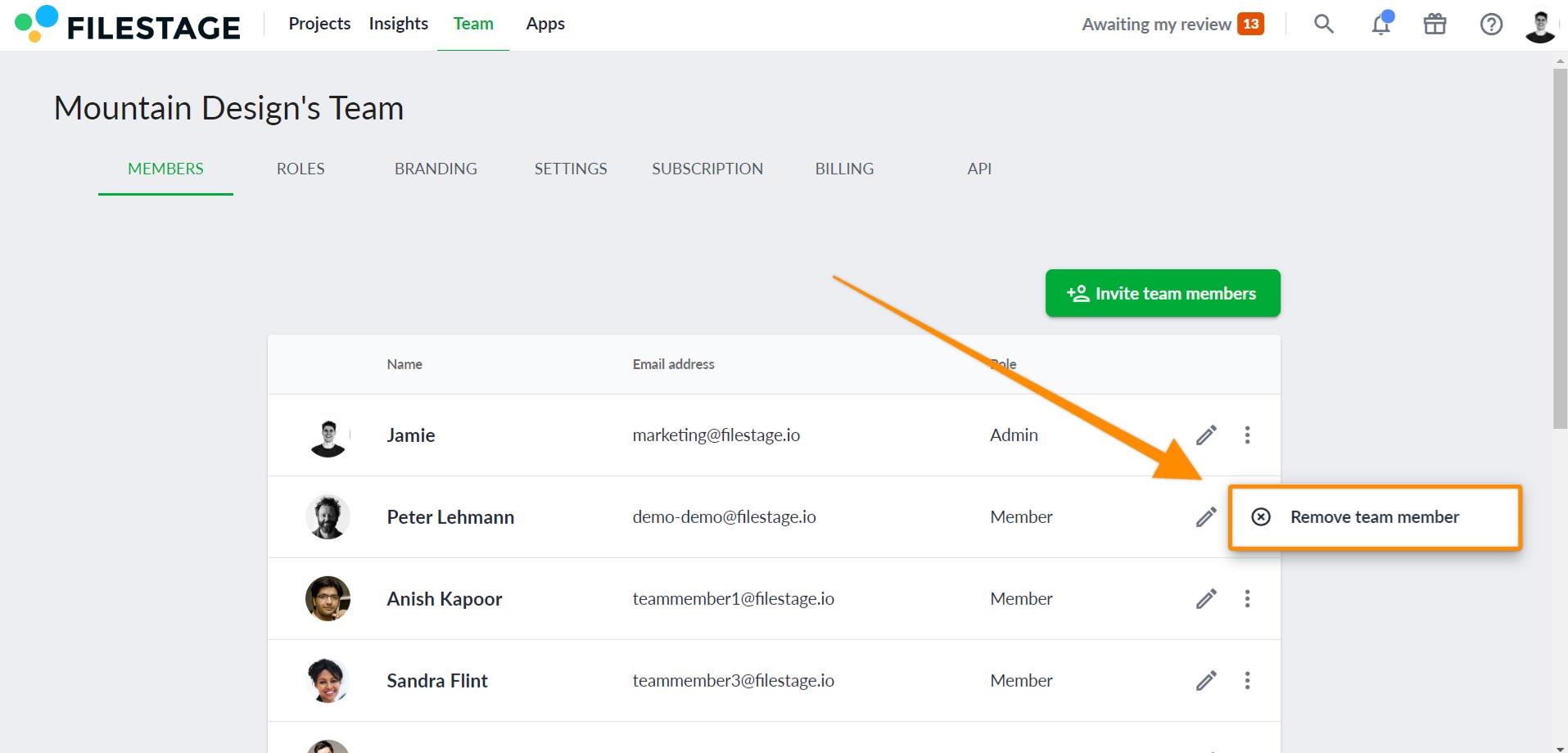
⚠️ Please note: Once you remove a team member, they will lose access to all projects within the team. If the removed team member was the sole owner of a project, this project will be transferred to the admin who removed the team member.
If you need to switch a team member's role, follow these steps:
Open your Team-tab.
Find the team member you want to switch role and click on the pen icon next to their email address.
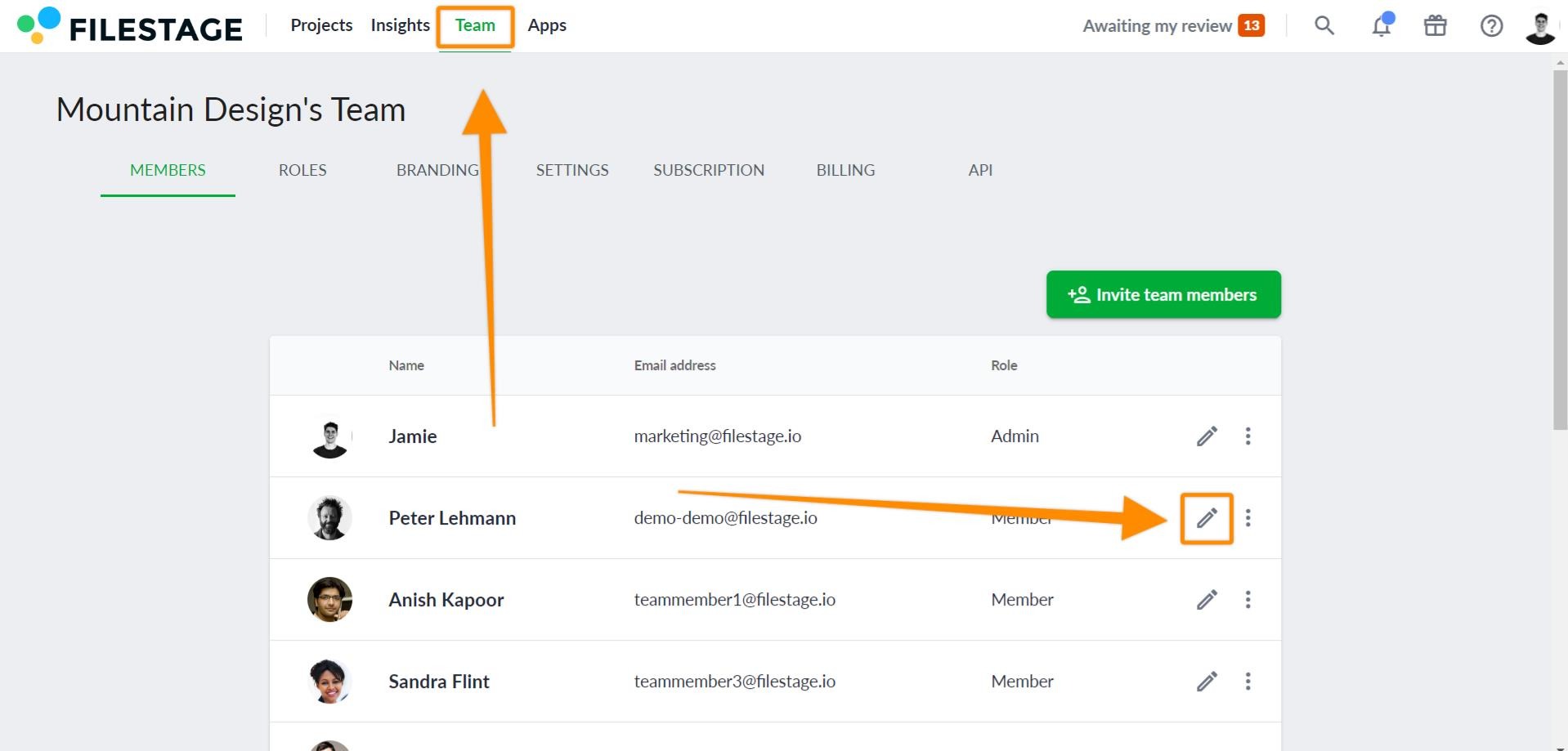
Select a new role and then click on Confirm.
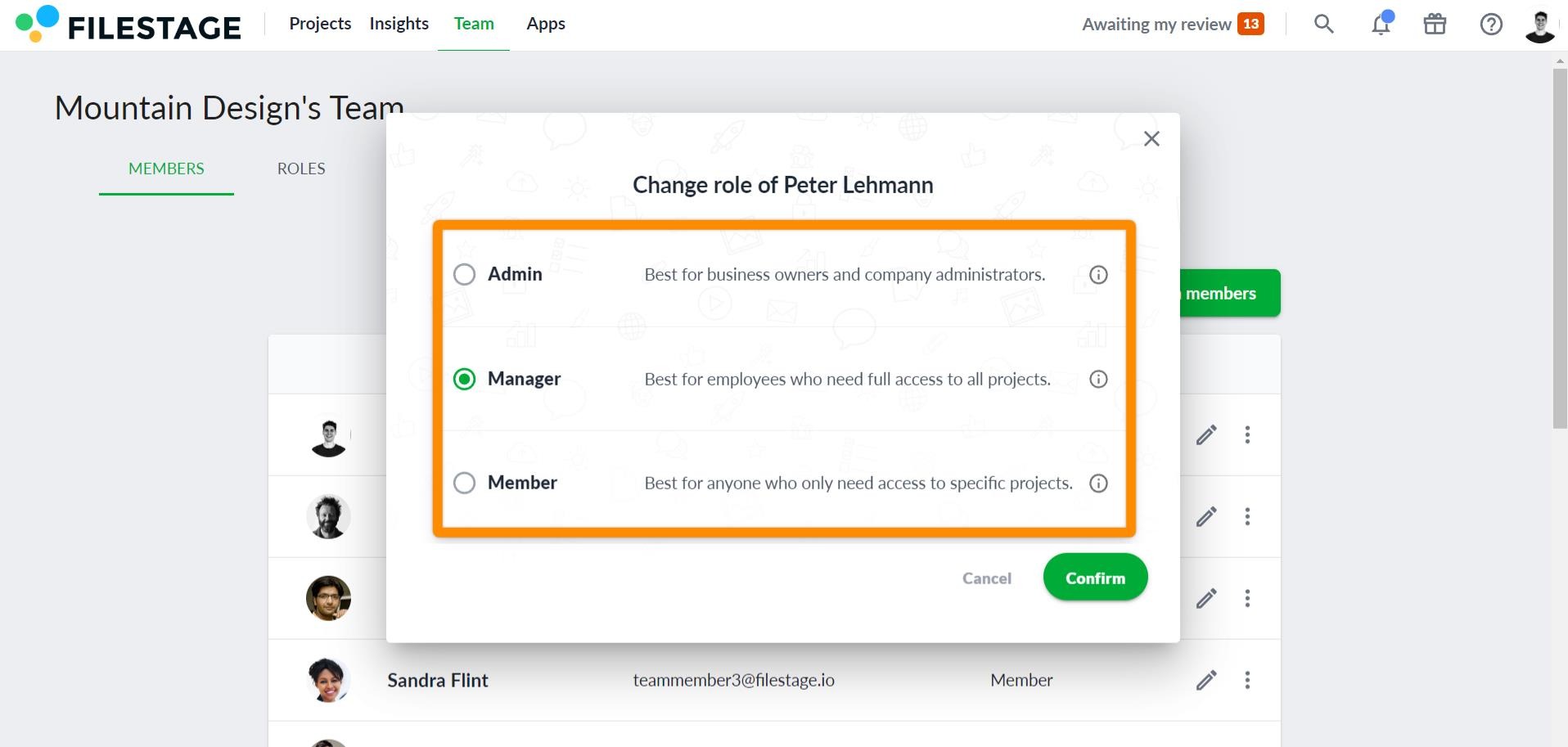
By switching a team member's role, you can change their access to your projects and give them more or less responsibility.
💡What´s next? After managing your team members, see all roles for team members.
Let us know if you have any questions by reaching out to us on chat or emailing us at support@filestage.io! We're always happy to help!