There are multiple ways to download your files. You can download individual files or a selection of files in the file viewer or via the project dashboard.
Option 1: From the project dashboard
Click the three dots (⋮) next to your file
Click on "Download version X"

Option 2: From the file viewer
Open your file by clicking on it
Click the downward arrow at the bottom-right corner of the screen

Select your files:
Hover over files to reveal checkboxes
Click the checkbox on each file to select it
Click “Select all files” if you want to select every file from the project
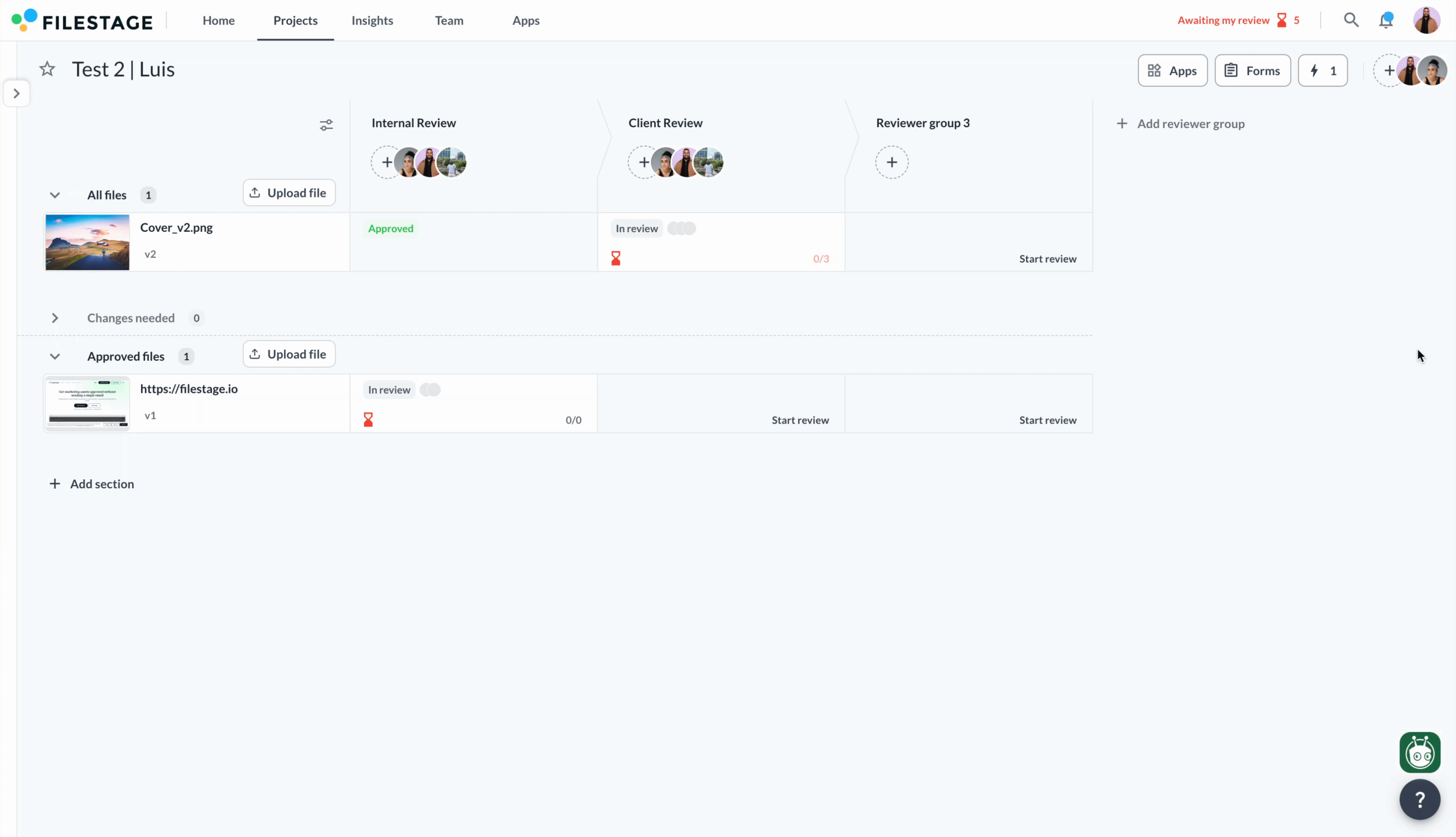
Request your download
Click the downward arrow (↓) in the bottom menu bar
You'll see a confirmation that your download is being prepared

Check your email
Within 2-5 minutes, you'll receive an email with your download link
Click the link in the email to download your zip file
Unzip the file on your computer to access individual files
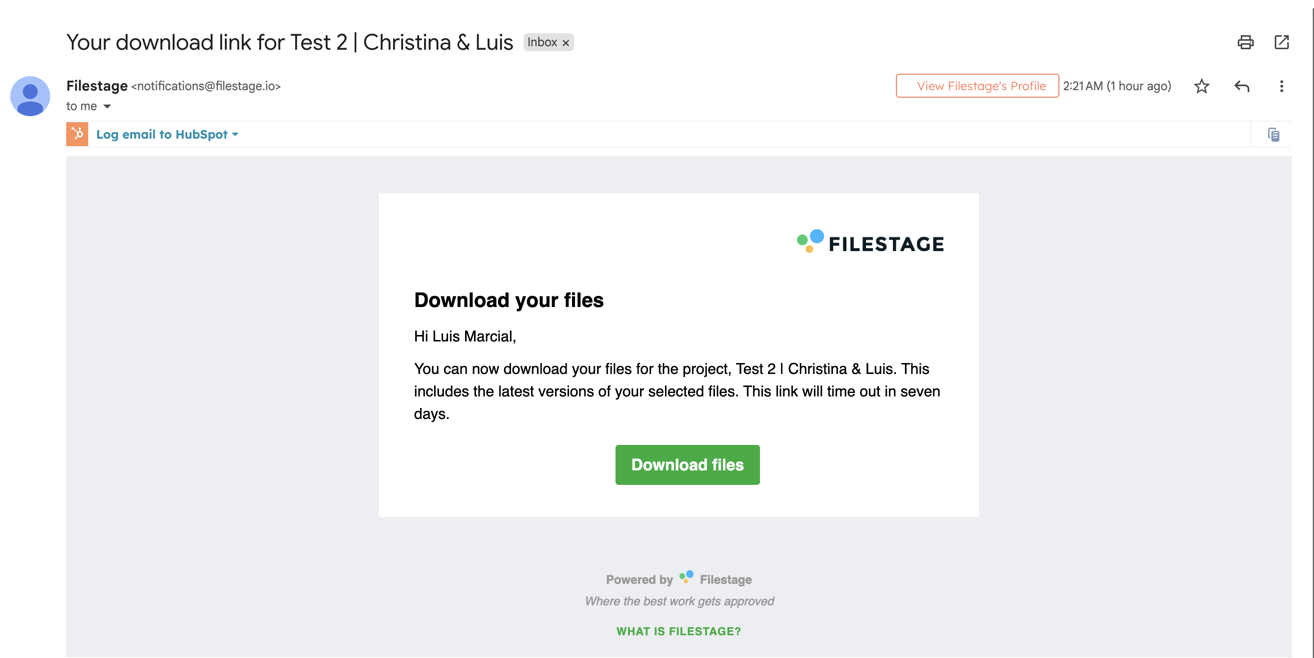
 What's next? Once you learned how to download files from Filestage, see how to manage your email notifications.
What's next? Once you learned how to download files from Filestage, see how to manage your email notifications.
Let us know if you have any questions by reaching out to us on chat or emailing us at support@filestage.io We're always happy to help!