Using the import website function, you can easily bring files from your Google Drive account into Filestage for review and approval.
Right-click on your file and select share
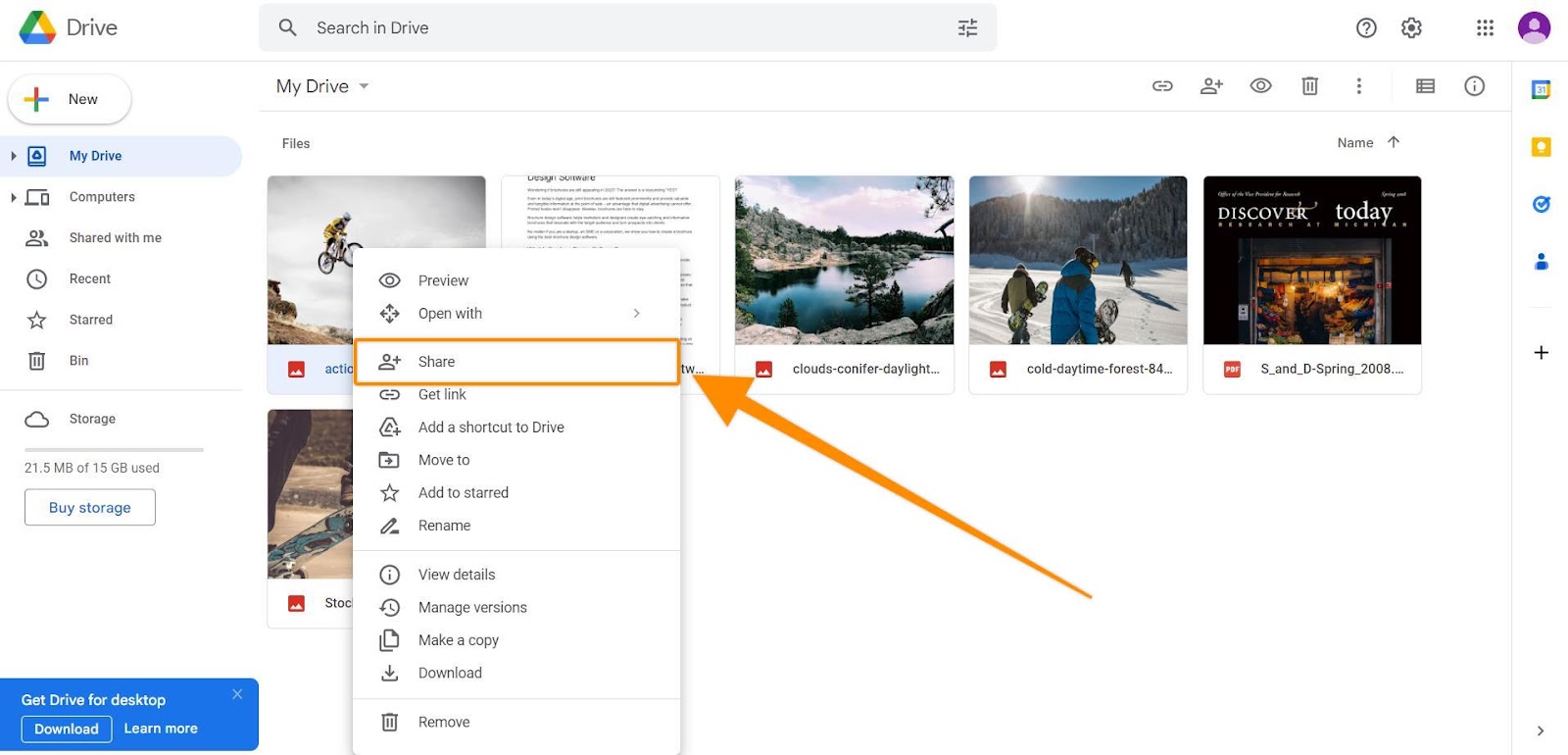
Under General access make sure that the Role is set as Viewer.
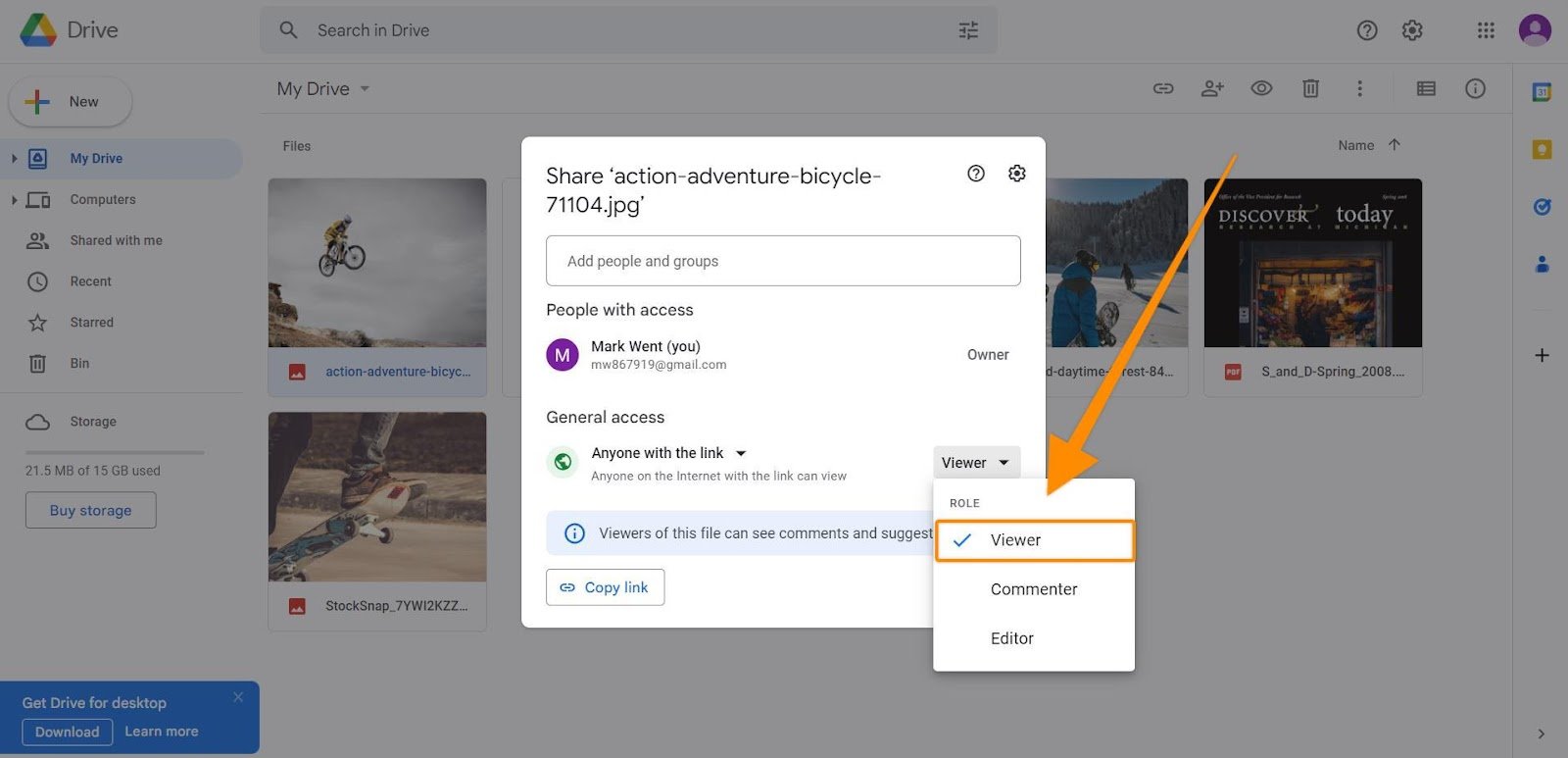
⚠️ Please note: If the settings are not changed for anyone with the link to access as a viewer, the reviewers will be requested to log in to google to open the file, and it needs to be shared with them. Additionally, if settings are not changed to viewer rights, the reviewers might be able to edit the document.
Make sure that anyone with the link can access with viewer permissions and then click Copy link.
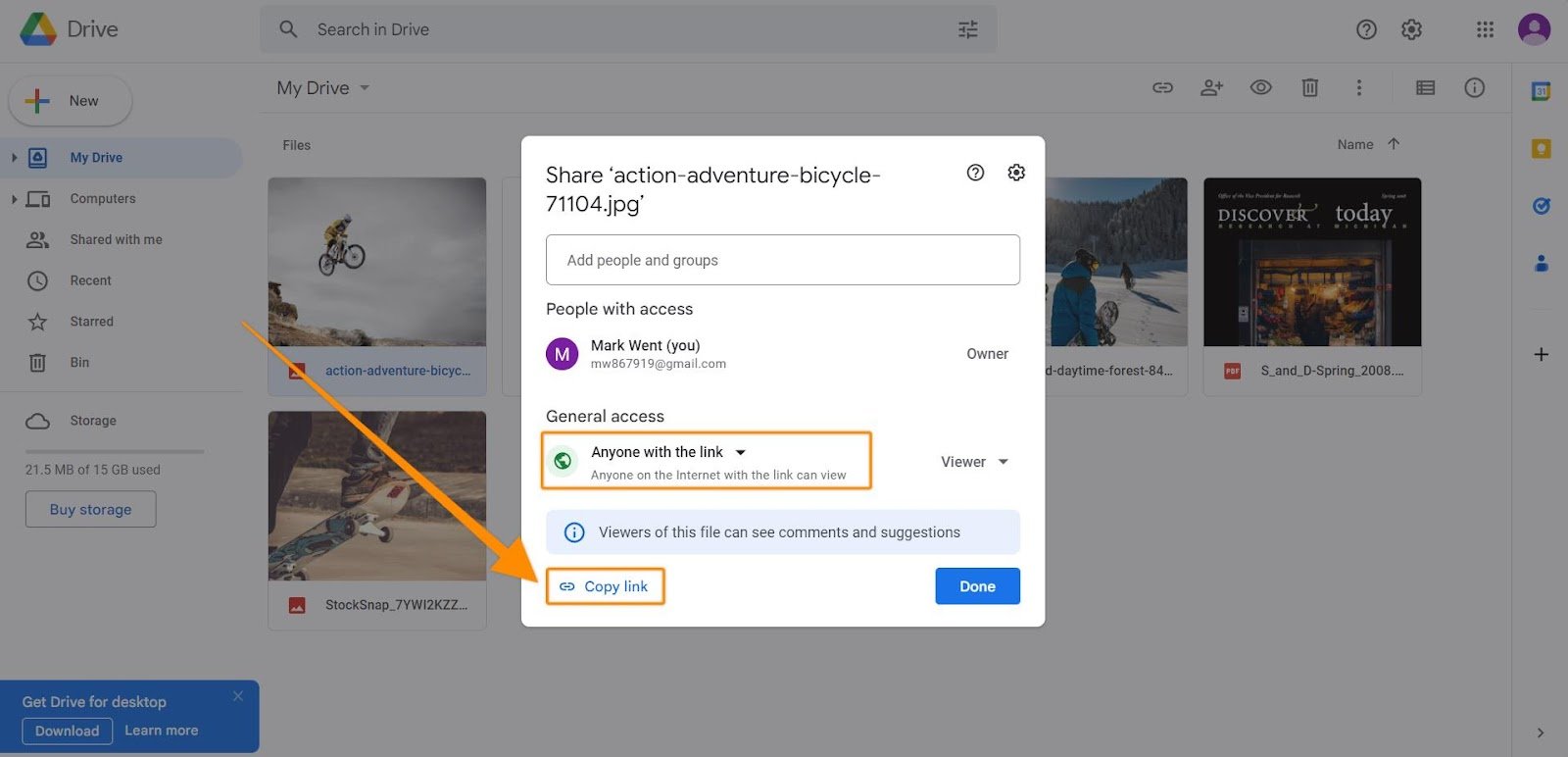
For additional information on sharing files from Google drive, please check the Google support page.
Go to Filestage and click Upload file, then select Import website.
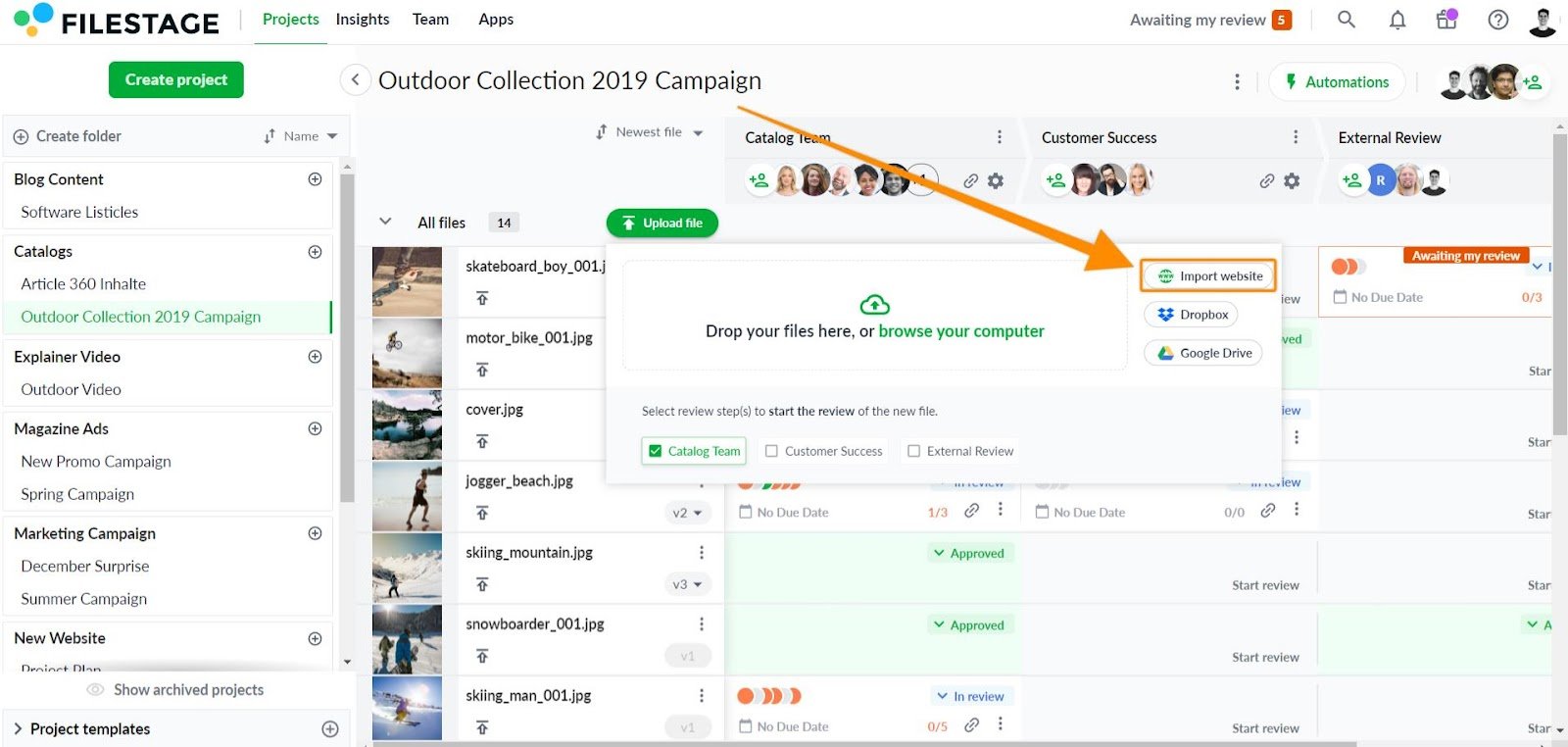
Paste the link to your Google document and click Import website.
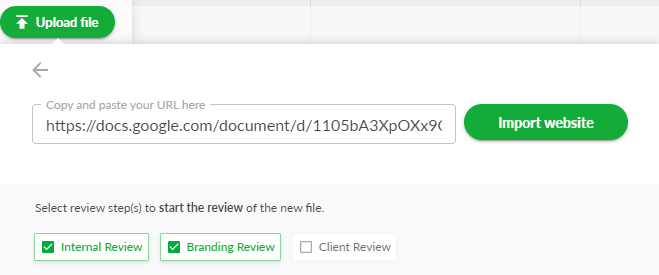
You can now invite people to review your Google Drive files using Filestage's live websites feature.
They'll be able to interact with the site, add comments, and discuss ideas in the comments. So you can see everyone's feedback in one place!
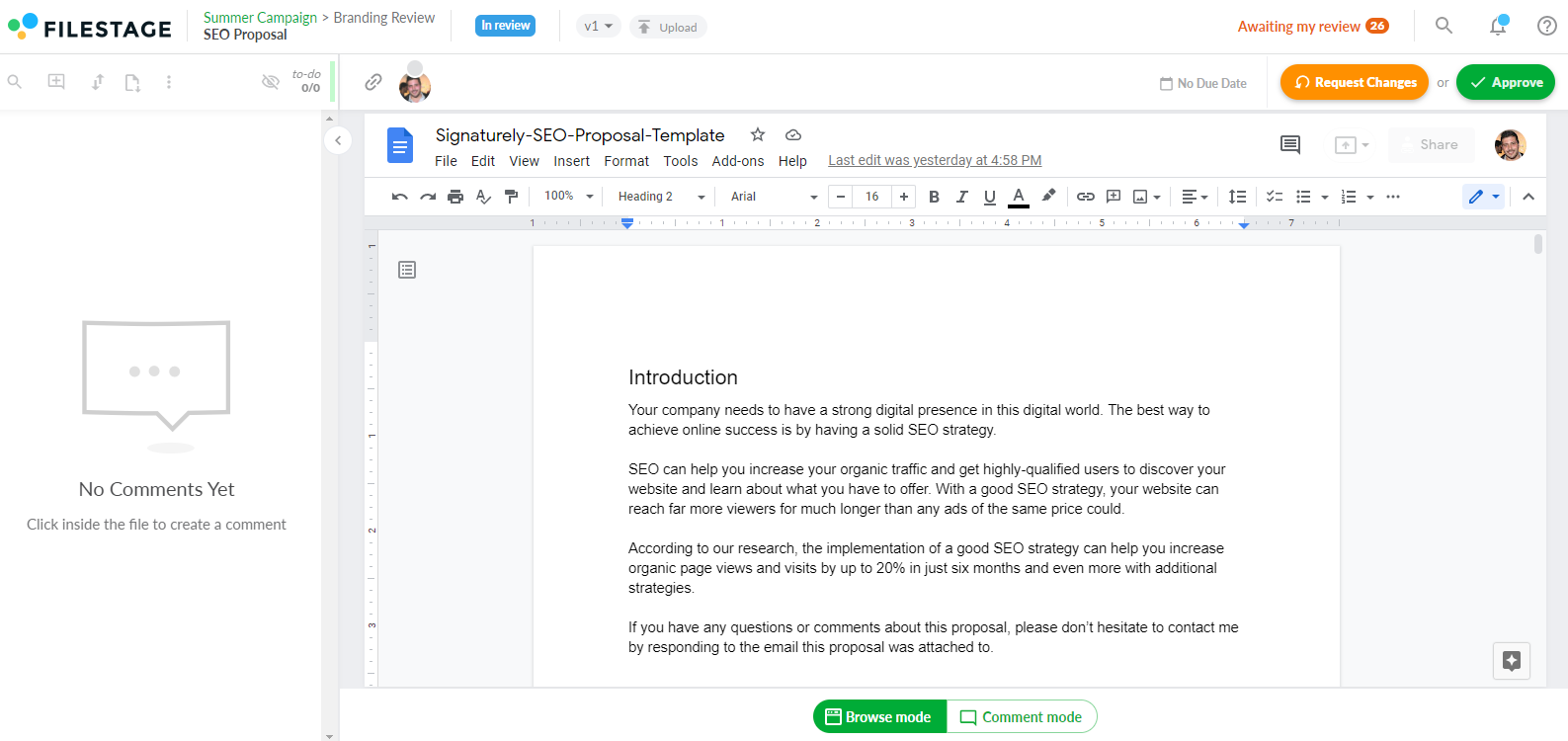
⚠️ Please note: Live website reviews allows you to get feedback live on files in your Google Drive. So if you make edits to the live version while a review is in progress, these will appear in Filestage straight away.
For more information about reviewing live websites, please check this article: Review live websites
💡What´s next? After understanding how to review your google drive files, see how to review your canvas design in Filestage.
If you have any questions or comments, please contact us through chat or email at support@filestage.io.