With our live website feature, you can review PowerPoint files in presentation mode. This includes any animations and transitions between slides, so you can get accurate feedback on your content.
Here's how you can import your PowerPoint files in four simple steps:
Step 1: Find your PowerPoint file in OneDrive
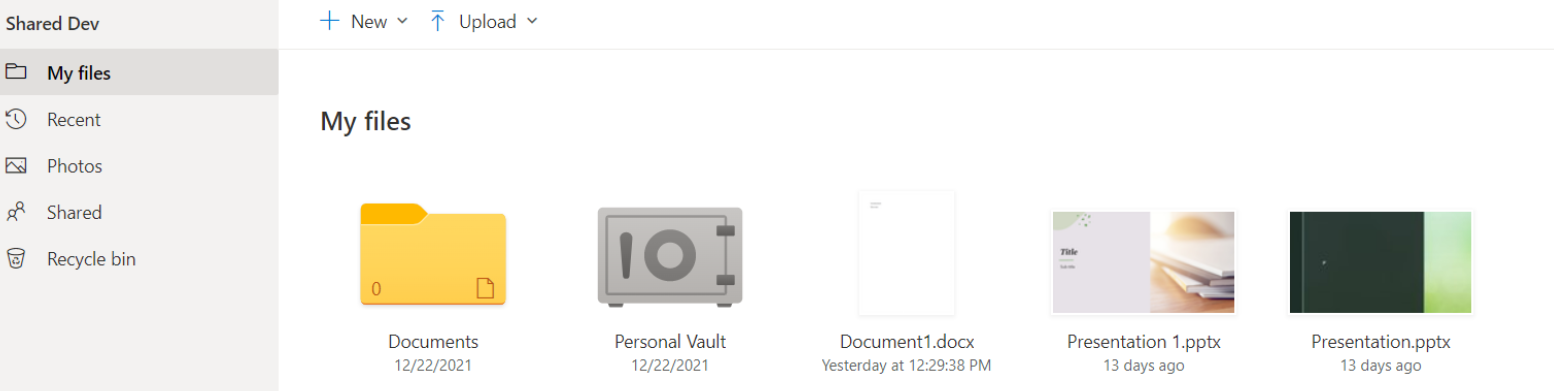
Step 2: Select the .pptx file and open the embed code
A menu will appear with the option to embed the file. Click “</> Embed” to embed the PowerPoint file.
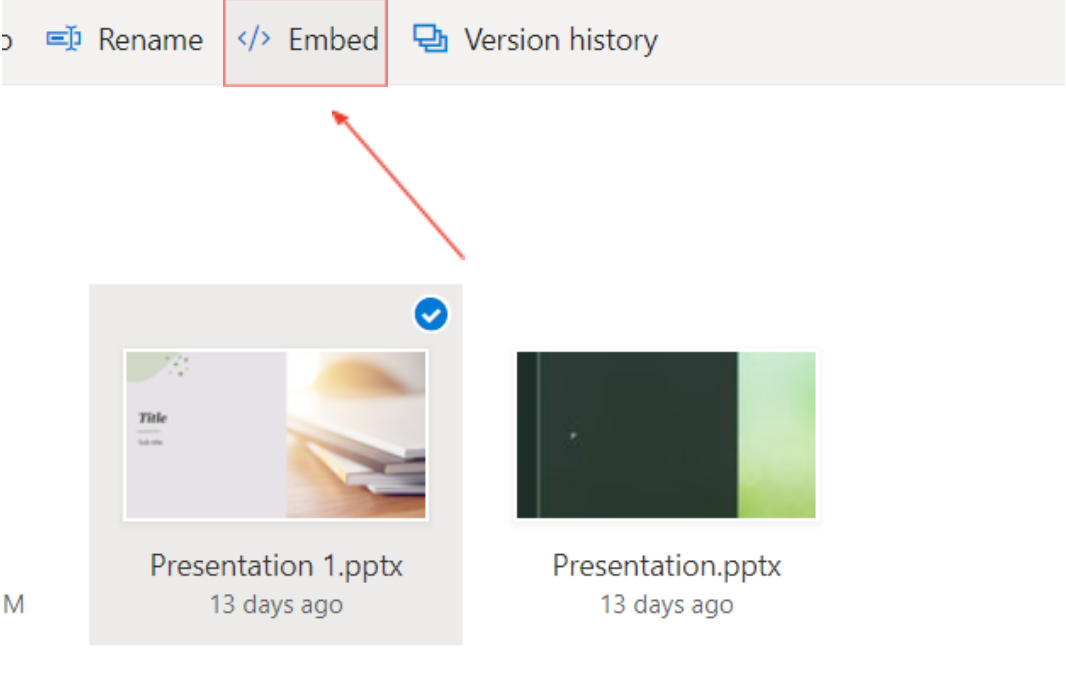
Step 3: Copy the HTML code
Your embed link will appear on the right of your screen. Select and copy the entire HTML code.
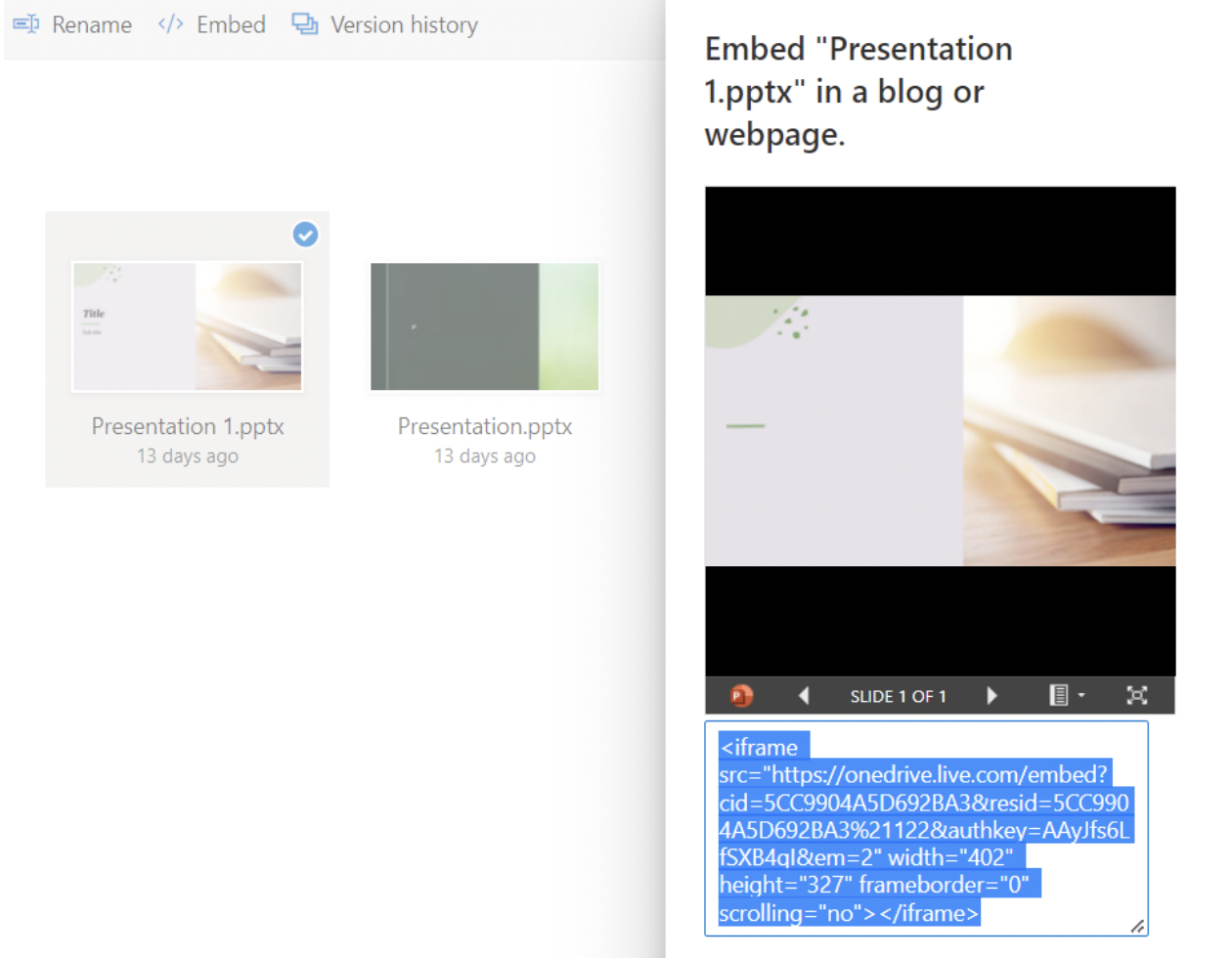
Step 4: Import your PowerPoint file into Filestage
❗Important: You only need to paste the part in quotation marks after src=. You can see an example of this below.
Click Upload file in Filestage, then choose "Import website" and paste your HTML code into the box.
Import what you have just copied into Filestage by pasting the URL under our Import live website feature
Paste the HTML code and delete the unnecessary parts. Only the URL within the two quotation marks needs to be imported.
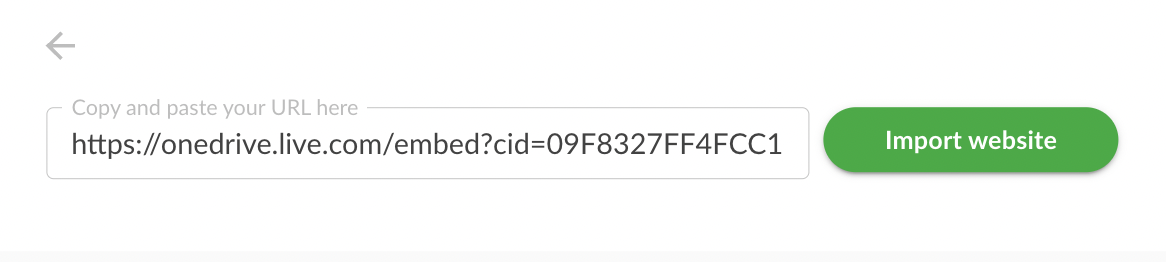
Everything between src= and width needs to be copied. The rest can be taken out.

Open the file, and enjoy the transitions!
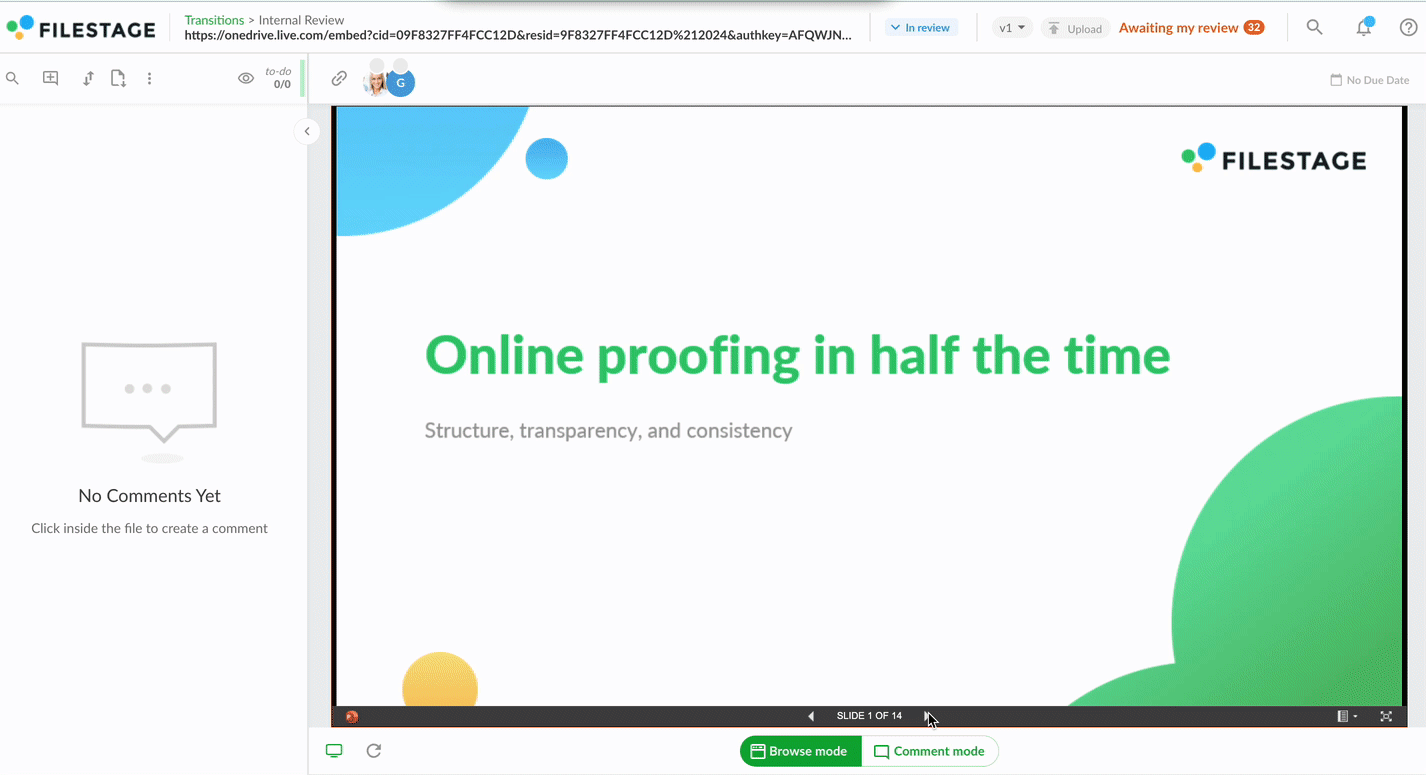
For more information on reviewing live websites within Filestage, visit here.
💡What´s next? After understanding how to import PowerPoint (.pptx) files with
transitions, see how to Review live websites.
If you have any questions or comments, please contact us through chat or email at support@filestage.io.
