You have two options for reviewing emails in Filestage – importing the URL or uploading the HTML.
Open your email in your email design tool and copy the email URL
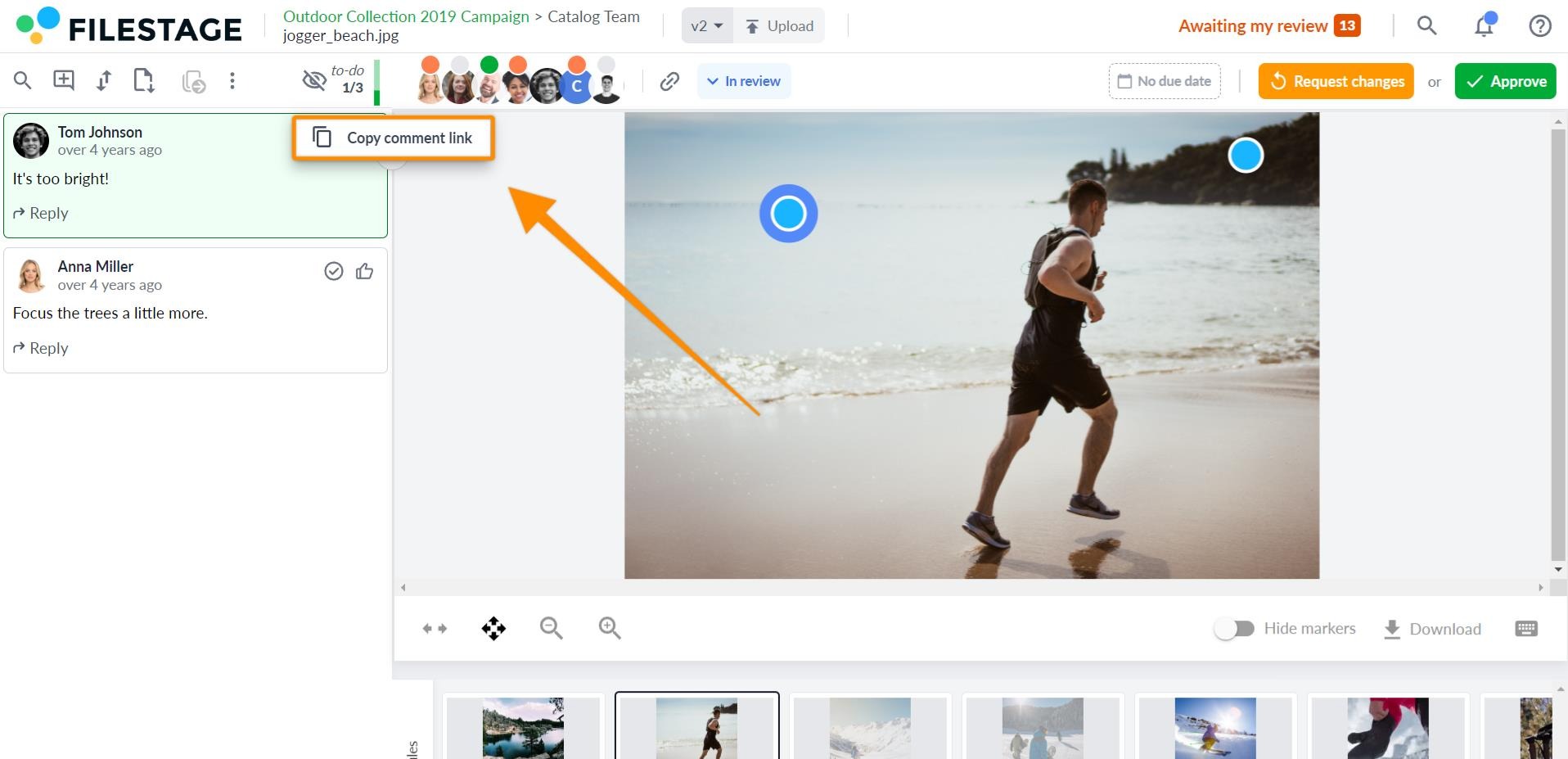
Go to Filestage and click Upload file, then select Import website
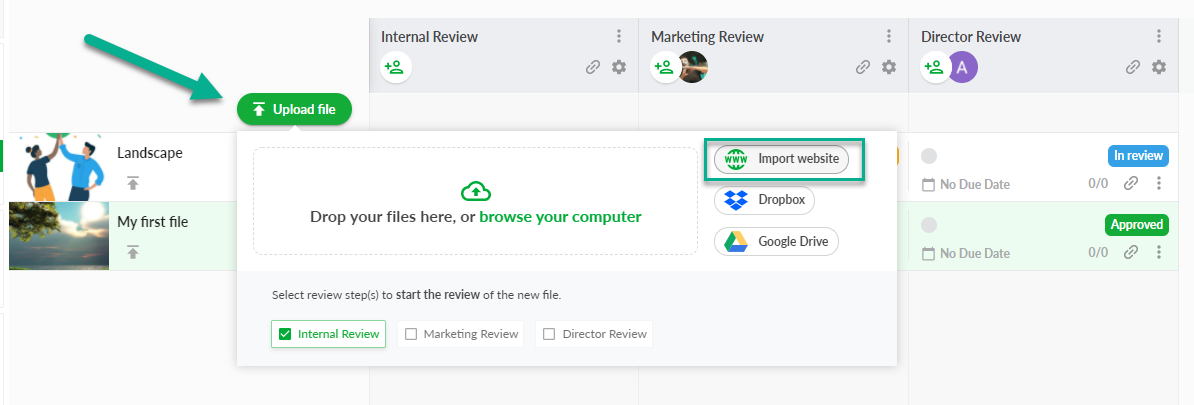
Paste the link to your email and click Import website
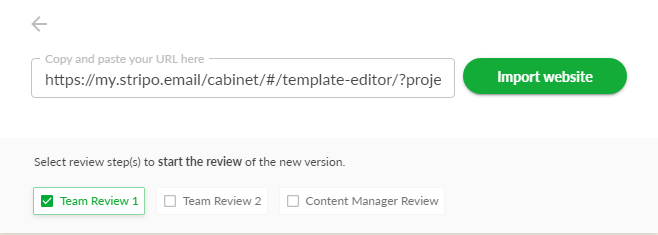
Create a zip file with your email content. Learn how to create a zip file here.
Go to Filestage and click Upload file, then choose the zip file you would like to upload.
You can now invite people to review your emails using Filestage's live websites feature.
They'll be able to interact with the site, add comments, and discuss ideas in the comments. So you can see everyone's feedback in one place!
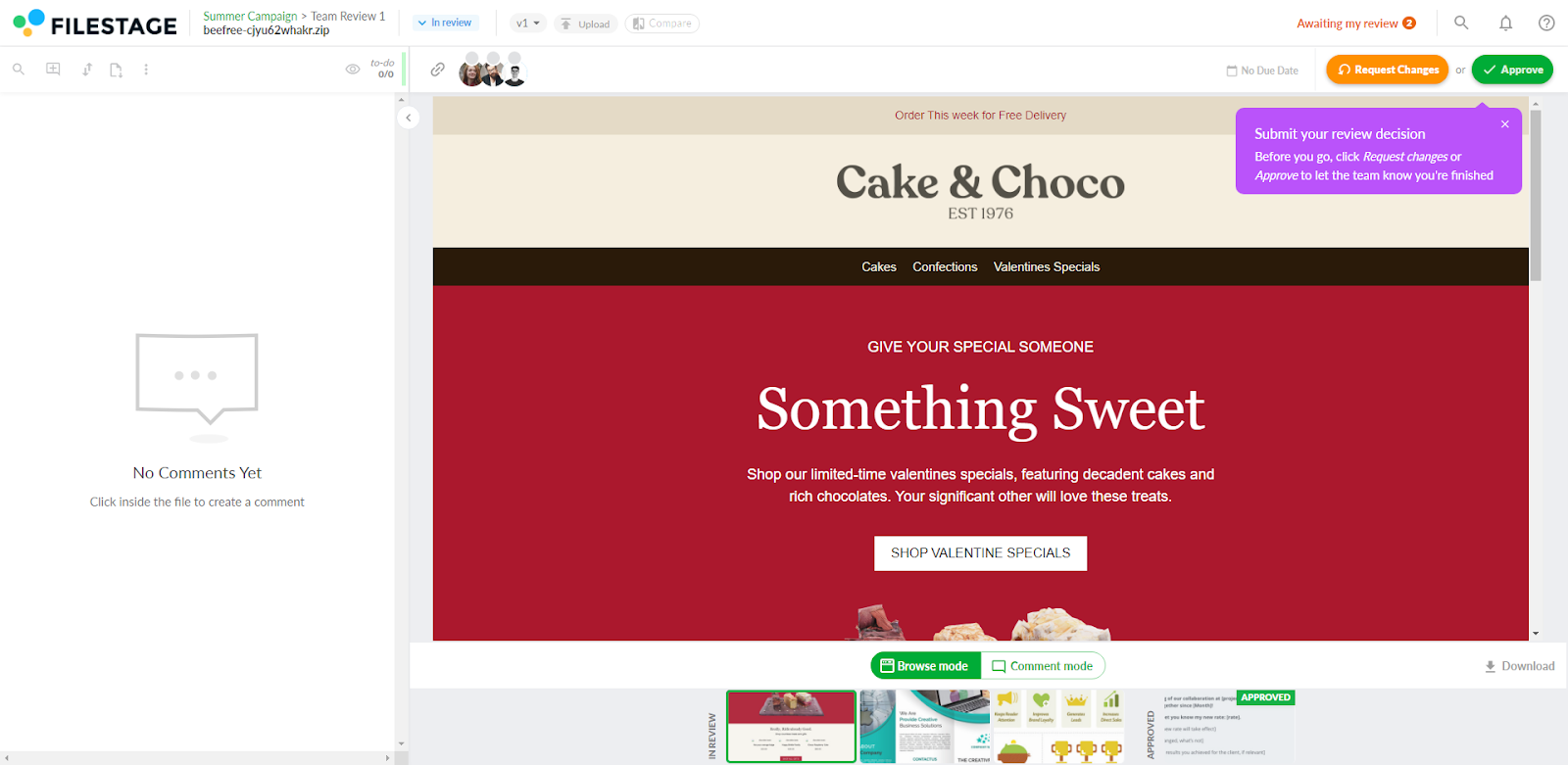
💡What´s next? After understanding how to review your emails, see how to Review live websites.
If you have any questions or comments, please contact us through chat or email at support@filestage.io.