Here's how you can review your Shopify site in three simple steps:
Log into Shopify and go to the Themes section under Online Store.
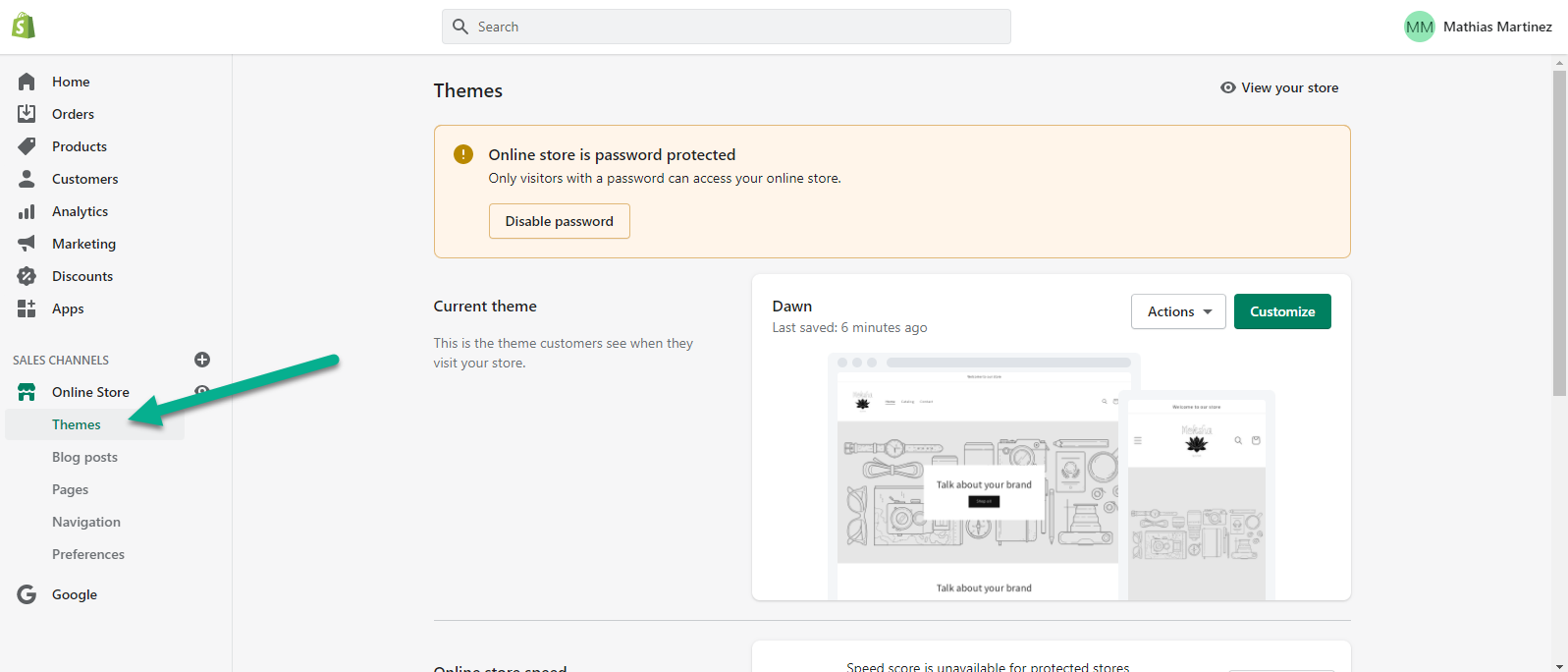
Then, for the theme that you want to share, click Actions, and select Preview. You can share the links for your current theme or any other themes you have customized.
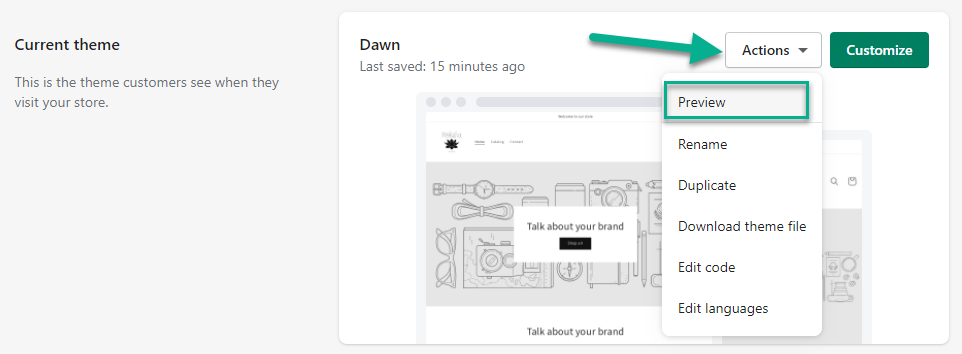
Once the preview opens, click Share preview at the bottom of your screen.
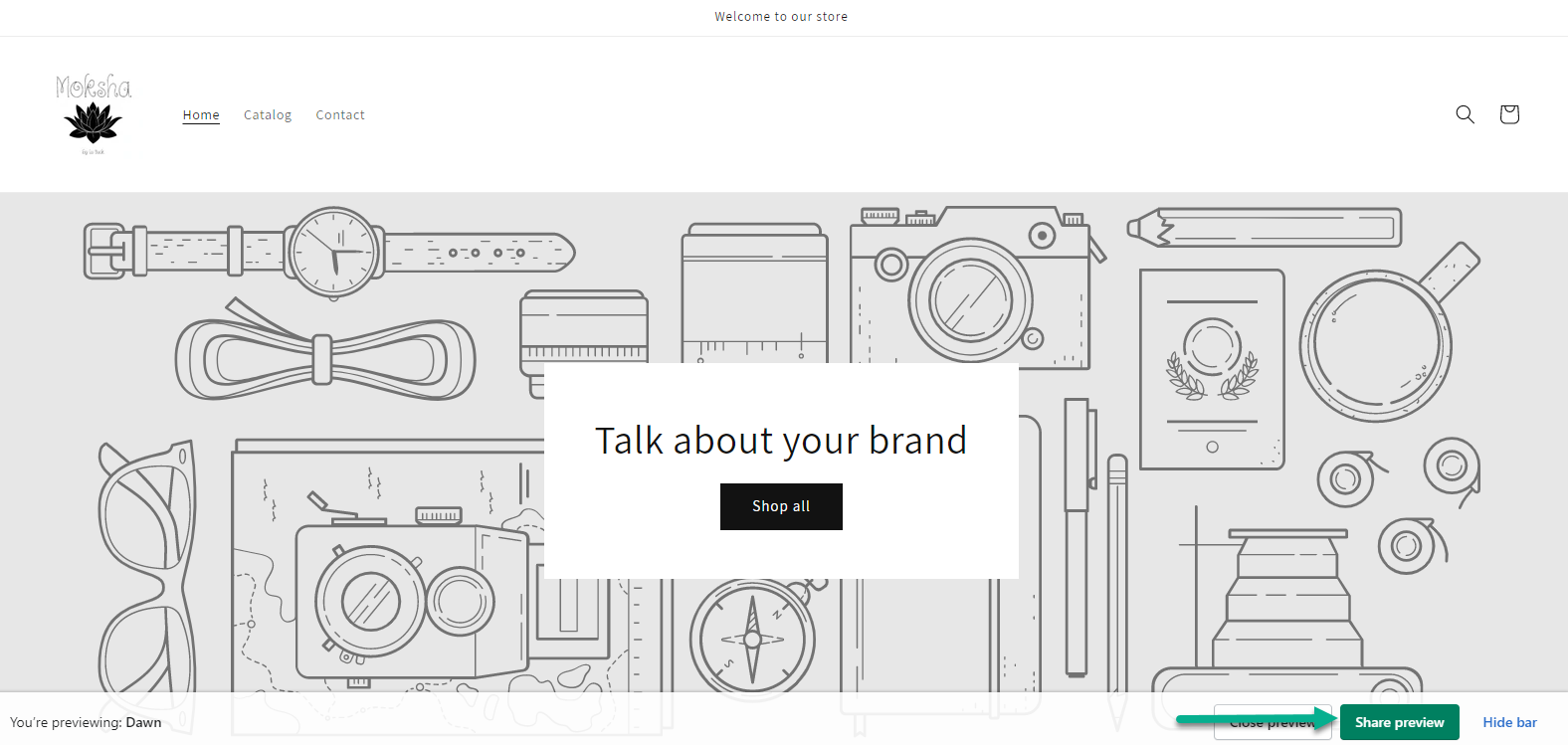
When the share preview menu opens, click Copy link.
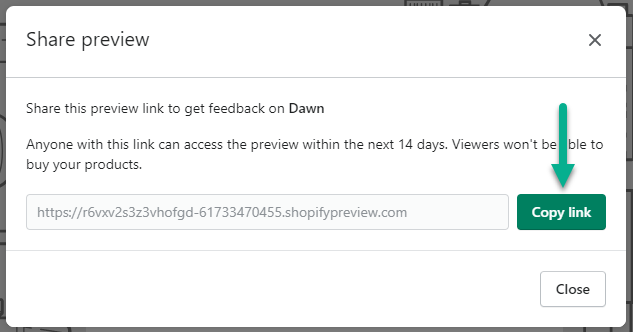
For more information about adding and previewing themes in Shopify, check Shopify’s help center.
Go to Filestage and click Upload file, then select Import website.
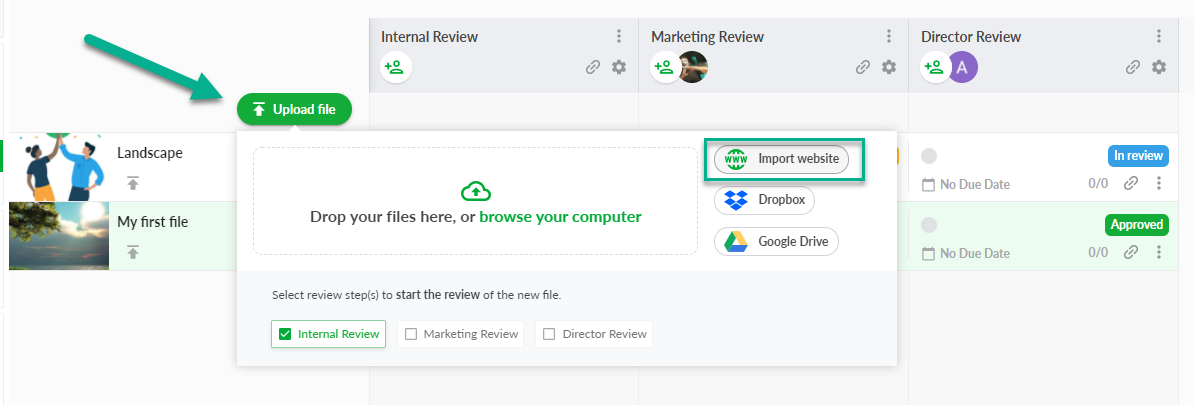
Paste the link to your Shopify site and click Import website.
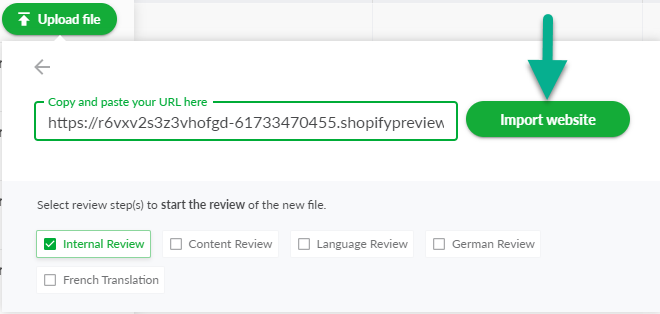
You can now invite people to review your Shopify site using Filestage's live websites feature.
They'll be able to interact with the site, add comments, and discuss ideas in the comments. So you can see everyone's feedback in one place!
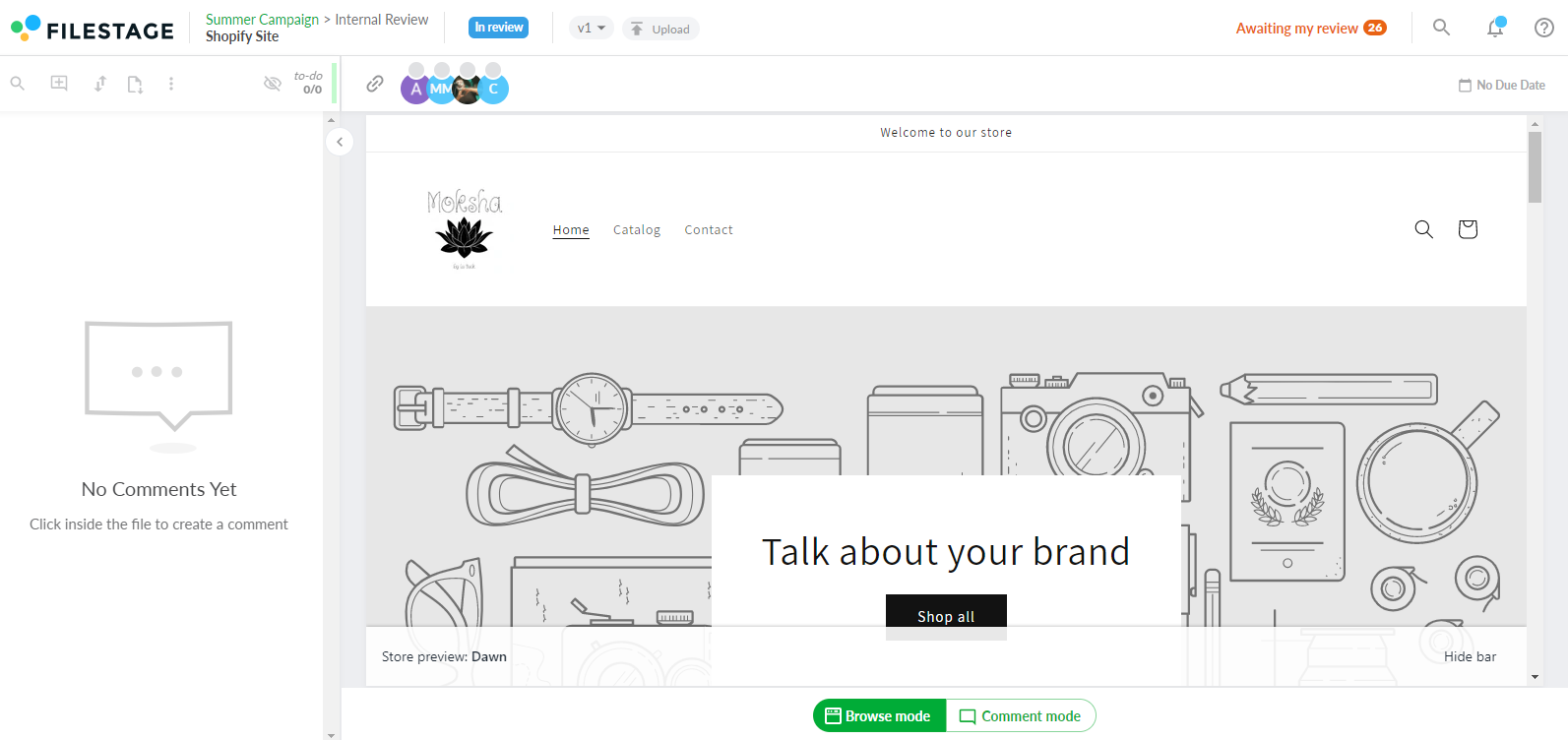
You can find more information about reviewing live websites here.
 What´s next? After understanding how to review your shop, see how to Review live websites.
What´s next? After understanding how to review your shop, see how to Review live websites.
If you have any questions or comments, please contact us through chat or email at support@filestage.io.