Here's how you can review your 3D content in three simple steps:
Example 1: Using Autodesk Viewer:
Open your file in Autodesk Viewer and click Share to open the share menu.
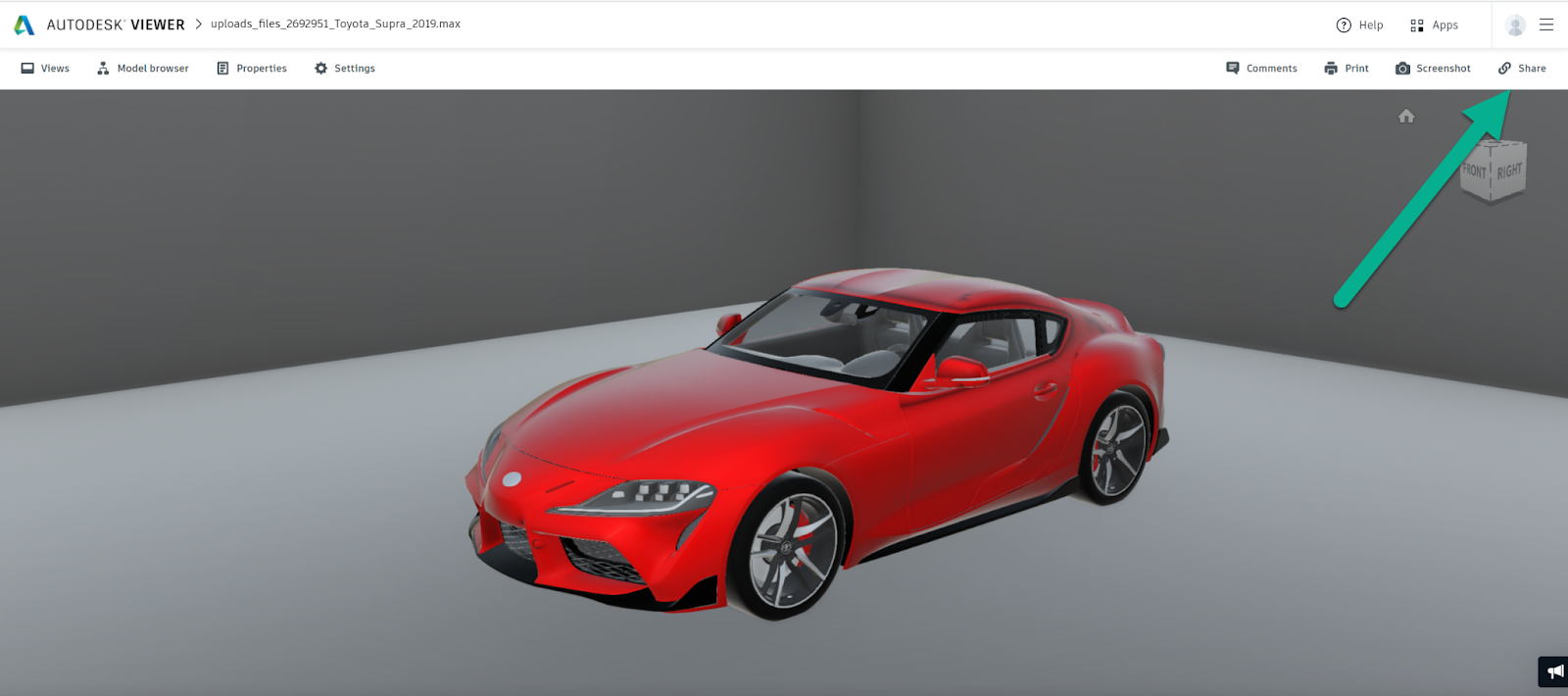
Click Copy to copy the sharing link.
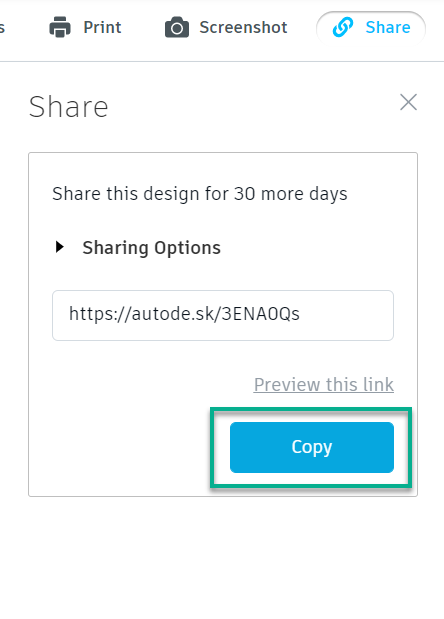
Example 2: Using Sketchfab 3D
Open your file in Sketchfab 3D and click Embed to open the embed viewer.
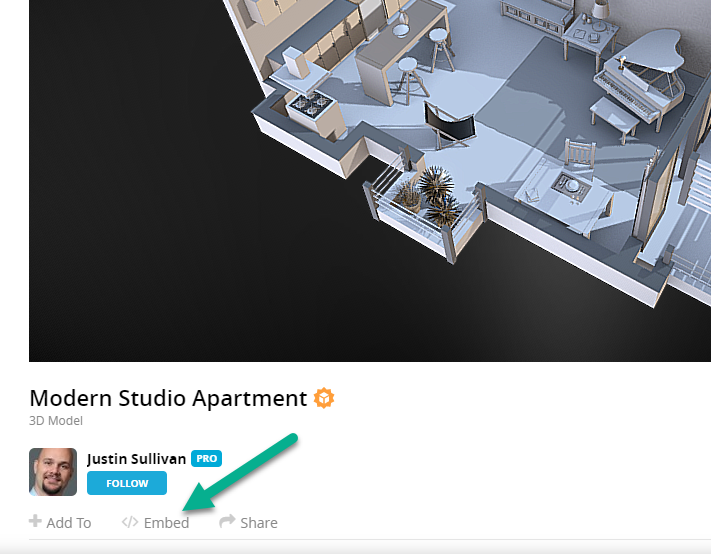
In the embed viewer, go to the content section and select Autostart. Then select the URL between quote marks after src=.

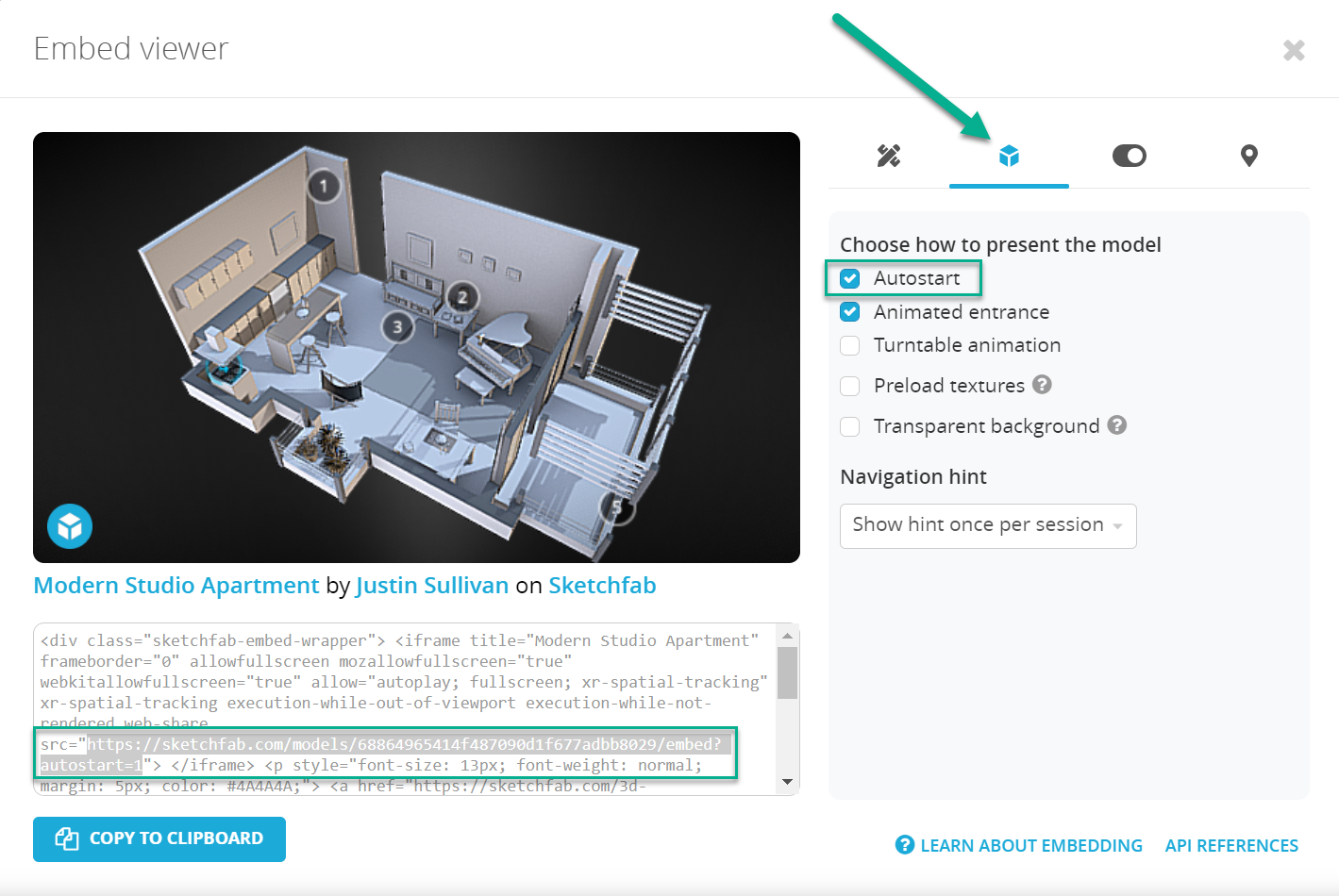
Go to Filestage and click Upload file, then select Import website.
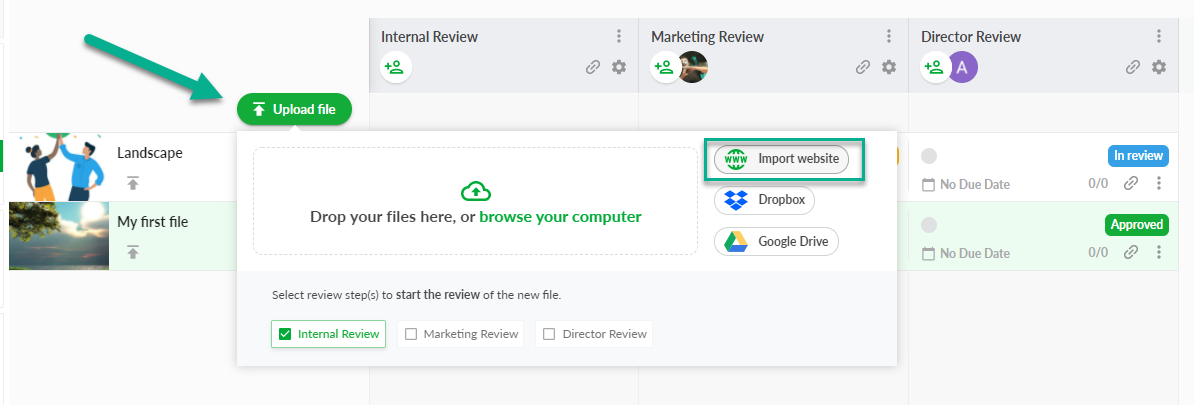
Paste the link to your 3D content and click “Import website”.
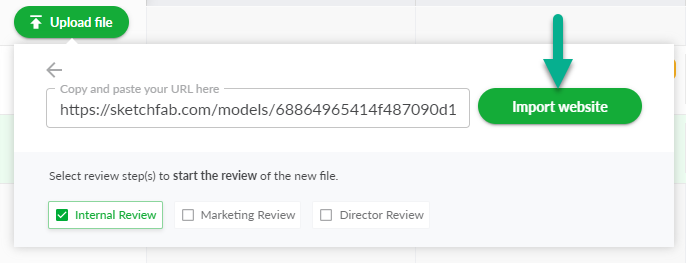
You can now invite people to review your 3D content using Filestage's live websites feature.
They'll be able to interact with the site, add comments, and discuss ideas in the comments. So you can see everyone's feedback in one place!
For more information about reviewing live websites, please check this article: Review live websites
💡What´s next? After understanding how to review your 3D content, see how to Review live websites.
If you have any questions or comments, please contact us through chat or email at support@filestage.io.