✅ Use cases of team-only comments
✅ Create team-only comments and replies
✅ Which plans include team-only comments?
The team-only comment feature lets you have private conversations with your team without them being visible to external reviewers.
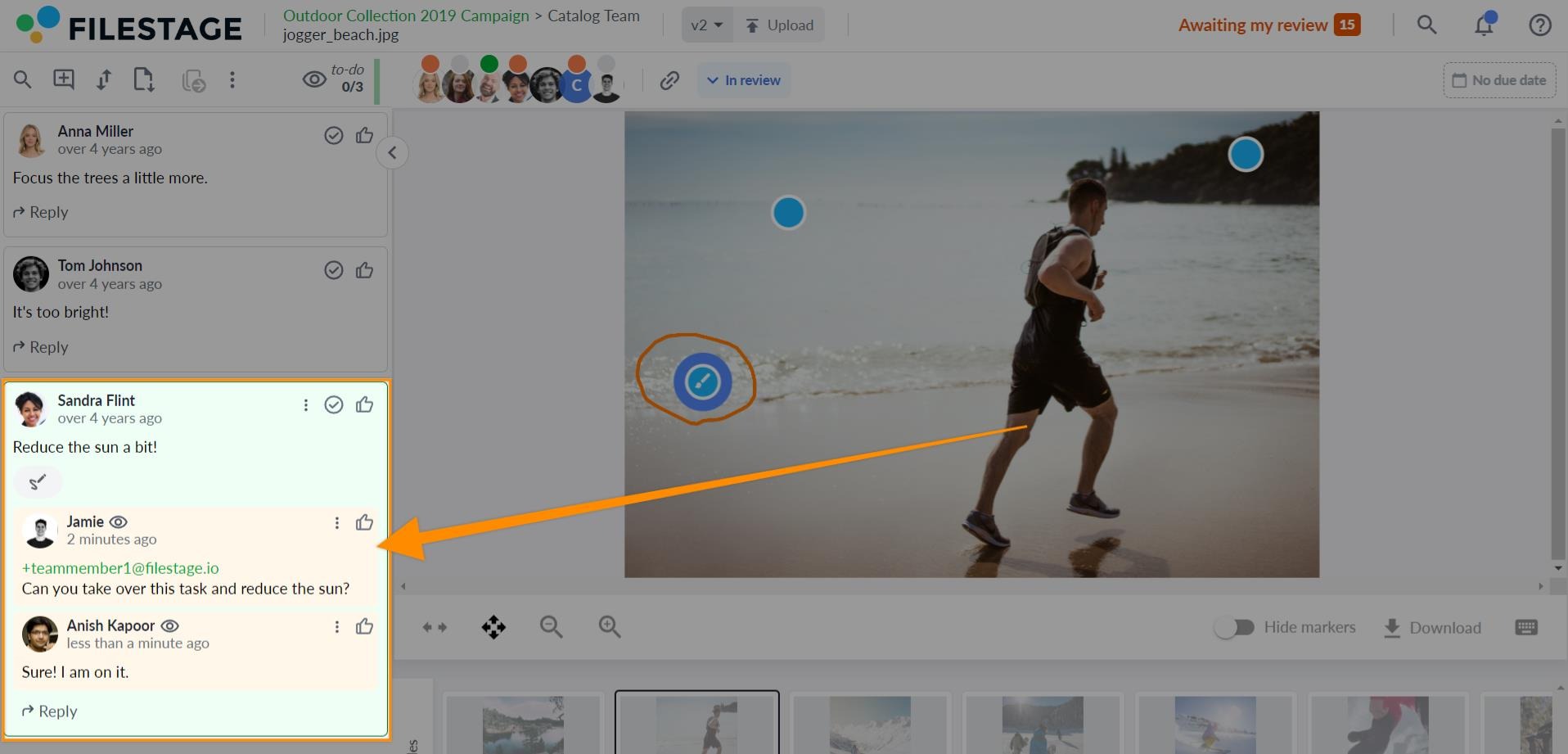
By using team-only comments, you can:
Give instructions - Now and then, your team needs more guidance on a reviewer's comment, or they need to know what steps to take next.
Discuss feedback - If a comment is not entirely clear or there are different opinions, your team can discuss it privately.
Collect information - Sometimes, you need to know more before responding directly to a reviewer's feedback. Now, you can have private conversations to gather information.
Translate - Language barriers between the stakeholders and the team can cause misconceptions; by using the internal commenting feature, you can help by translating feedback for your team.
Make handovers - let your content creators know that they can start implementing the changes.
To start having private conversations, follow these steps:
Go to the file view
Click on the file to leave a comment or reply to an existing comment
On the comment box, select Team only (the comment box will then turn yellow)
Write your comment and click on the Save comment button
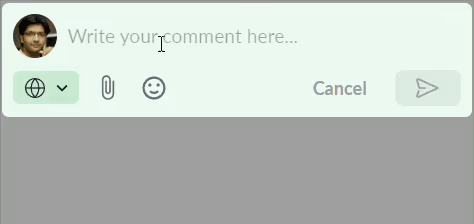
⚠️ Please note: You can only give team-only replies to a team-only comment.
All members of your team will be able to see team-only comments regardless of their role in the project.
The team-only comment function works similarly to normal commenting. With team-only comments, you will still be able to attach files, reply to others, and mention other users. The main difference is that you can only mention teammates. You can't mention reviewers.
⚠️ Please note: Your team members need to be logged in to be able to see team-only comments. If they open a review link without being logged in, our system will not know that they are team members and won't show the team-only conversations.
To help you distinguish team-only comments from normal comments, the comment box will always be yellow for private conversations and also shows an eye icon in the top corner of the comment.
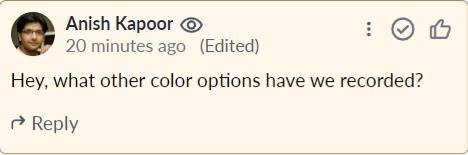
❌Free
❌Basic
✅Professional
✅Enterprise
If you are interested in this feature, you can switch to a new plan or contact us directly at support@filestage.io. We will be happy to help!
💡What´s next? after understanding how you can have private communications with your team, see how to Add or remove team members
Let us know if you have any questions by reaching out to us on chat or emailing us at support@filestage.io. We're always happy to help!