Review links are unique URLs that give others access to files in a reviewer group. They allow reviewers to open files in their browser and provide feedback without signing up for an account. Review links can be easily shared across different platforms, such as email, Trello, Basecamp, or Slack, making them a convenient and efficient way to manage collaborative reviews.
To create a review link, follow these simple steps:
|
If you need to add an extra layer of security to your reviews, you can add password protection to your review links. Here's how:
|
If you need to lead reviewers to a specific file or version, there are several ways to do so:
If you copy the review link from the project overview, the link will always point to the latest version of the file. The existing link will also point to the new version if you upload a new version.
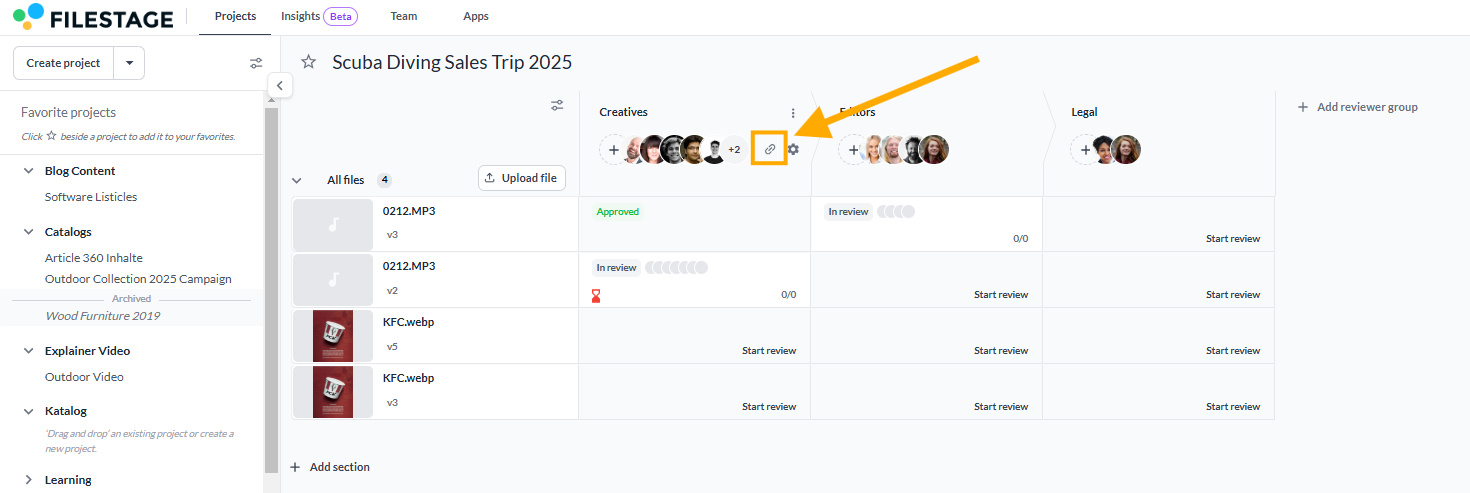
If you copy a review link from the file view, the link will always point to the exact version of your file. If you upload a new version, the existing link will still point to the same version as before.
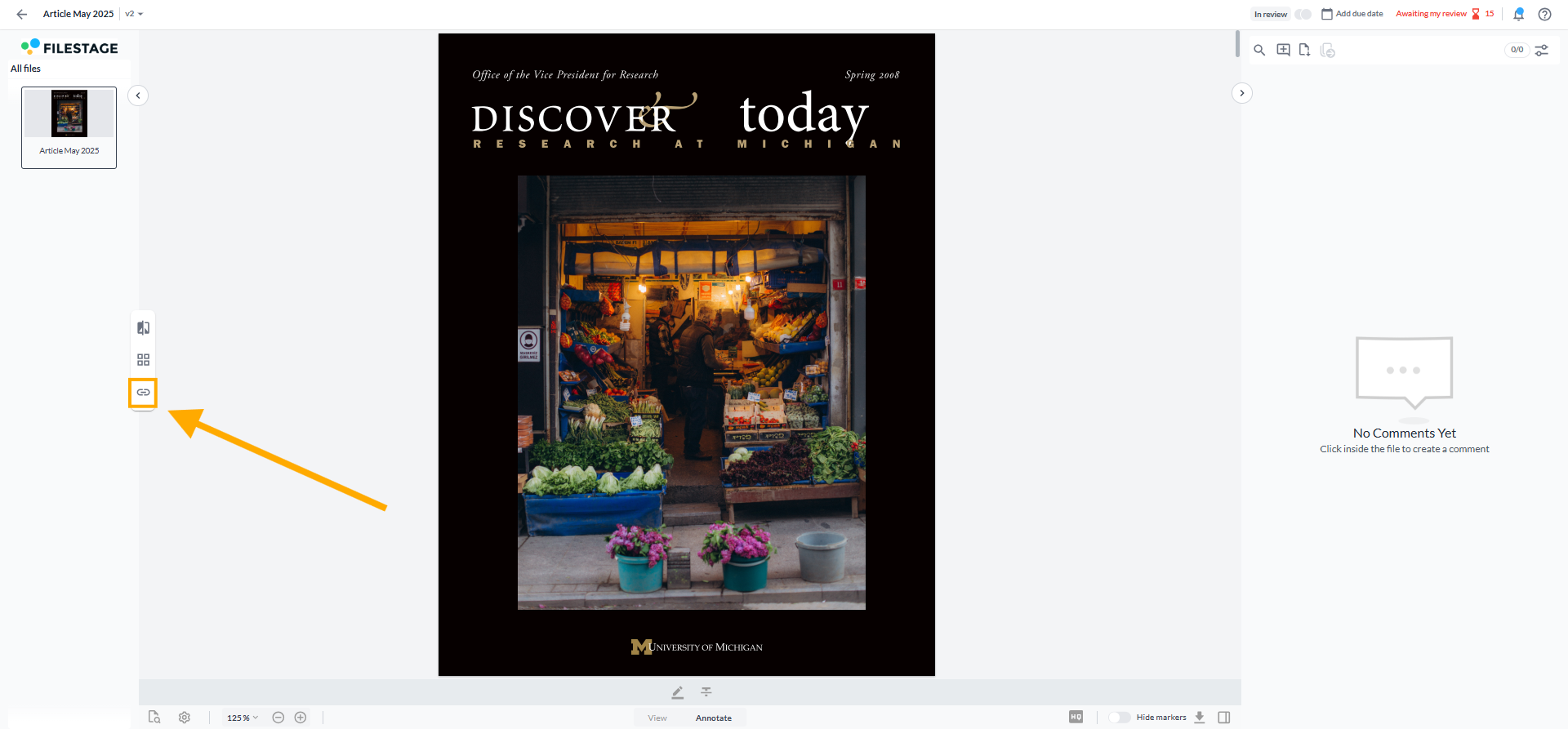
The version a link goes to is determined by the suffix at the end of the URL, annotated by /v#. If you remove this suffix, the link will revert to the latest version.
For example:
url.com/v1 -- points to the first version
url.com/v2 -- points to the second version
url.com -- points to the latest version in that reviewer group
 What's next? Once you understand how to manage review link, see how to Customize your team's branding.
What's next? Once you understand how to manage review link, see how to Customize your team's branding.
Let us know if you have any questions by reaching out to us on chat or emailing us at support@filestage.io! We're always happy to help!