Customize your Filestage account's branding with a personalized team name and company logo. This guide covers the steps for making these changes and explains which plans include the branding feature.
Click on Team and open the settings-tab
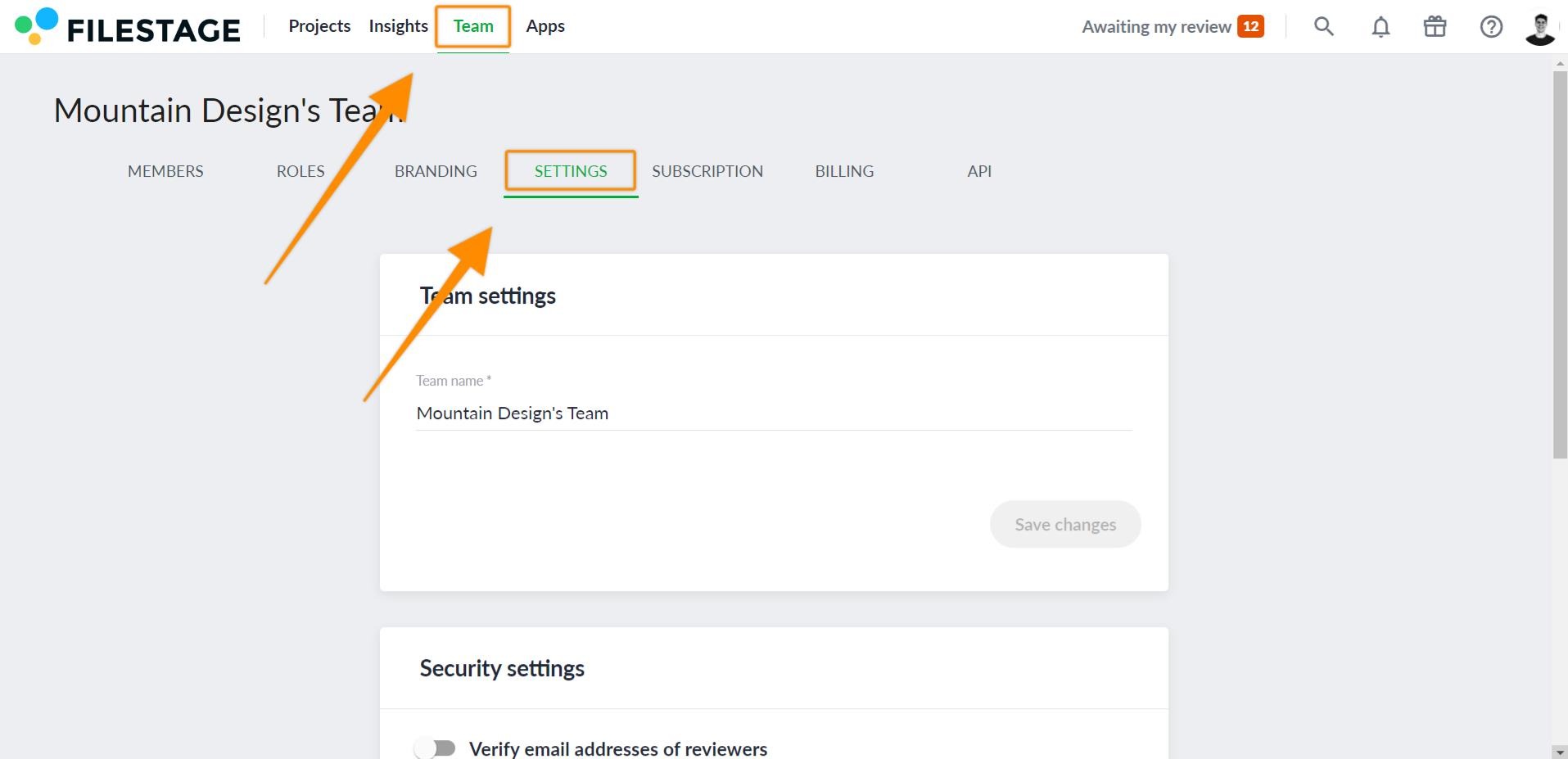
Enter a new team name and confirm your changes by clicking on Save changes.
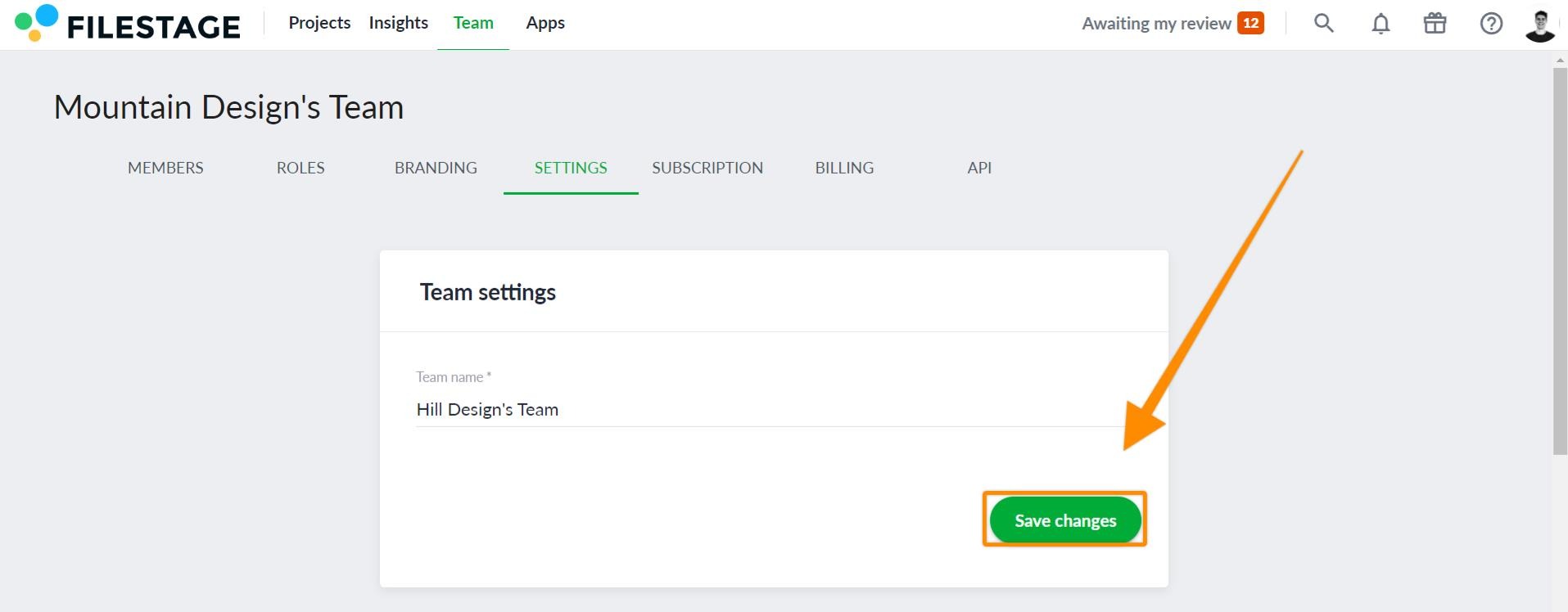
Click on Team and open the branding-tab
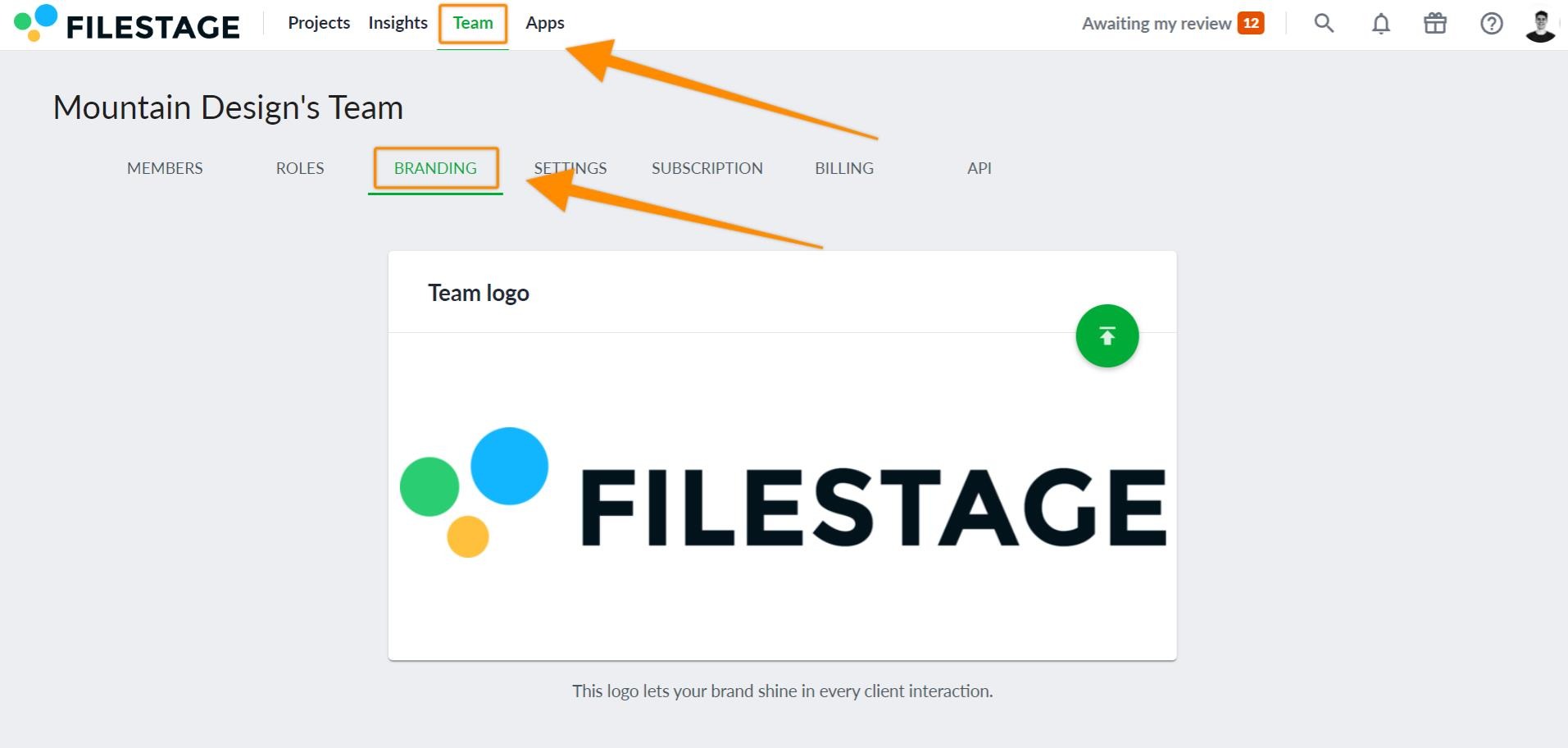
Click on the green upload button
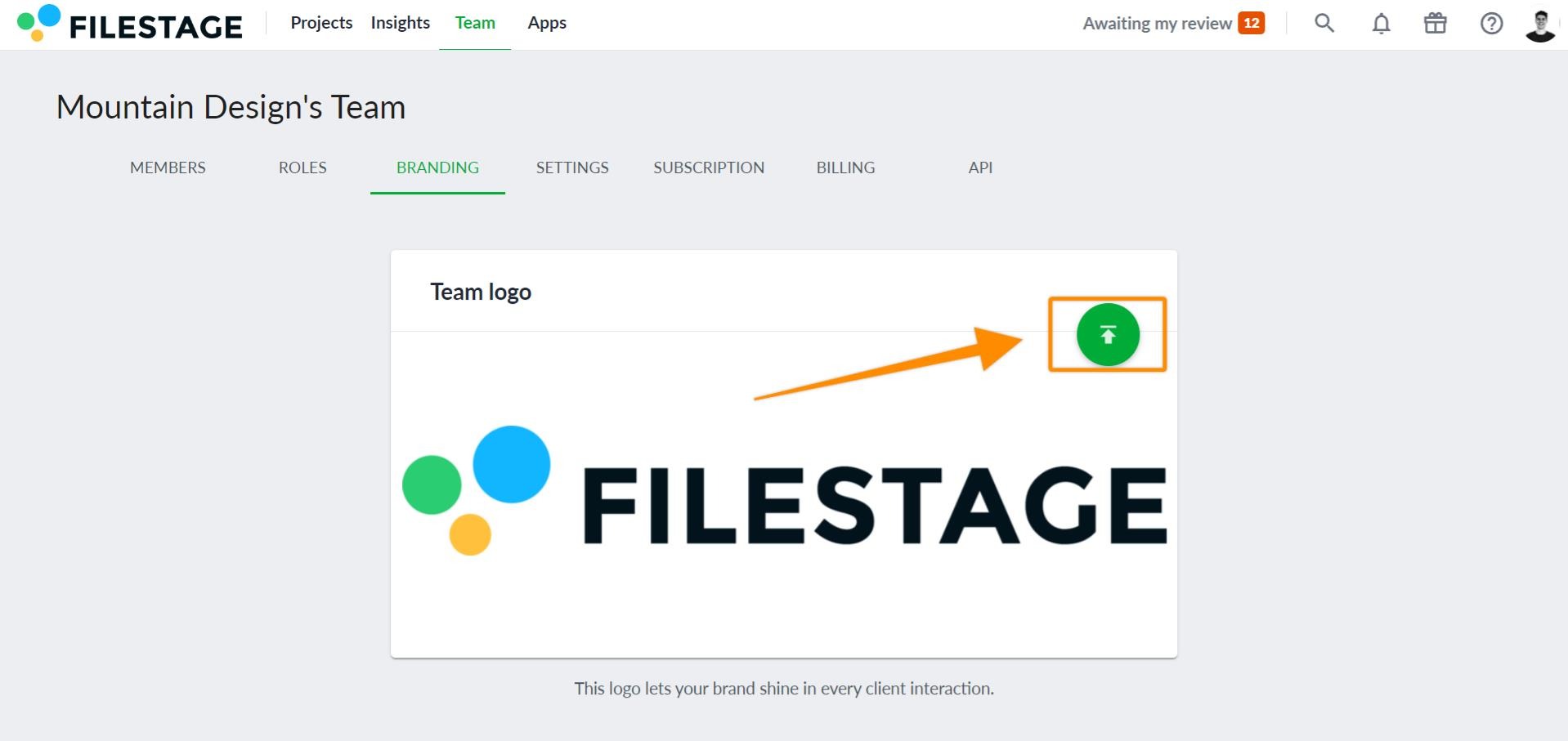
Select your logo image file (We support .jpeg, .gif and .png)
Click on Open to upload the file
❌Free
❌Basic
✅Professional
✅Enterprise
If you are interested in this feature, you can switch to a new plan or contact us directly at support@filestage.io. We will be happy to help!
💡 What's next? Once you're done customizing your branding, upload a avatar!
Let us know if you have any questions by reaching out to us on chat or emailing us at support@filestage.io! We're always happy to help!