As a project collaborator, you can add reviewers to your project, get their feedback, and remove them when necessary.
How to invite reviewers to a reviewer group
To ask people for feedback, you need to invite them to Filestage as reviewers. You can either invite reviewers via email invitation or review link. Follow these steps to invite reviewers:
Invite reviewers via their email address
Log in to your Filestage account and go to the desired project. In the project, add reviewers to a reviewer group by clicking on the invite reviewers icon. 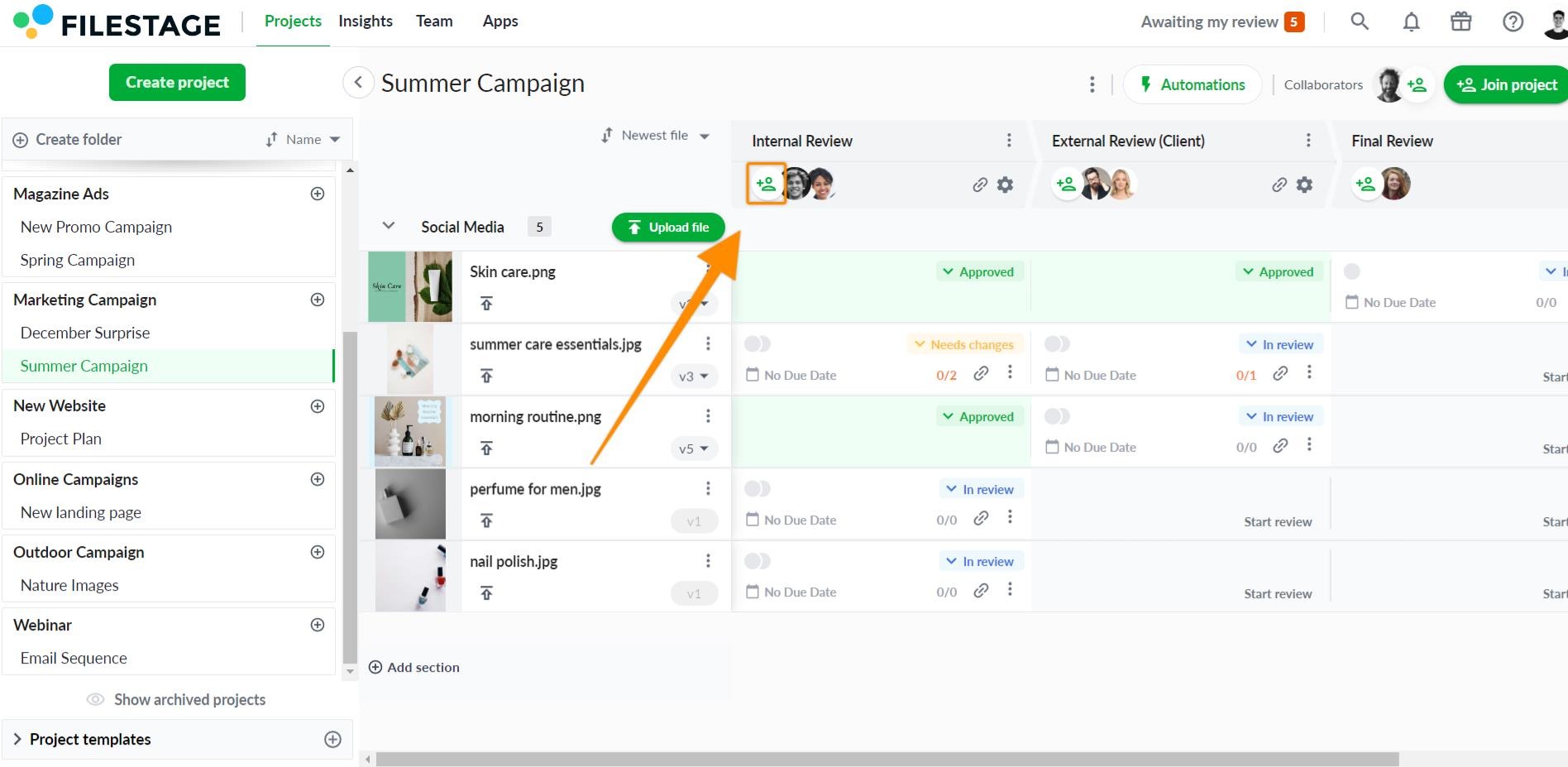 Filestage will now suggest a list of reviewers, sorted by the frequency of their participation in other reviews. Enter the email addresses of the desired reviewers. You can copy and paste multiple email addresses of reviewers at once. Choose whether to notify your reviewers via email. You can also add a personal message that will be displayed in the notification. Click Invite Reviewers to send the invitation via email. 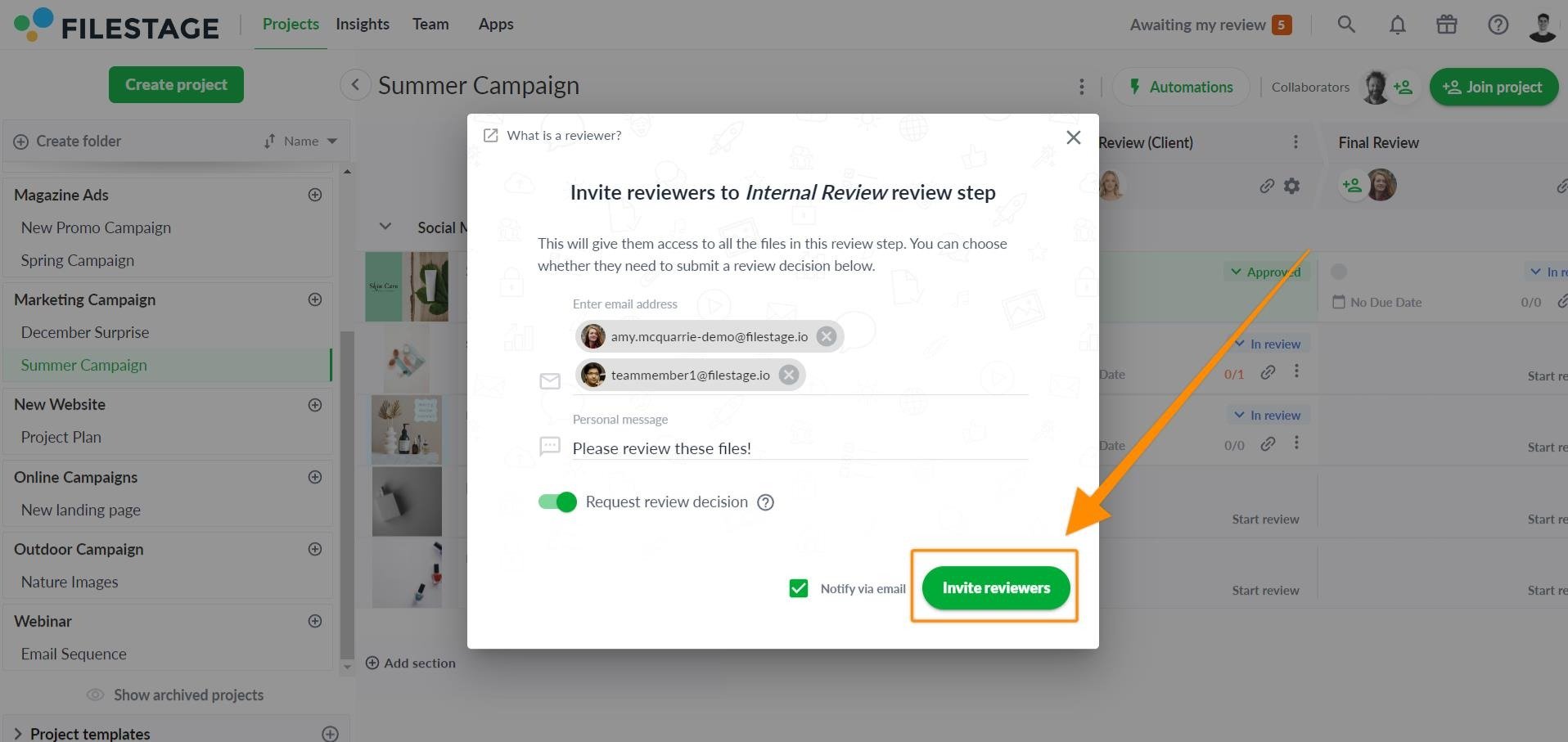
|
Invite reviewers via review link
Alternatively, you can invite reviewers via review link. Follow these steps:
In your desired reviewer group, select the copy review link icon. The share link will be automatically copied. Share the link with your reviewers via email or tools like Trello, Basecamp or Slack.
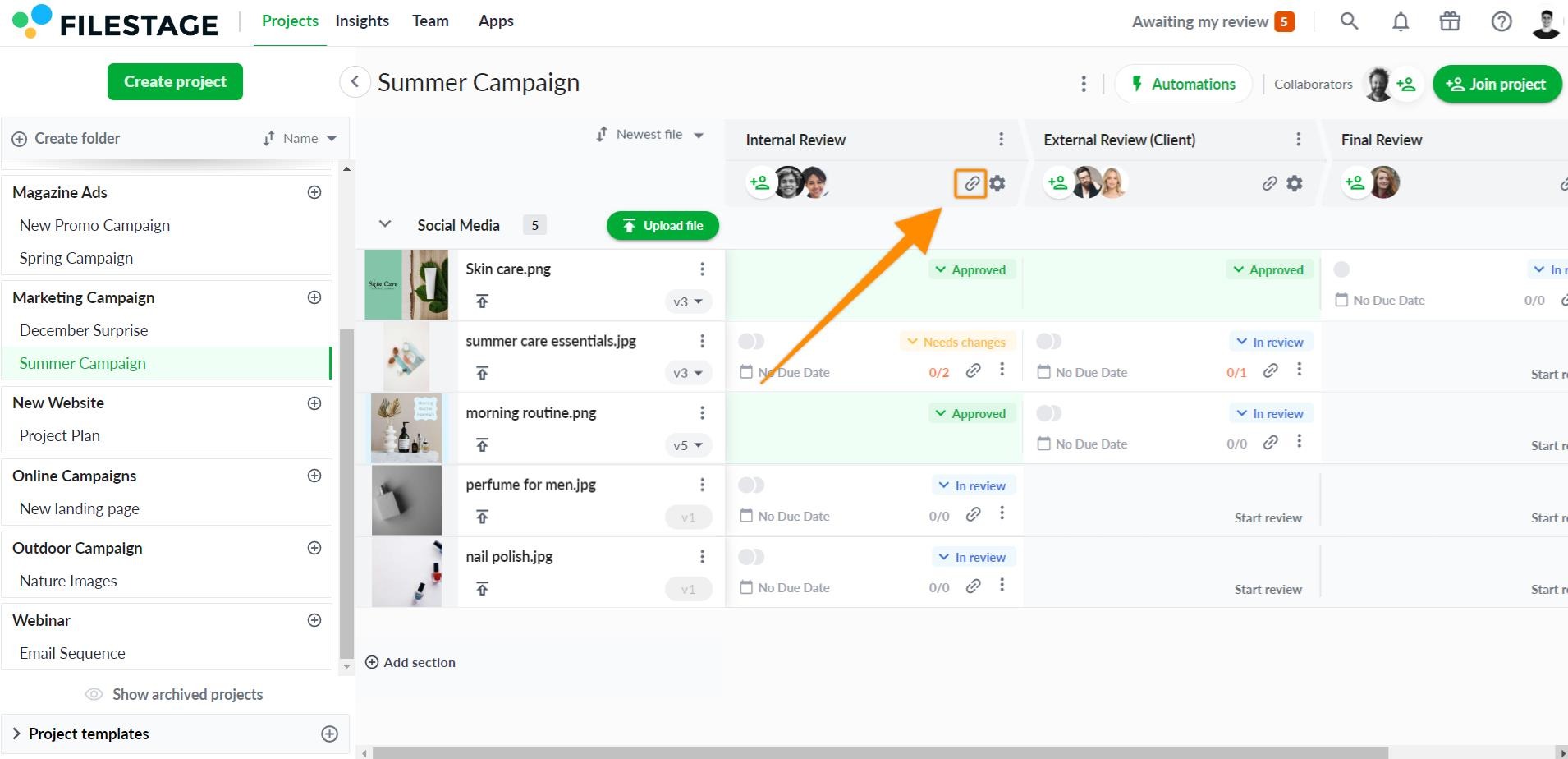
|

Please note: Reviewers can forward their review links
Reviewers can forward their review links internally to other people to show them the file and include it in the feedback loop. This works regardless of whether you invited them by e-mail invitation or by review link.
How to remove reviewers from a reviewer group
Sometimes you may need to remove a reviewer from a project. Follow these steps to delete a reviewer:
Select the reviewer avatar you wish to remove Click Remove Reviewer Confirm the action
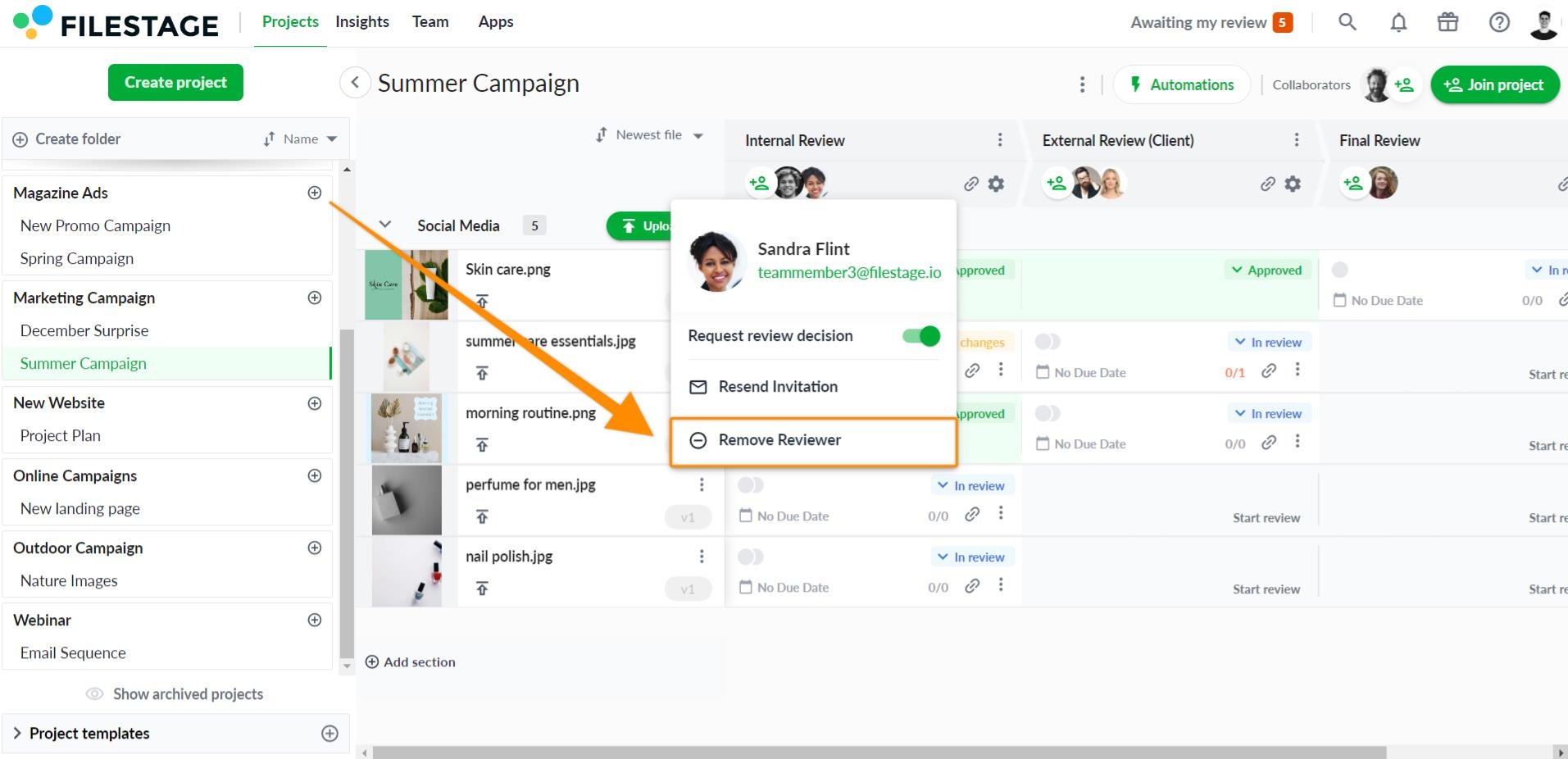
|

Please note: Deleting a reviewer does not prevent them from accessing the file. Review links are sharable once they are created. To add extra security to a review link, you can password protect your files by using reviewer permissions.
What reviewers can and can’t do:
Reviewers can always:
Depending on the permissions that you give your reviewers, they may also be able to:
comment on a file
attach files to their comments (logos, documents, sounds or design drafts)
download a file.
upload or delete a file (only in the PRO plan)
A reviewer can never:
see files, comments, or versions in a different reviewer group they are not invited to
upload or delete a version
invite or remove team members
You can manage reviewer permissions by clicking on the settings gear above the reviewer group.
 What's next? Once you understand how to invite or remove reviewers, see how to Manage reviewer permissions.
What's next? Once you understand how to invite or remove reviewers, see how to Manage reviewer permissions.
Let us know if you have any questions by reaching out to us on chat or emailing us at support@filestage.io! We're always happy to help!
 What's next? Once you understand how to invite or remove reviewers, see how to Manage reviewer permissions.
What's next? Once you understand how to invite or remove reviewers, see how to Manage reviewer permissions.