Article overview:
When collaborating in Filestage, there are some people you need feedback and approval from, like your boss or clients.
But on many projects, you also have external collaborators like freelancers and video producers. It can be helpful to let these people upload files directly to Filestage, but you probably won't need them to give approval on their own work.
With the request review decision feature, you can choose exactly who needs to submit a review decision and who simply needs access to the project.
How to enable or disable review decisions
Click on the Invite Reviewer button in your chosen reviewer group.
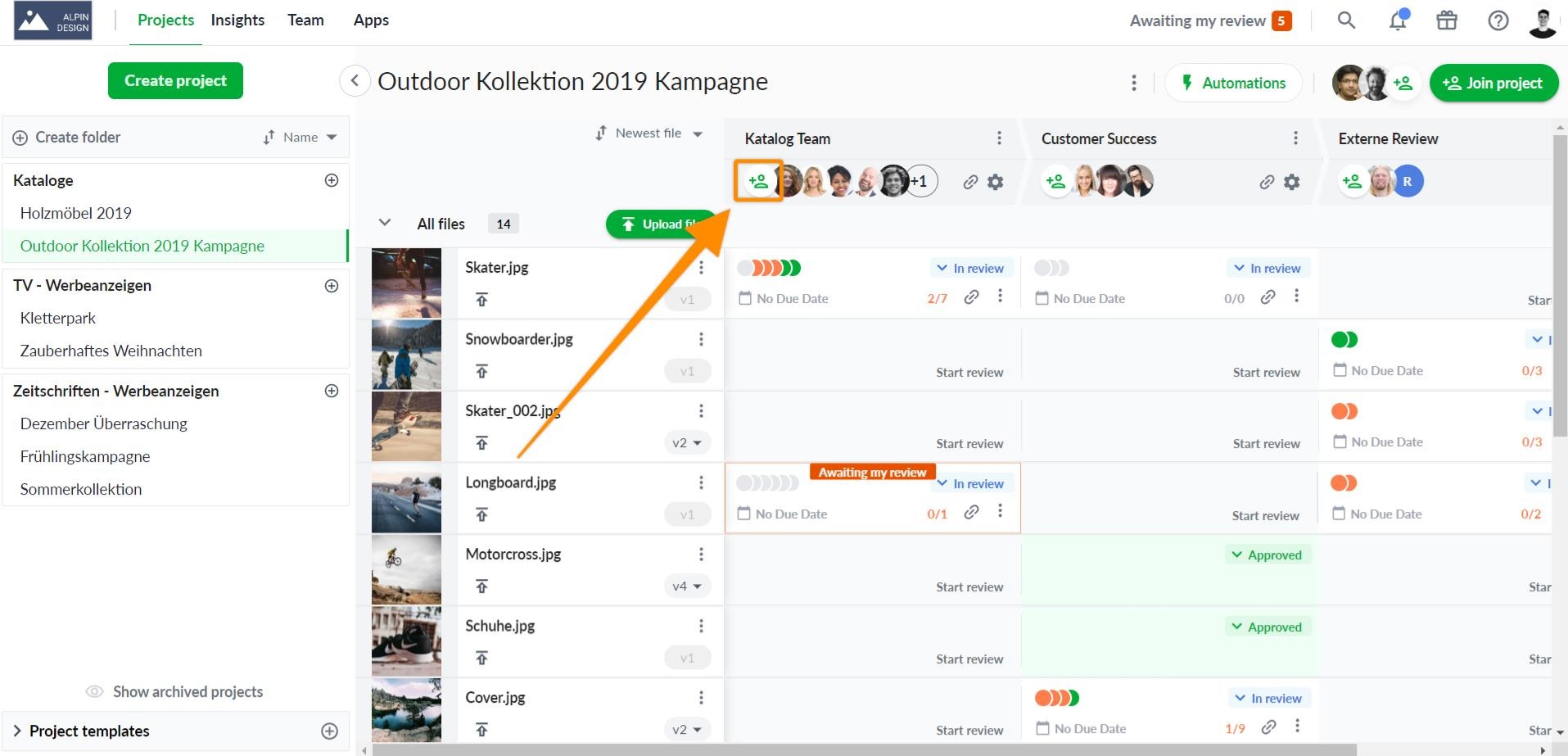
Enter the email addresses of the reviewers you want to invite.
By default, the Request review decision toggle will be enabled. This means that anyone who opens the review link will be asked for a review decision.
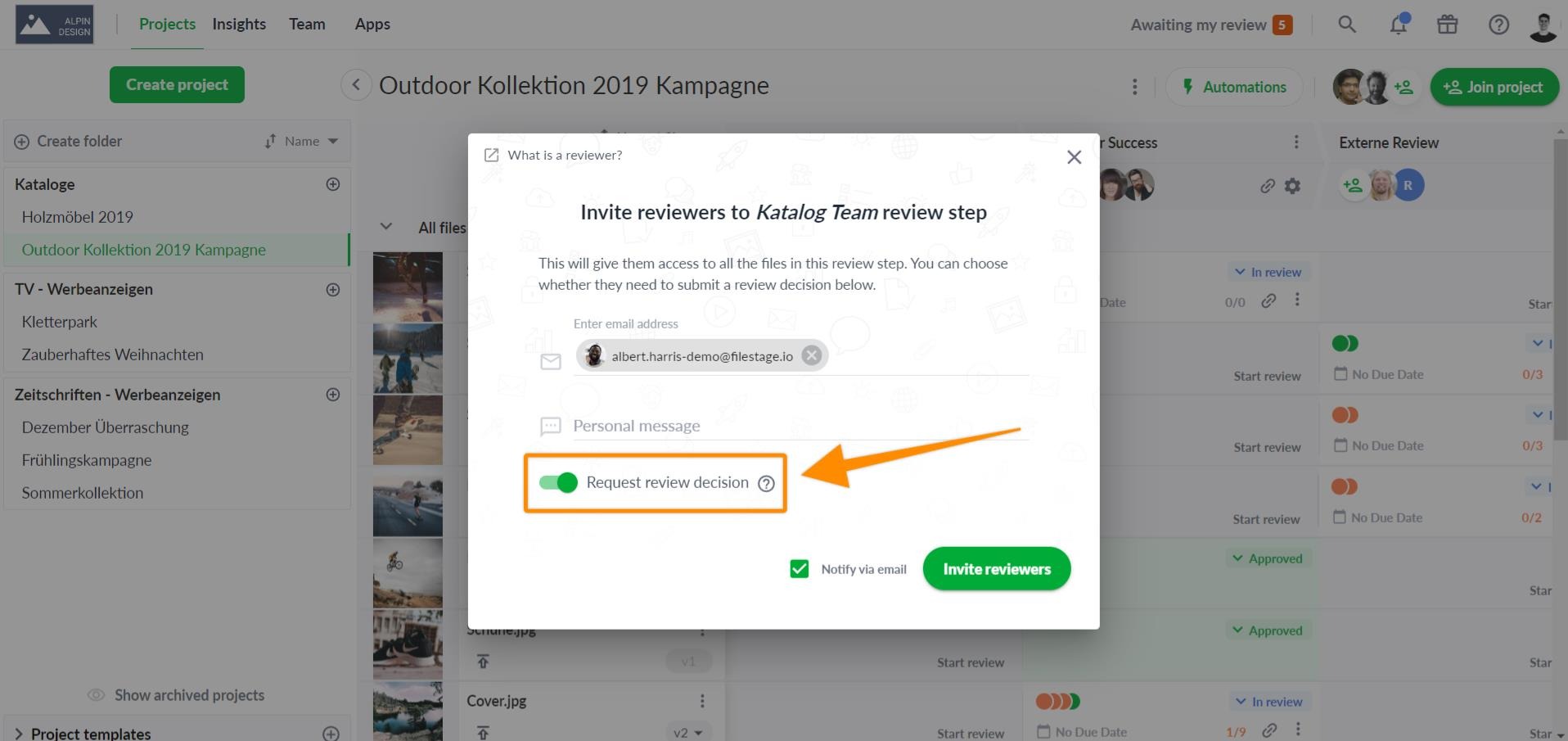
If you want to disable the toggle, click on it to turn it off.
⚠️ Please note: Remember that unless you turn off the Request review decision toggle when inviting a reviewer, they will be asked for a review decision.
If you disable the Request review decision toggle, your reviewers will be able to share feedback like anyone else. But they won't:
See the Request changes and Approve or other review decision buttons
Have a review status indicator
See the files in the reviewer group in their Awaiting my review list
See the Awaiting my review badge on the project dashboard
Get due date reminder emails for the reviewer group
How to change review decision settings after inviting a reviewer
Go to the project dashboard.
Click on the avatar of the reviewer whose review decision you want to change.
Turn on or off the Request review decision slider.
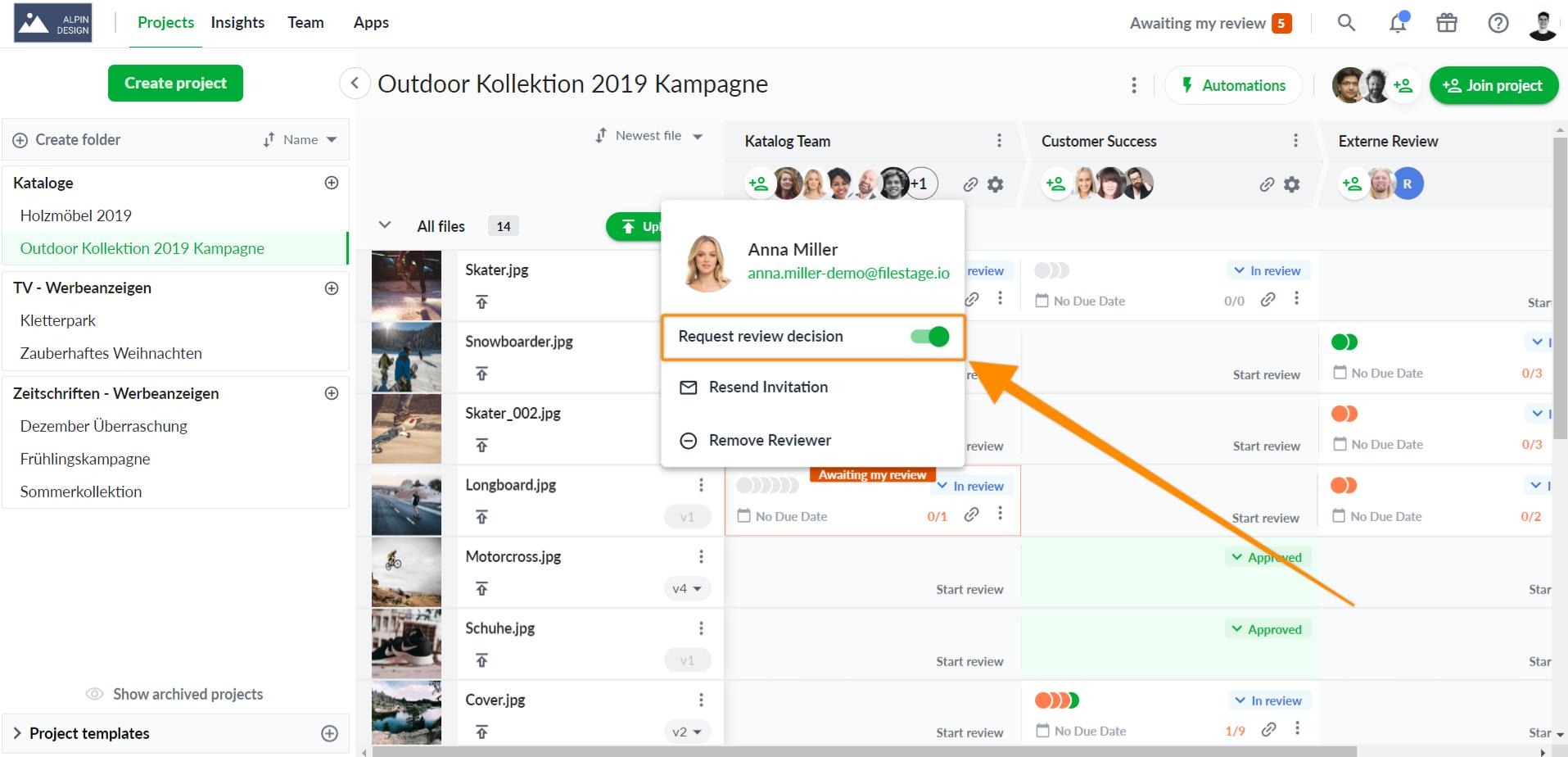
⚠️Please note: Changing the Request review decision setting will only affect the reviewer for the specific reviewer group in which the setting has been changed. If the reviewer is in multiple reviewer groups, the settings must be changed in all of them.
How to enable the Request review decision feature
Request review decision is enabled for all our plans, but only our latest Professional and Enterprise plans can disable it. To upgrade your subscription plan, please follow the steps listed in the Change your subscription plan article.
💡 What's next? After learning how to request a review decision, see how to keep track of the review status in the review summary.
Let us know if you have any questions by reaching out to us on chat or emailing us at support@filestage.io. We're always happy to help!
