Open your Google document and click Share in the corner of your screen.
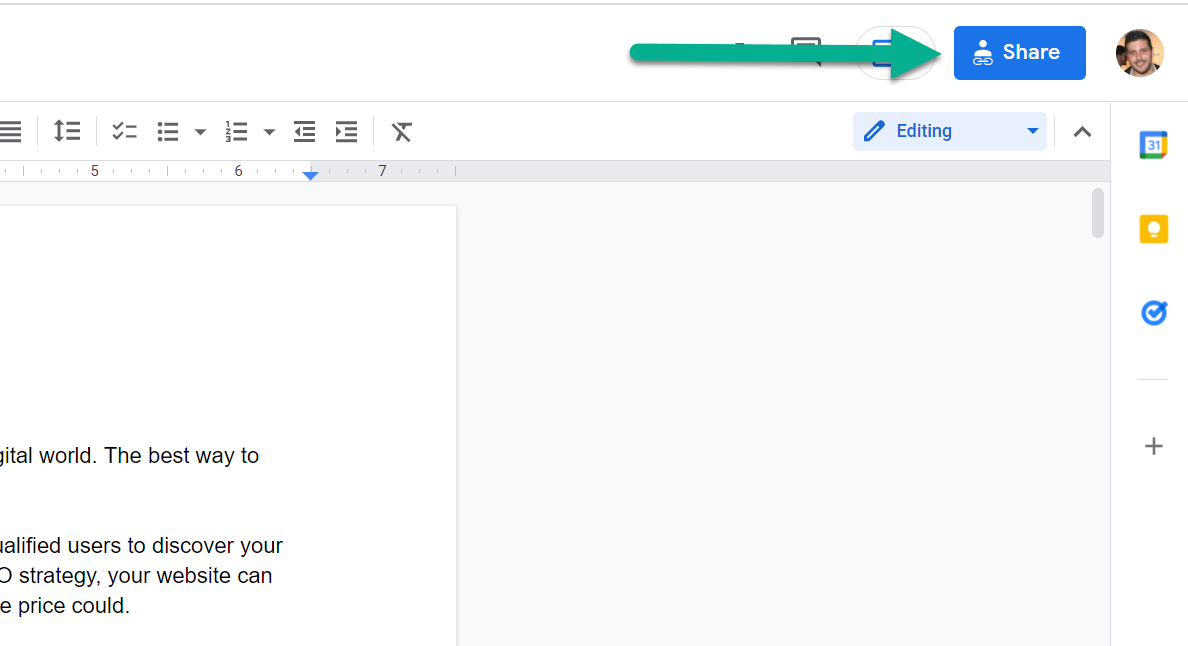
Under Get link click Change.
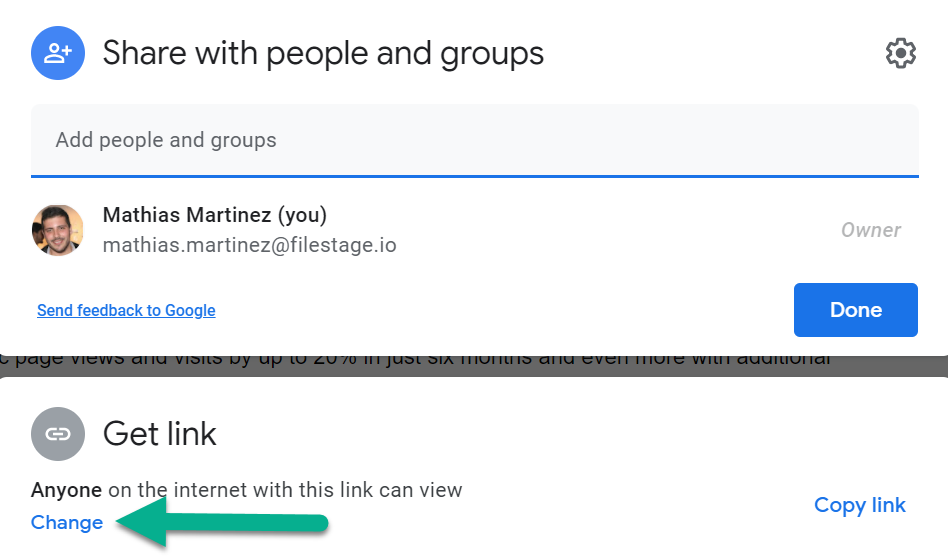
Make sure that anyone with the link can access with viewer permissions and then click Copy link.
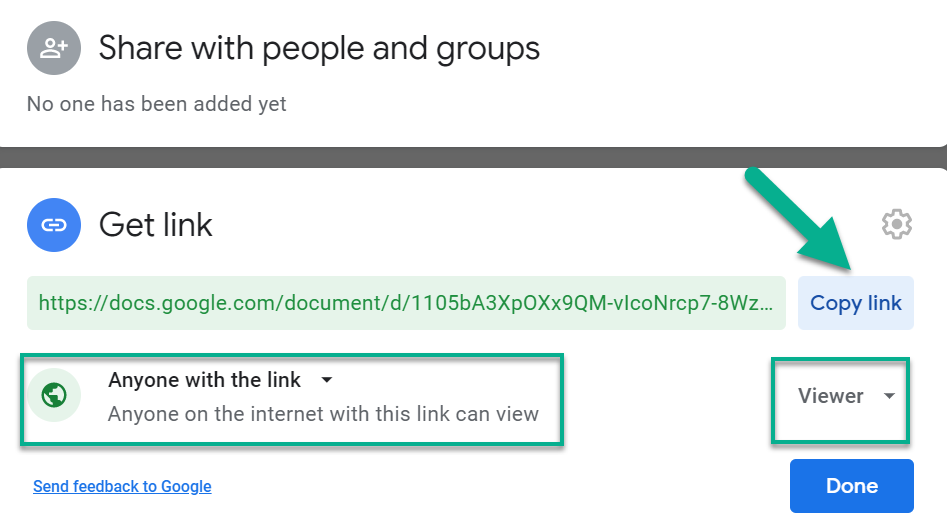
For additional information on sharing Google files, please check the Google support page.
Go to Filestage and click Upload file, then select Import website.
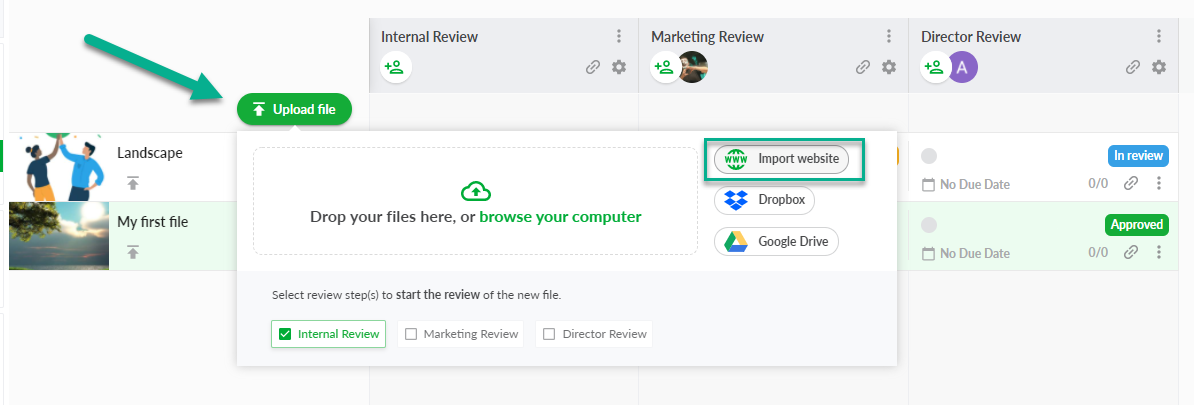
Paste the link to your Google document and click Import website.
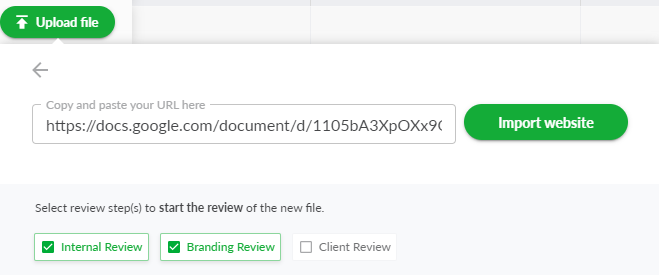
You can now invite people to review your Google documents using Filestage's live websites feature.
They'll be able to interact with the site, add comments, and discuss ideas in the comments. So you can see everyone's feedback in one place!
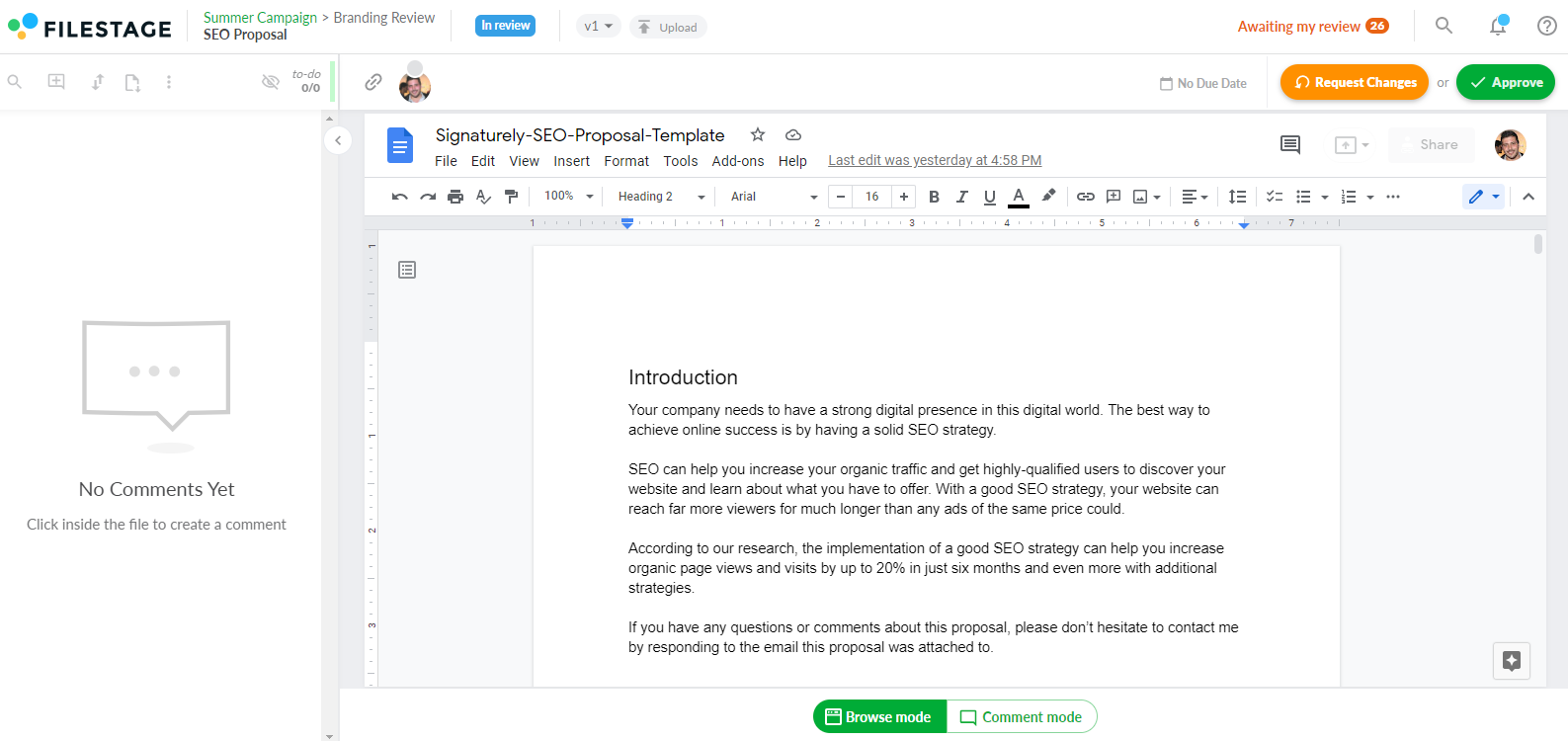
For more information about reviewing live websites, please check this article: Review live websites
💡What´s next? After understanding how to review your google documents, see how to review your canvas design in Filestage.
If you have any questions or comments, please contact us through chat or email at support@filestage.io.