It can be challenging to review files with many different variants or to make a selection of photos in a one-by-one view.
With the batch review feature you have the possibility to display your files in a grid view, open them from the grid view in the file viewer or in the project dashboard to leave individual comments, or submit your review decision for multiple files in one go. You can also share the grid view directly with other users.
This allows you to compare variants of a file or images from a shoot in a grid view to spot differences and make faster decisions.
To switch to the grid view, open the file viewer and click Batch Review above the file gallery.
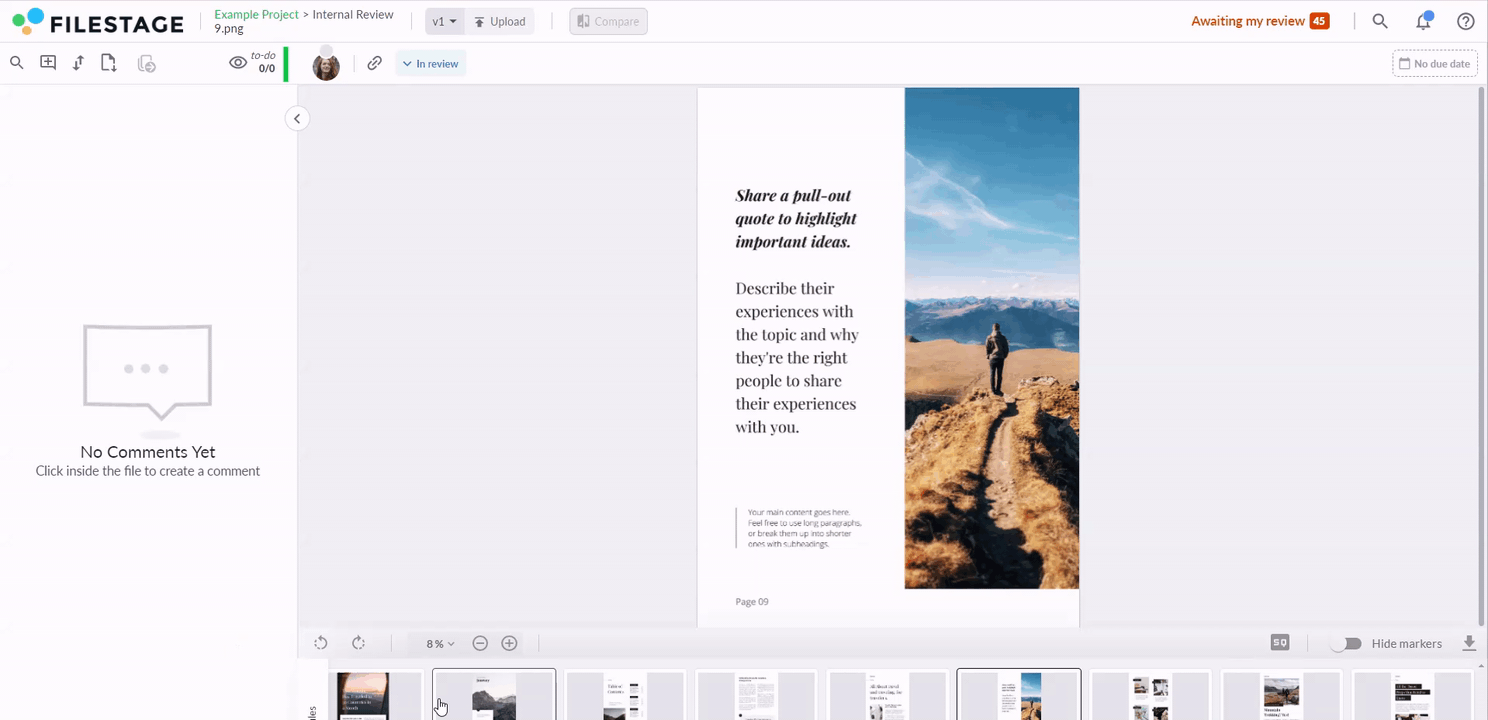
You will see all files that have been shared with you in this reviewer group in a grid view.
To quickly submit your review decision for multiple files, hover over the file. In the left corner of the file, a tick box appears, activate this tick box to make your selection. Once you have selected all the files you want, submit your review decision at the bottom of the screen.
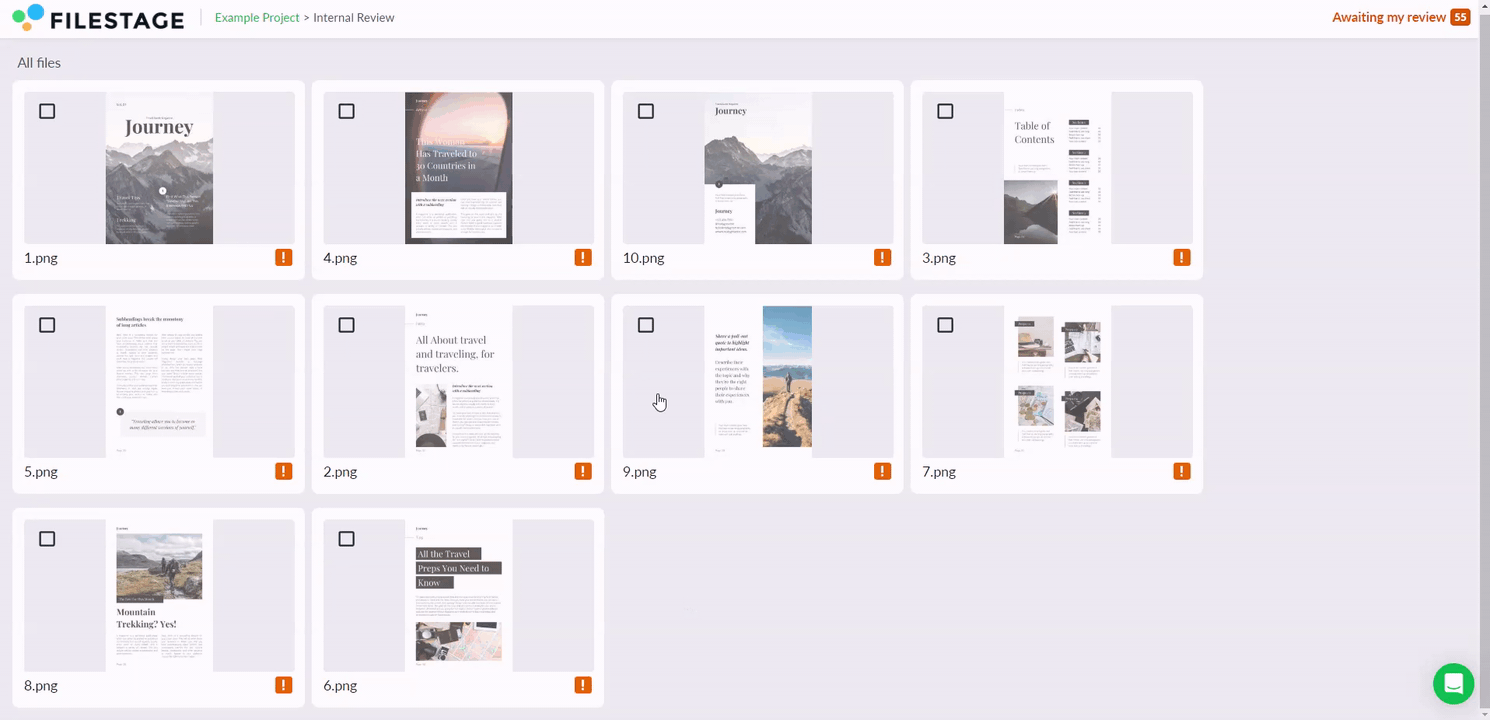
If you want to add comments to individual variants or return to the file viewer, click on to the file in the grid view. This will take you back to the standard file viewer.
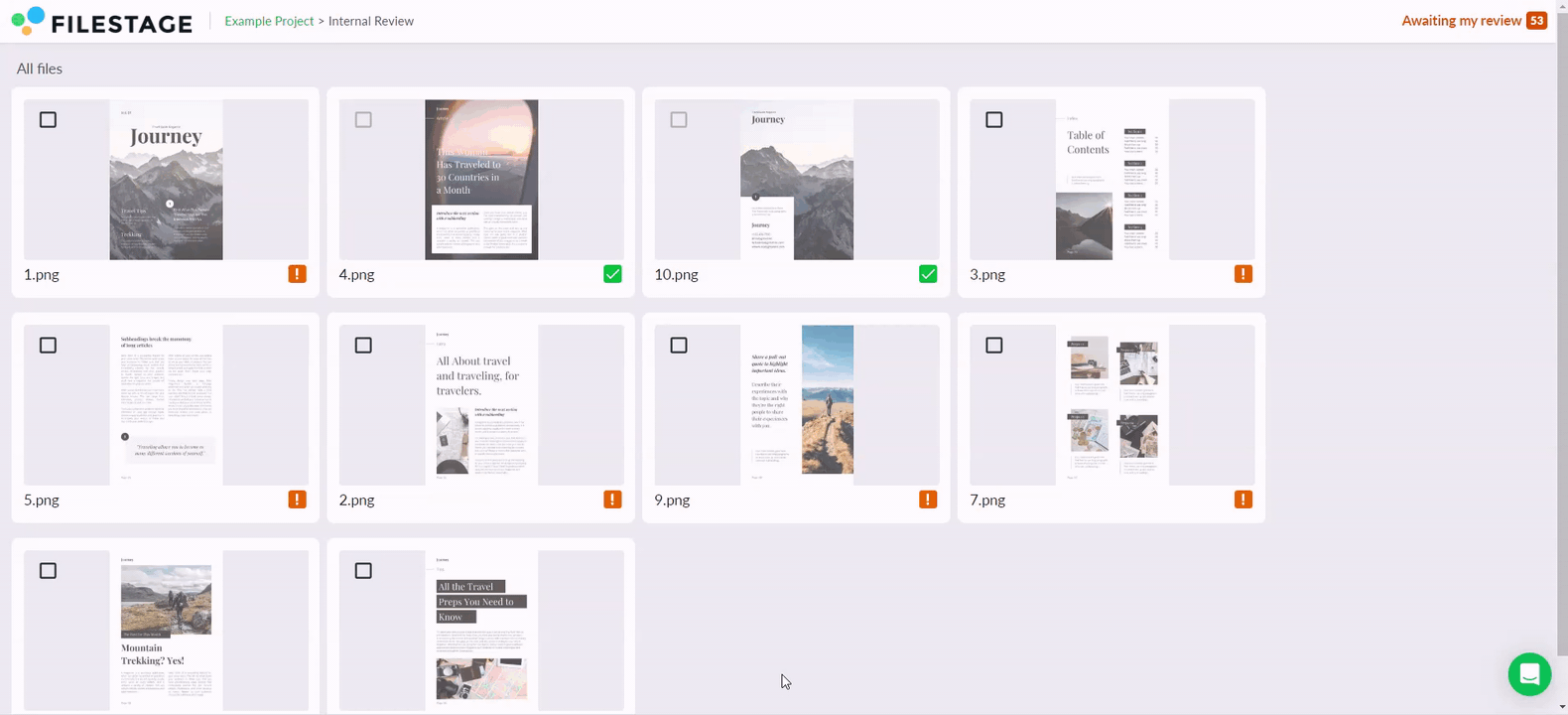
If your review decision has been turned off by the project managers, you will not be able to activate the tick boxes and submit a review decision in the grid view. However, leaving comments will be enabled during the review process.
There are two simple ways to share a link to the grid view for Batch Review directly with your reviewers.
Navigate to the Project Dashboard.
Click on the "Copy Review Link" button in the selected reviewer group.
Click on "Copy link to grid view" button.
This link can be shared externally, allowing users to access the grid view directly from outside Filestage.
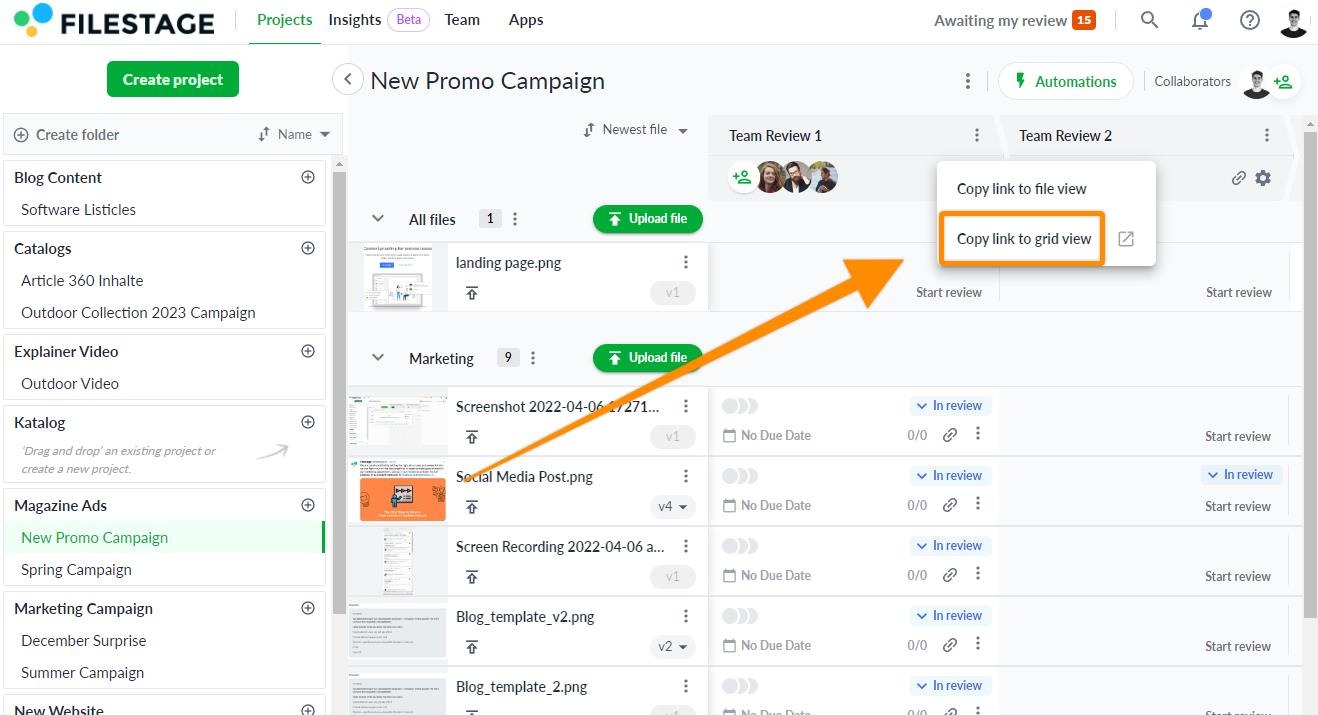
Open the file viewer
Click on the "Copy Review Link" button.
Select "Copy link to grid view" button.
This link can be shared externally, allowing users to access the grid view directly from outside Filestage.
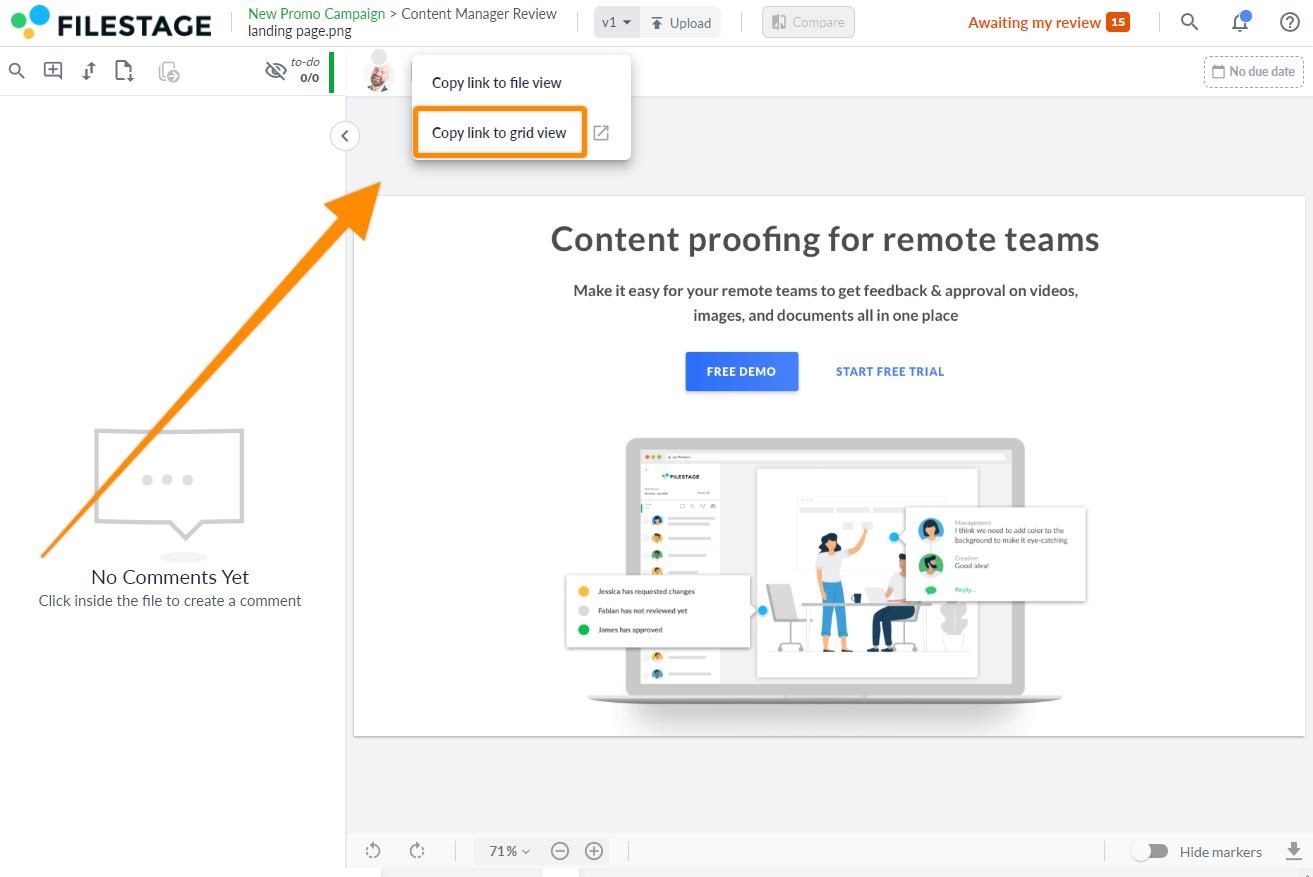
 Please note: Batch review links can be shared with any user who needs access or has the link to the reviewer group. The user experience is consistent with reviewing a single file. Users can see review decision buttons, and if they click them without being registered, they will be prompted to leave an email address and name.
Please note: Batch review links can be shared with any user who needs access or has the link to the reviewer group. The user experience is consistent with reviewing a single file. Users can see review decision buttons, and if they click them without being registered, they will be prompted to leave an email address and name.
 What´s next? After understanding how to display files in a grid view and submitting your review decision in bulk, see how to compare two versions of a file.
What´s next? After understanding how to display files in a grid view and submitting your review decision in bulk, see how to compare two versions of a file.
If you have any questions or comments, feel free to start a chat or email us at support@filestage.io. We’re always happy to help.