When reviewing your live websites in Filestage, it can happen that you need to accept the cookie settings after every action or reload of the page.
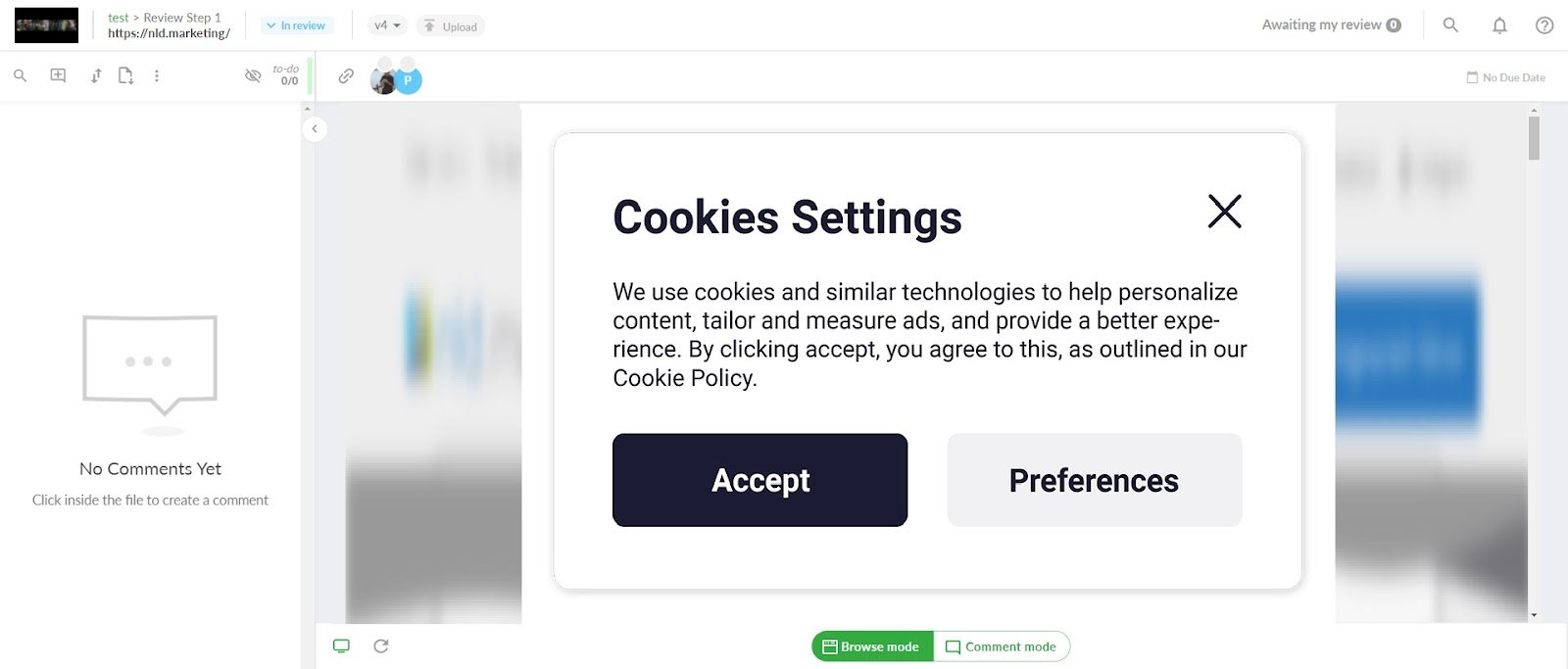
Cookie configurations are the security measures introduced by browsers to prevent different kinds of cyber attacks. So to make sure your website is reviewable in Filestage without any cookie restrictions, you have to do either of the following:
Ask your website developer to allow cookies to save with SameSite property None.
If developer support is not available, then we suggest you try out the following (This needs to be done by each individual reviewer):
Open the website you want to review in a new tab in the same browser where you are going to review with Filestage.
Give your consent for cookies if asked
Right-click anywhere on your website and click on the Inspect menu.
This will open a Developer Tools window/tab in your browser.
Click on the Console tab.
Now copy and paste the following line to the Console and hit Enter
document.cookie.split(";").map(item => item+";samesite=none; secure").map(cookie => document.cookie = cookie)
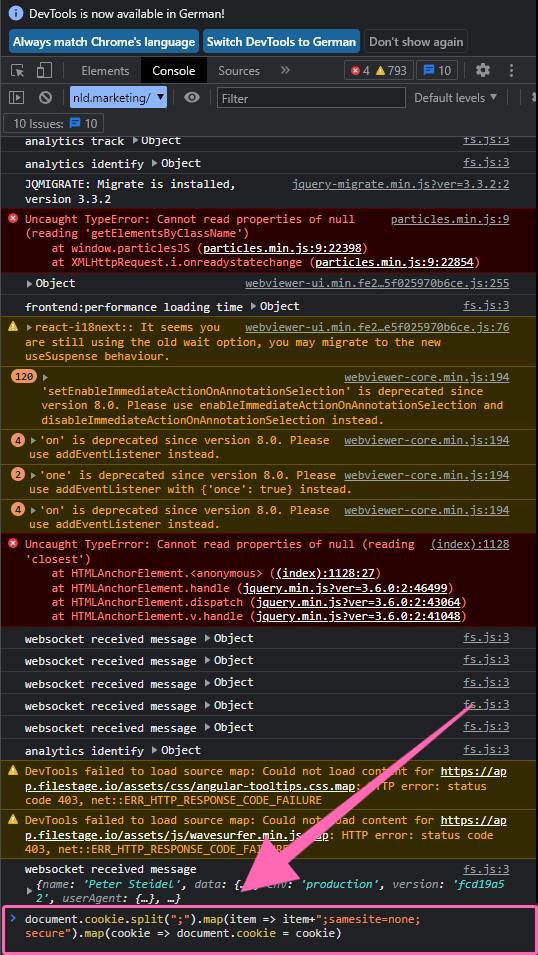
Close the developer tools window/tab and the website tab, and try to review the website again in Filestage.
⚠️Please note: After completing the review, you can reverse these changes by following the second step again and repeating steps 1 to 5. Then, paste the following code to clear all cookies:
document.cookie.split(";").map(item => item+";Max-Age=0").map(cookie => document.cookie = cookie)
HTTP cookies are pieces of information that a website stores in your browser for future reference. They can be configured with extra security measures to prevent unauthorized access by third-party websites. Suppose a website embedded in Filestage includes these security measures. In that case, your browser may deny access to the cookies, causing the website to prompt you for consent every time you visit a page. You can find more information about the cookies here.
💡 What's next? Once you're done with the above checklist, your website can be reviewed and approved easily. See how to review live websites: Review live websites
Let us know if you have any questions by reaching out to us on chat or emailing us at support@filestage.io. We're always happy to help!