✅ How Filestage Handles Color Profiles in PDF Files
✅ How to export files for maximum color accuracy
✅ Instructions for Adobe InDesign users
To ensure that your PDF files display correctly on desktop and mobile devices, we need to transcode the uploaded files. In terms of color, we can handle both RGB and CMYK color profiles.
For maximum color accuracy, it's recommended to export PDF files with the sRGB color profile. If your file contains CMYK elements or you're unsure of the color profiles used, converting your file to sRGB is the best solution.
To convert your file to sRGB in Adobe InDesign, follow these steps:
Open the export dialog and switch to the Output tab.
Under Color Conversion, select Convert to Destination.
As the destination, select sRGB IEC61966-2.1.
Export your file as a PDF and upload it to Filestage.
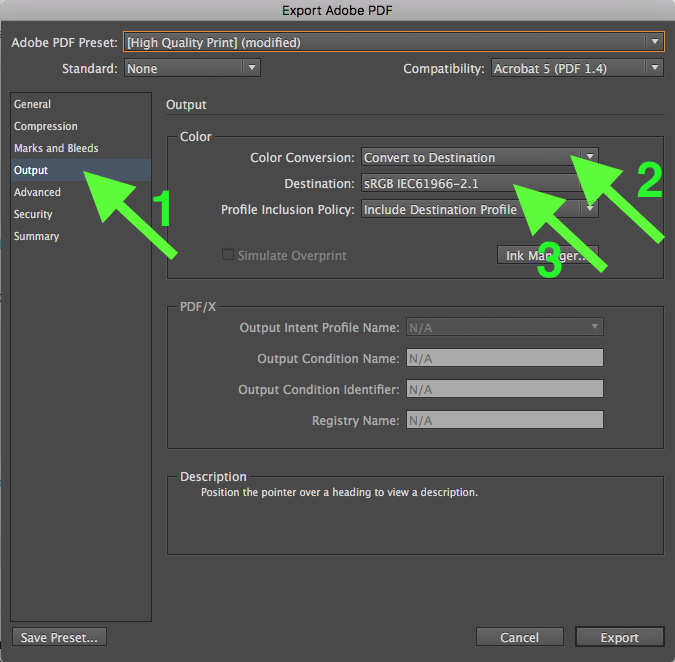
💡 What's next? Once you're done with the above checklist, see how to upload your PDF to a project: Upload new files to projects
If you have any questions or comments, feel free to start a chat or email us at support@filestage.io. We’re always happy to help.