A review report is a summary of the review of a specific version of a file. It includes all comments, replies, and decisions made during the review process. Review reports are helpful for tracking changes and feedback on individual versions of a file.
Hover over the file in the reviewer group you want to export
Click the three dots
Select Export file report
Then select This review report
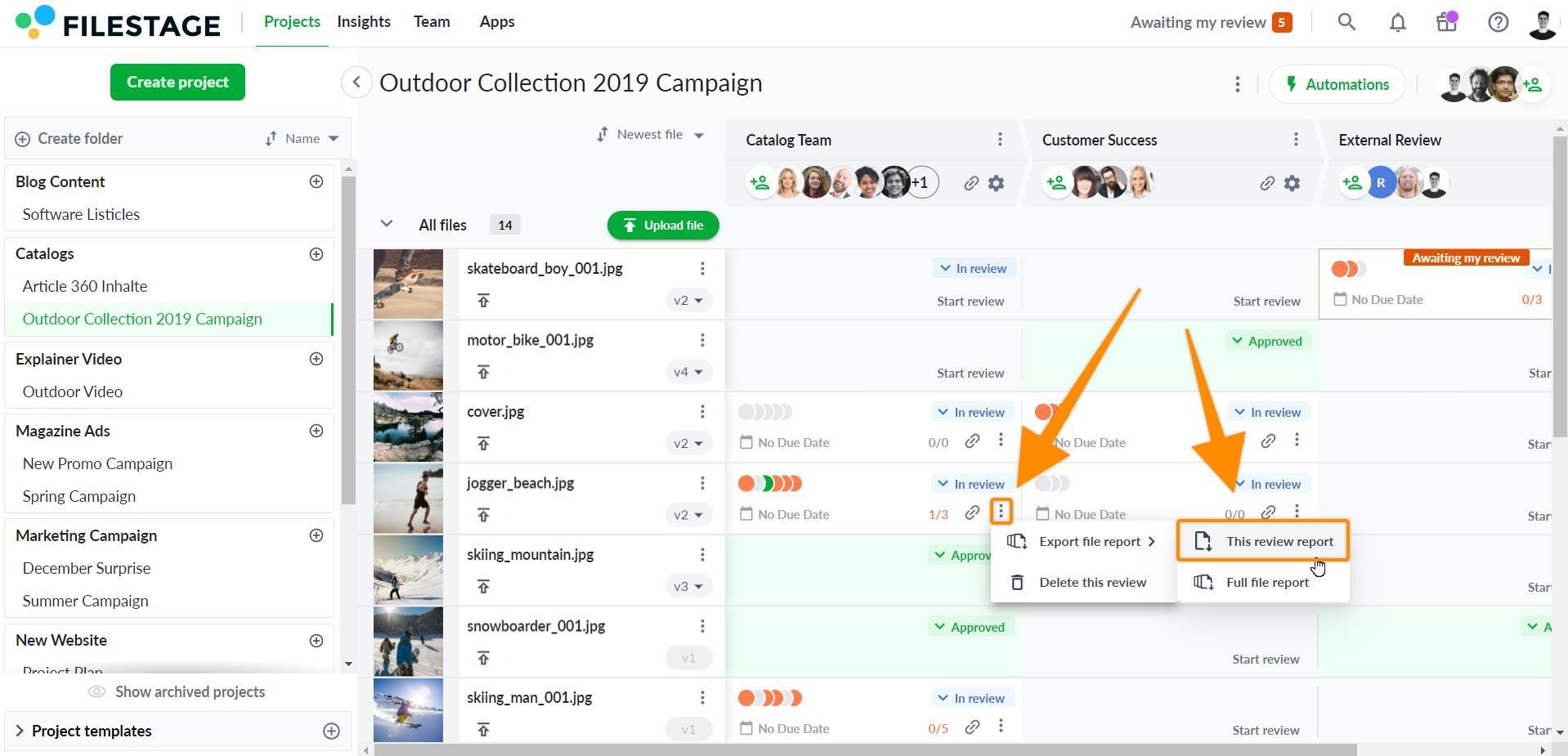
Click on the desired file in your project overview.
Click on the Export review report icon on the top left.
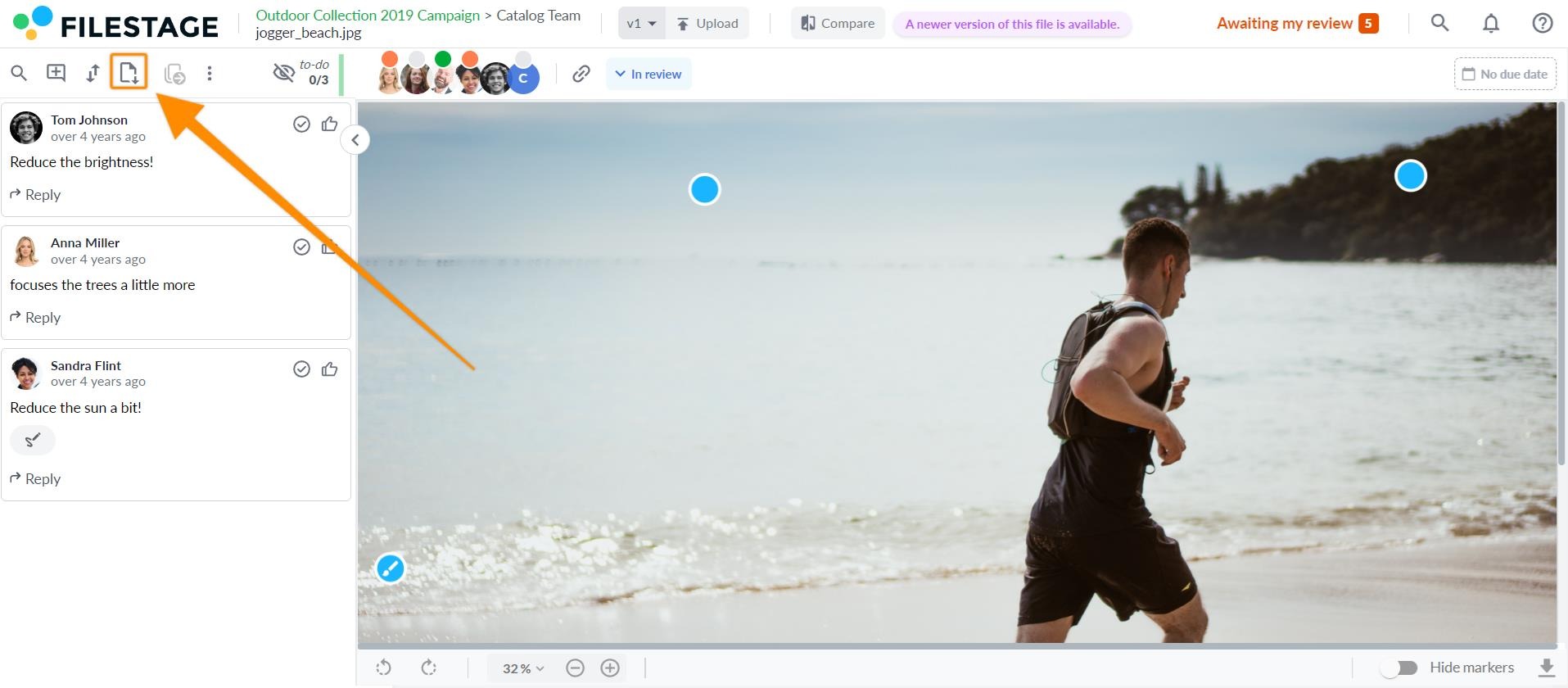
⚠️ Please note: The review report is downloaded using a pop-up tab in your browser. It is required for downloading the review report to have the pop-ups enabled for filestage.io.
Comments are embedded as native pdf comments. If you download the review report, you will see that not all comments and their responses are visible when the file has been opened in your browser.
Browser view:
To fully view comments and replies, you need to open the review report in a popular PDF viewer.
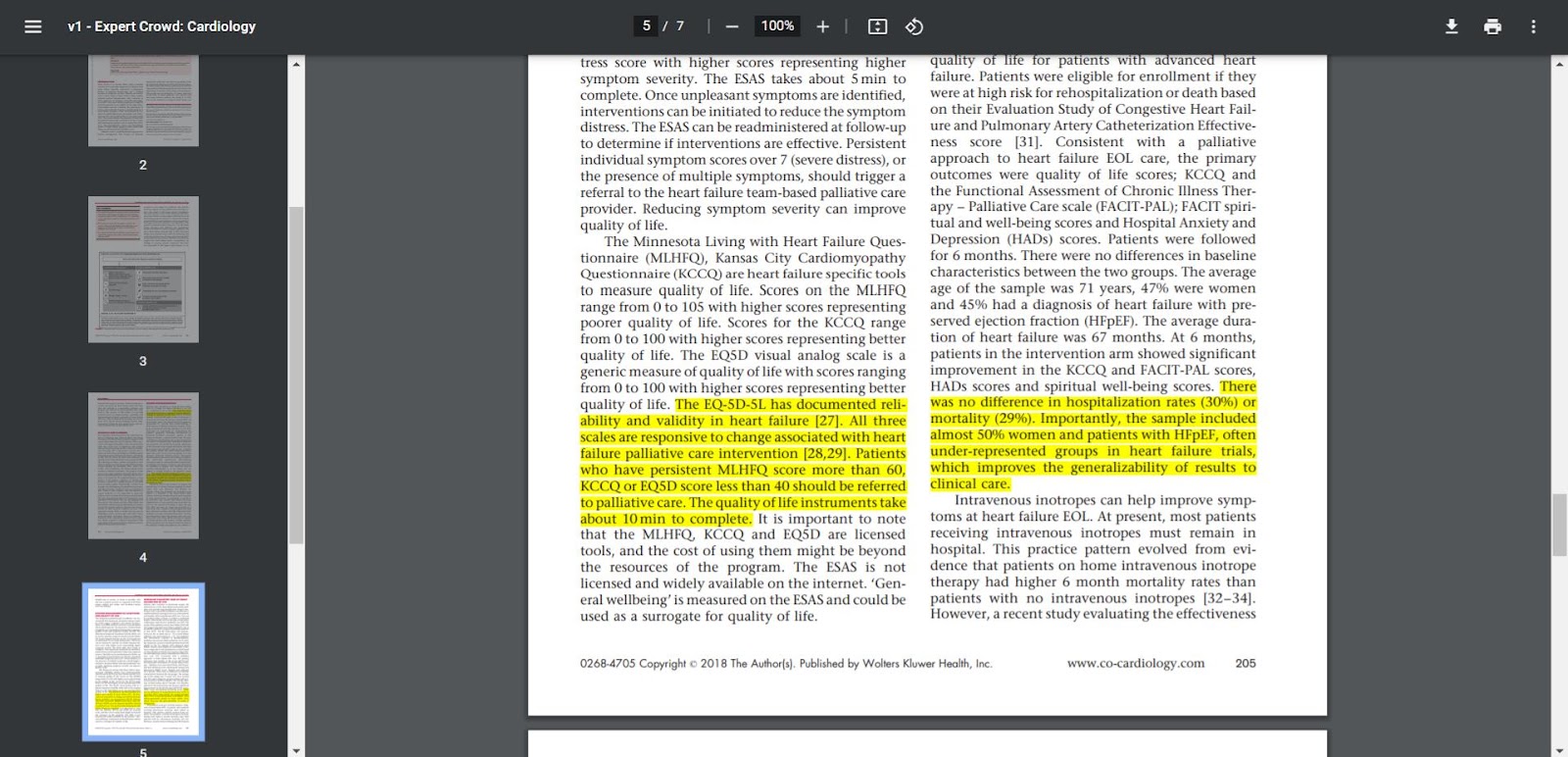
PDF viewer:
The best way to view review reports is by opening the review report using a PDF viewer rather than in your browser. This will ensure all comments are correctly displayed.
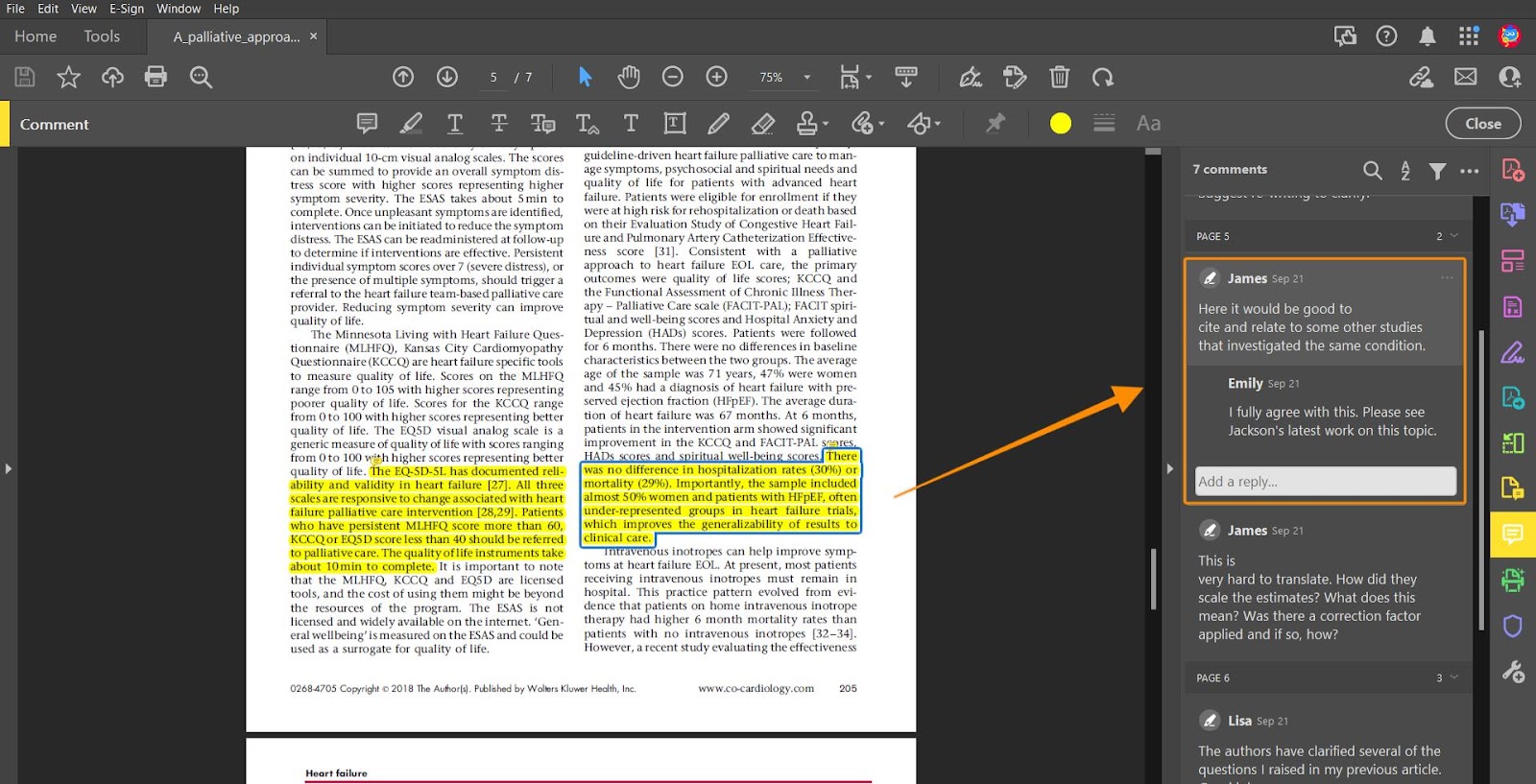
To print comments and their replies, you must open the review report in a popular PDF viewer.
Ensure your PDF viewer can display and print embedded comments in the settings. Here is an example of how this works with Adobe Acrobat PDF Viewer:
https://helpx.adobe.com/acrobat/kb/print-comments-acrobat-reader.html
Print a comment summary
If your review report contains many comments or you have comments overlapping on the page, it helps to create a summary of all comments from the file.
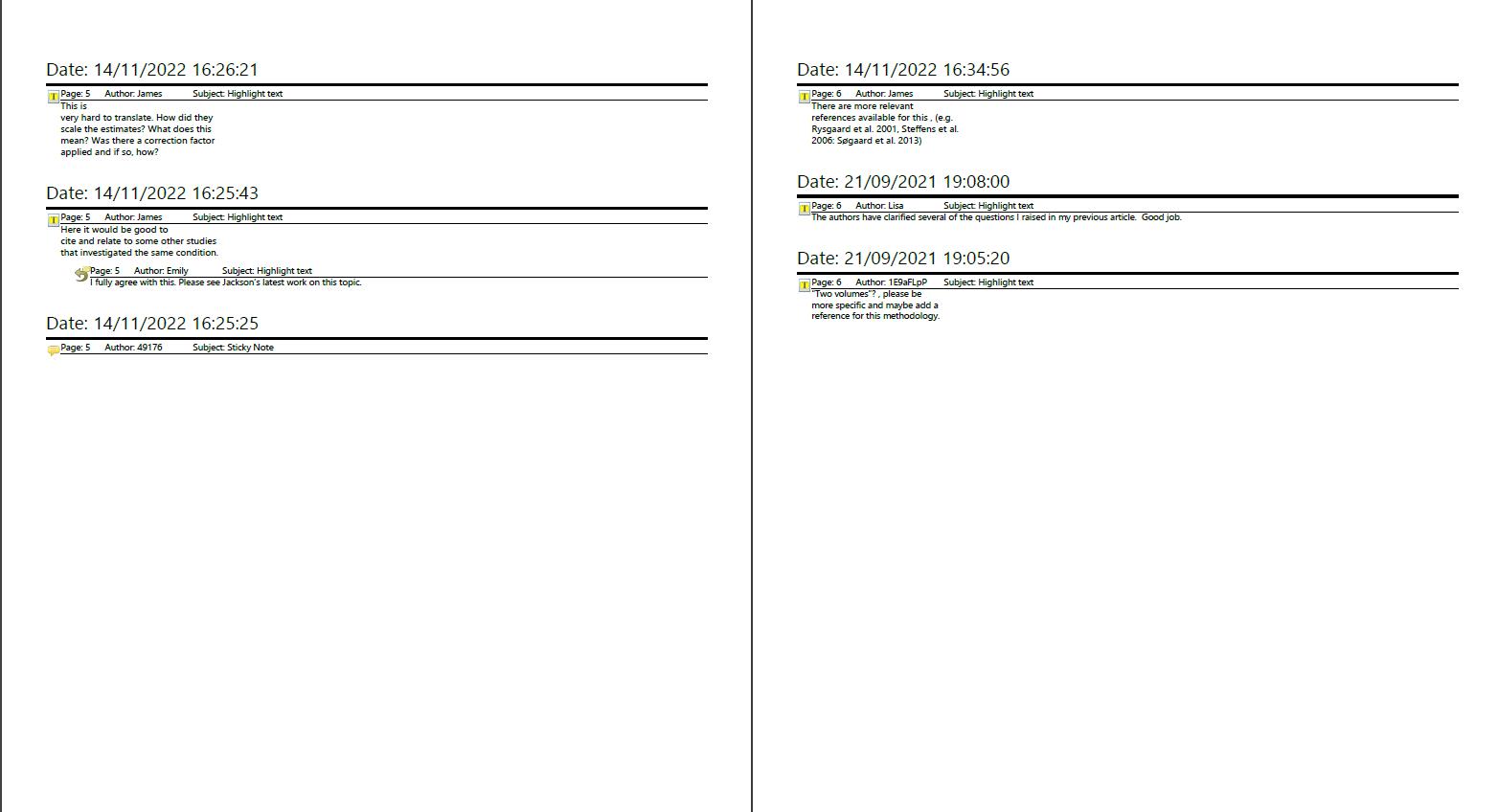
This requires a popular PDF viewer such as Adobe Acrobat. Here is an example of how this works with Adobe Acrobat PDF Viewer:
https://helpx.adobe.com/acrobat/kb/print-comments-acrobat-reader.html
If interested in this feature, you can switch to a new plan or contact us directly at support@filestage.io. We will be happy to help!
💡What´s next? After understanding how the review report works, see how to export a full file report.
If you have any questions or comments, please contact us through chat or email at support@filestage.io.