Using the import website function, you can easily bring files from your Dropbox account into Filestage for review and approval.
Click on the Share button on your file in Dropbox.
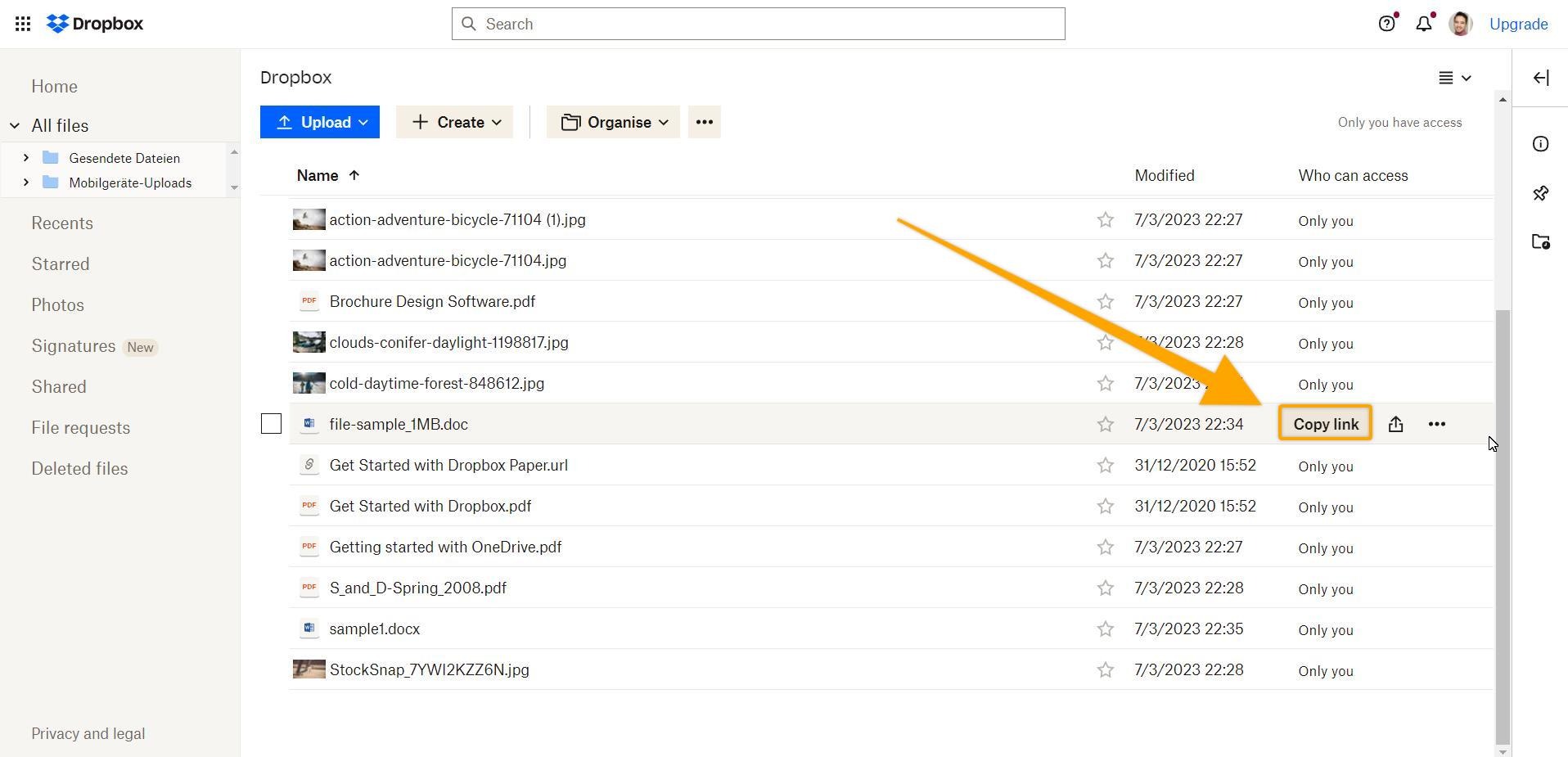
Make sure that the permission is set to Anyone with this link can view and then select Copy link.
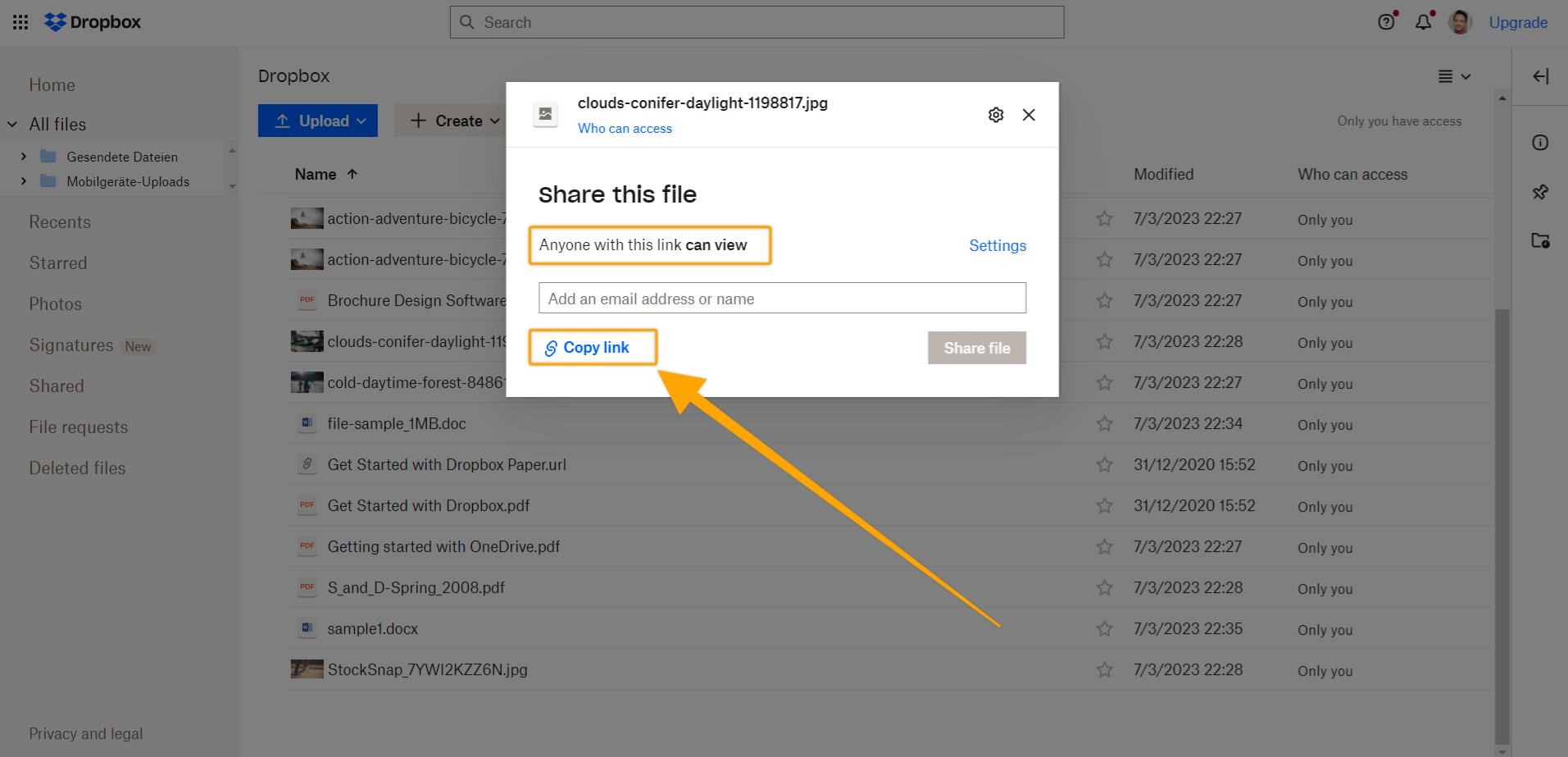
⚠️ Please note: After copying the link from your Dropbox file in Step 1, you need to manually modify the link by removing the "dl=0" part and replacing it with "raw=1". This is necessary to ensure that the file is correctly displayed in Filestage.
Example
Original: www.dropbox.com/s/clouds-conifer-daylight-119874317.jpg?dl=0
Modify: www.dropbox.com/s/clouds-conifer-daylight-119874317.jpg?raw=1
Go to Filestage and click Upload file, then select Import website.
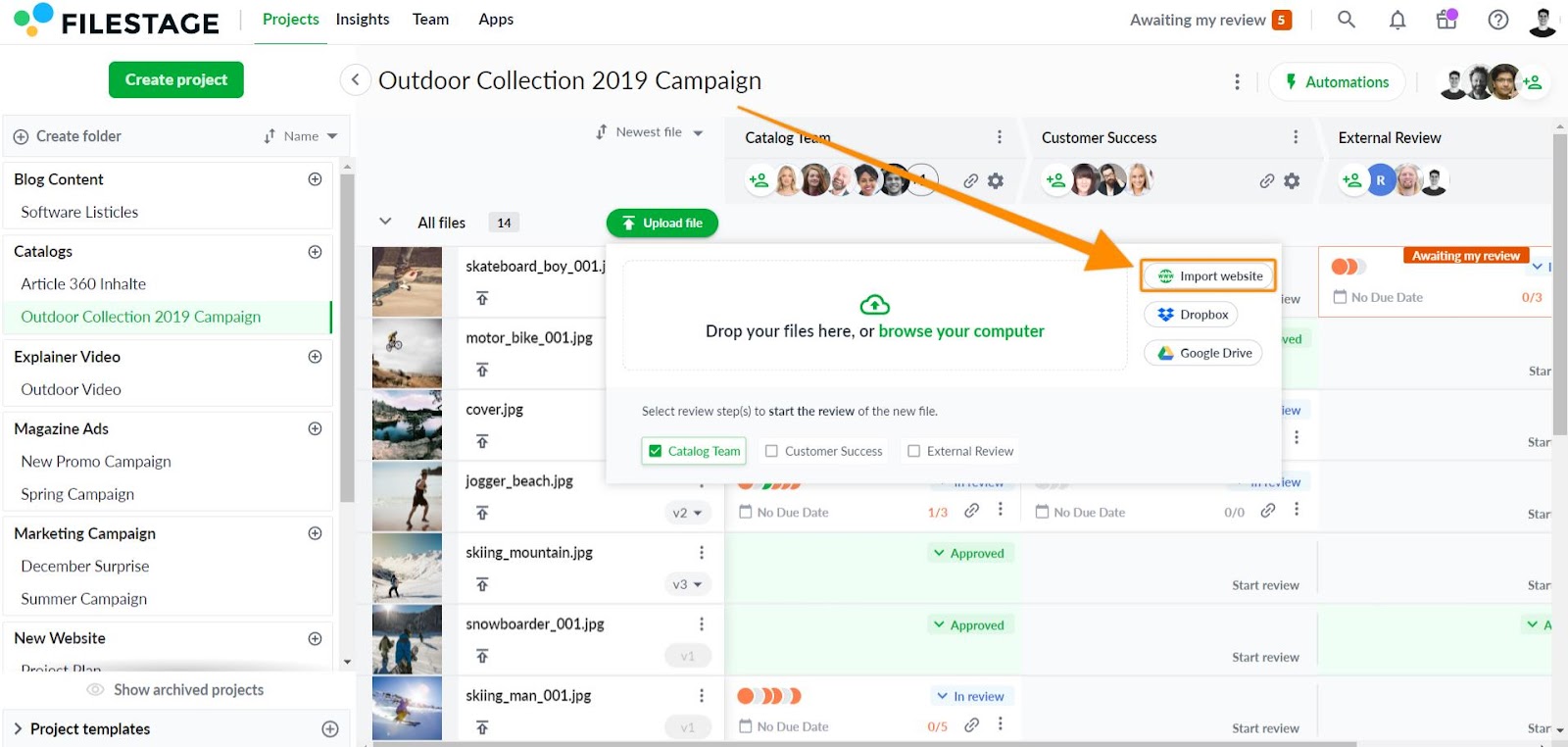
Paste the link to your Dropbox file and click Import website.
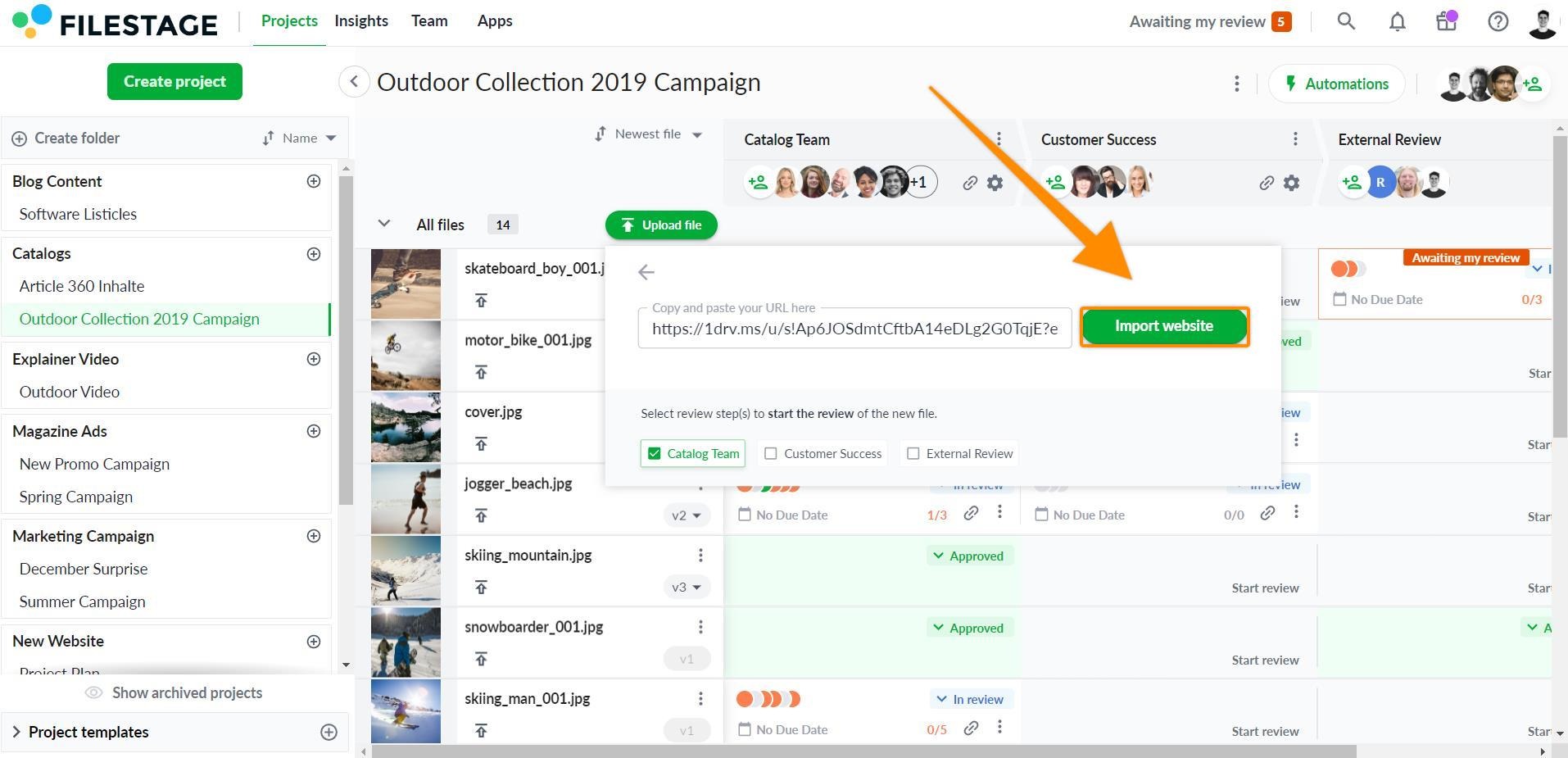
You can now invite people to review your Dropbox files using Filestage's live websites feature.
They'll be able to interact with the site, add comments, and discuss ideas in the comments. So you can see everyone's feedback in one place!
⚠️ Please note: Live website reviews allows you to get feedback live on files in your OneDrive. So if you make edits to the live version while a review is in progress, these will appear in Filestage straight away.
For more information about reviewing live websites, please check this article: Review live websites
💡What´s next? After understanding how to review your OneDrive files, see how to review your canvas design in Filestage.
If you have any questions or comments, please contact us through chat or email at support@filestage.io.