Review your Microsoft Office 365 files directly in Filestage via the Review live websites feature. With SharePoint, which is included in your Microsoft Office 365, it is possible to edit these files directly in Filestage.
Localize your file in your Microsoft Office 365 account and open it.
Click “Share” and then Copy Link.
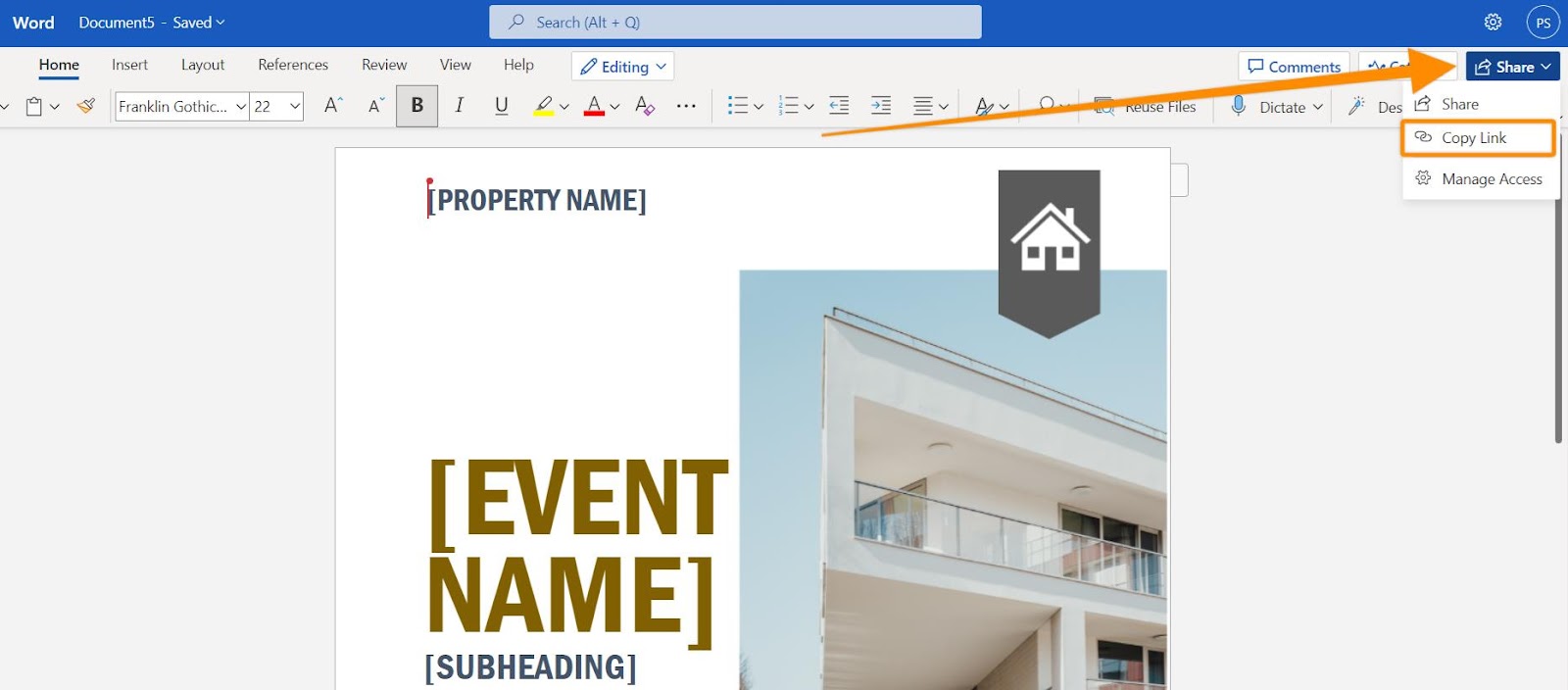
Go to Filestage and click Upload file, then select Import website.
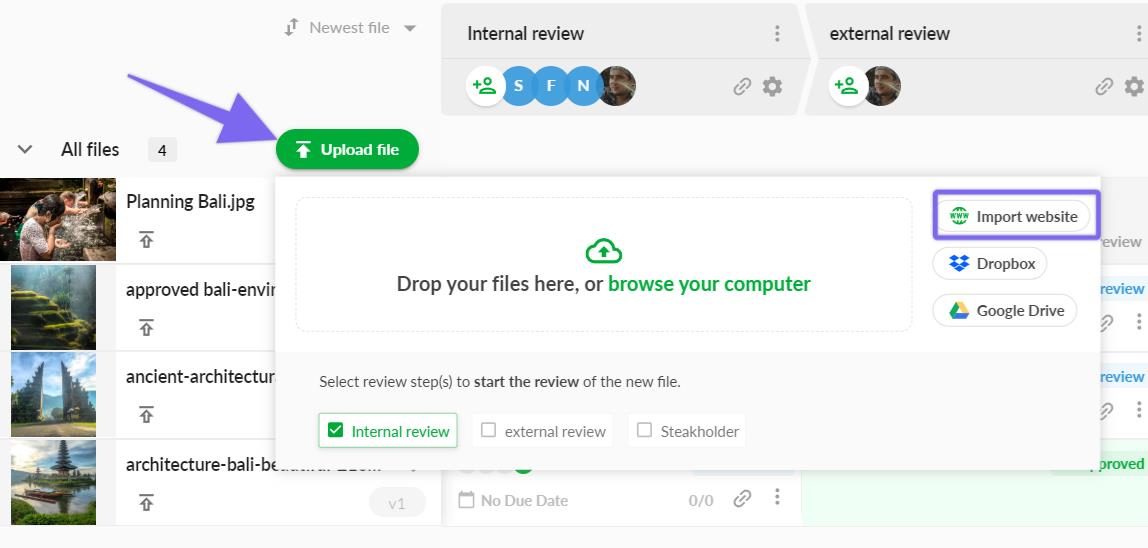
Paste the link in the URL field and click Import website.
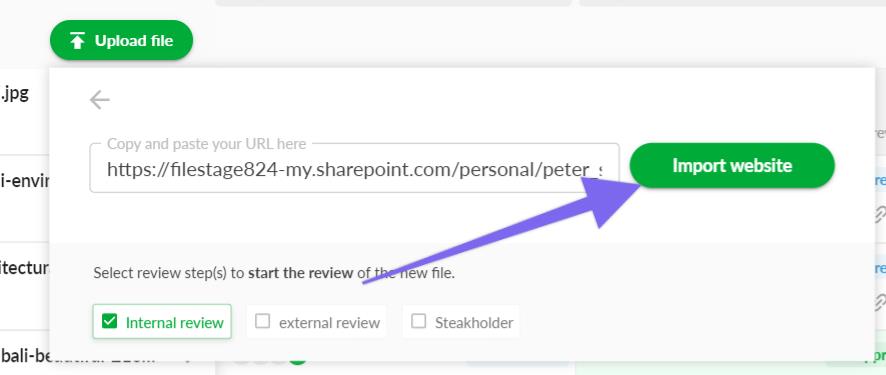
Your reviewers can now leave feedback leave feedback on the Microsoft 365 file like on a live website. However, they can also edit the file directly in Filestage and access Microsoft Office 365 tools.
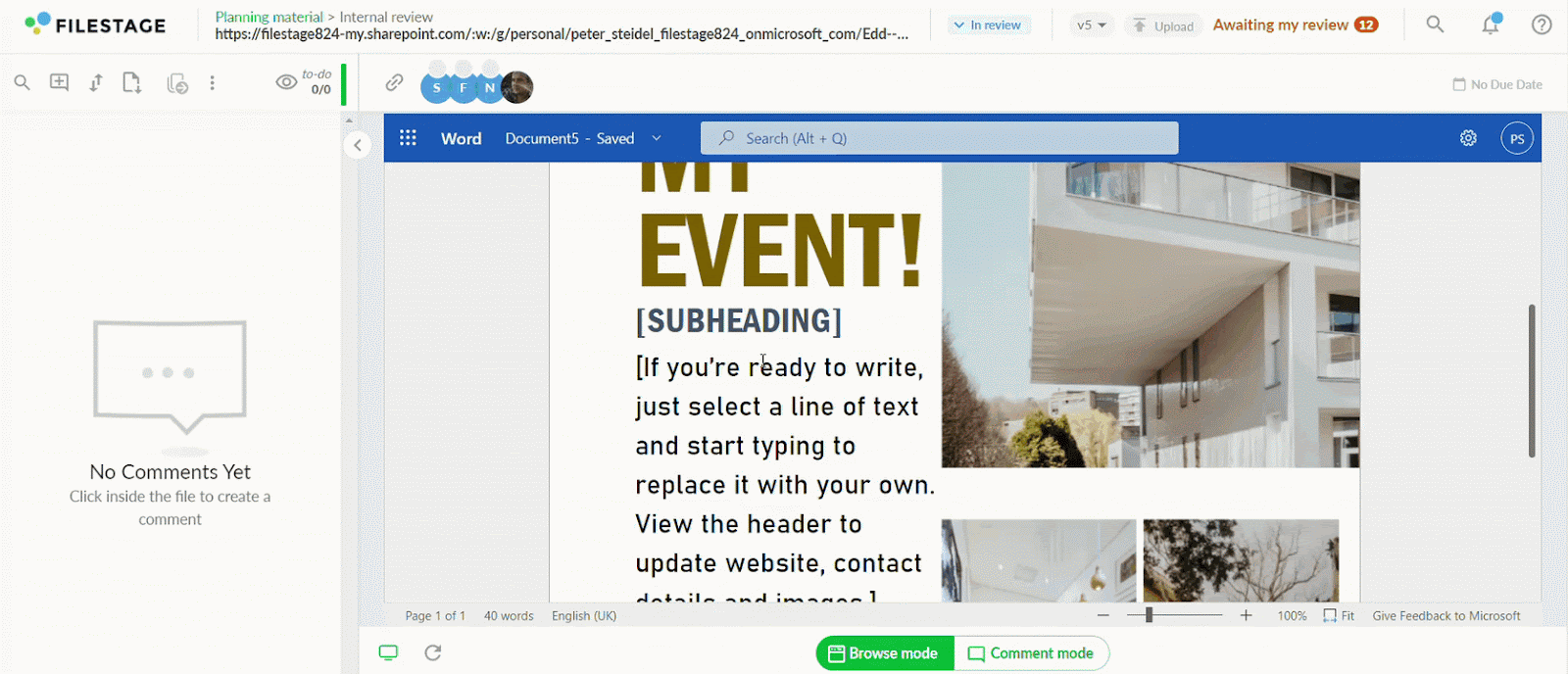
⚠️ Please note: If your reviewers cannot access the file in Filestage, please check the share settings of the file in Microsoft Office 365 and make sure the reviewers have permission to open the file.
💡What´s next? After understanding how to review your Microsoft Office 365 file, see how to Review live websites.
If you have any questions or comments, please contact us through chat or email at support@filestage.io.