💡Please note: Auto-compare text is available on our Professional and Enterprise plans.
Here's how you can compare versions and auto-compare text side-by-side:
Step 1: Click Compare at the top of the file viewer
This feature will only be available when there are two or more versions to compare.
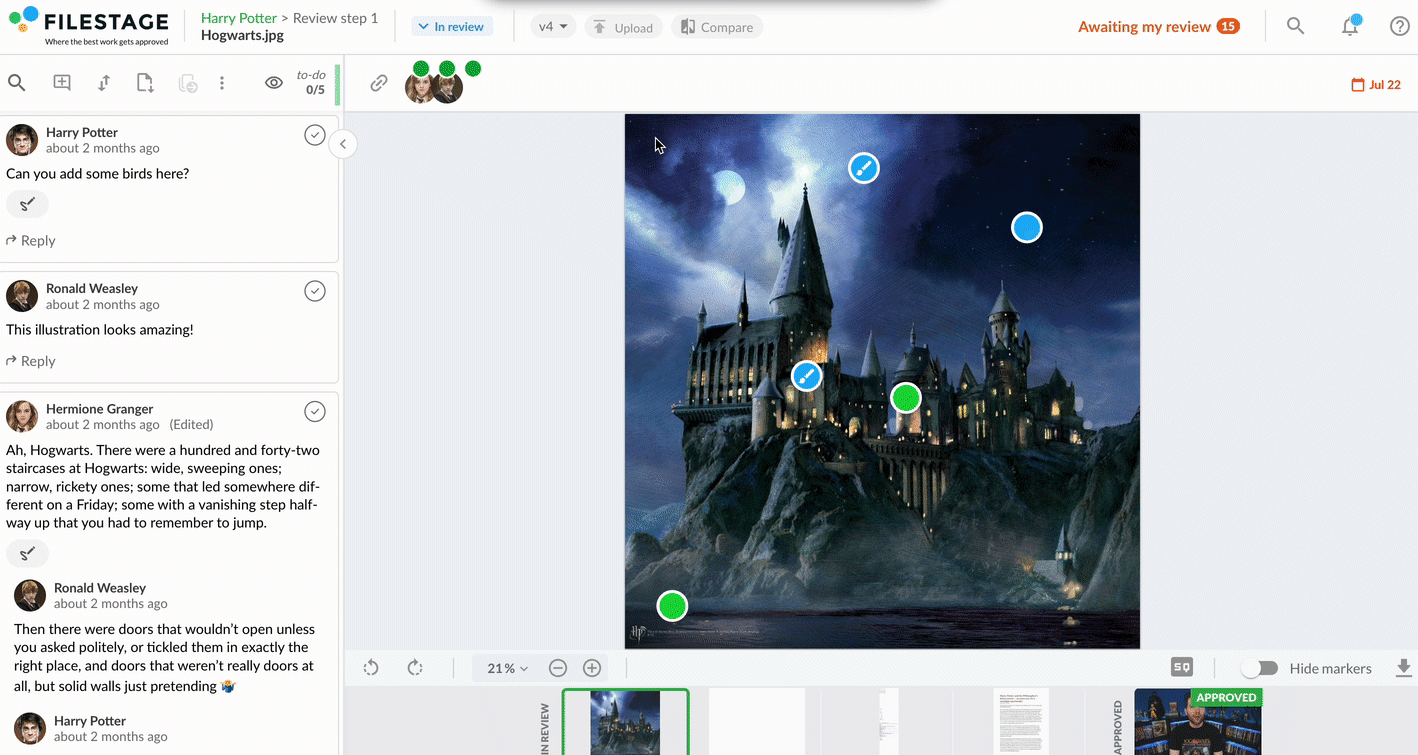
Step 2: Select the two versions you would like to compare
By default, the two latest versions of the file will always appear. If you would like to compare an older version with the newest, you can select which version to compare on the drop-down menu.
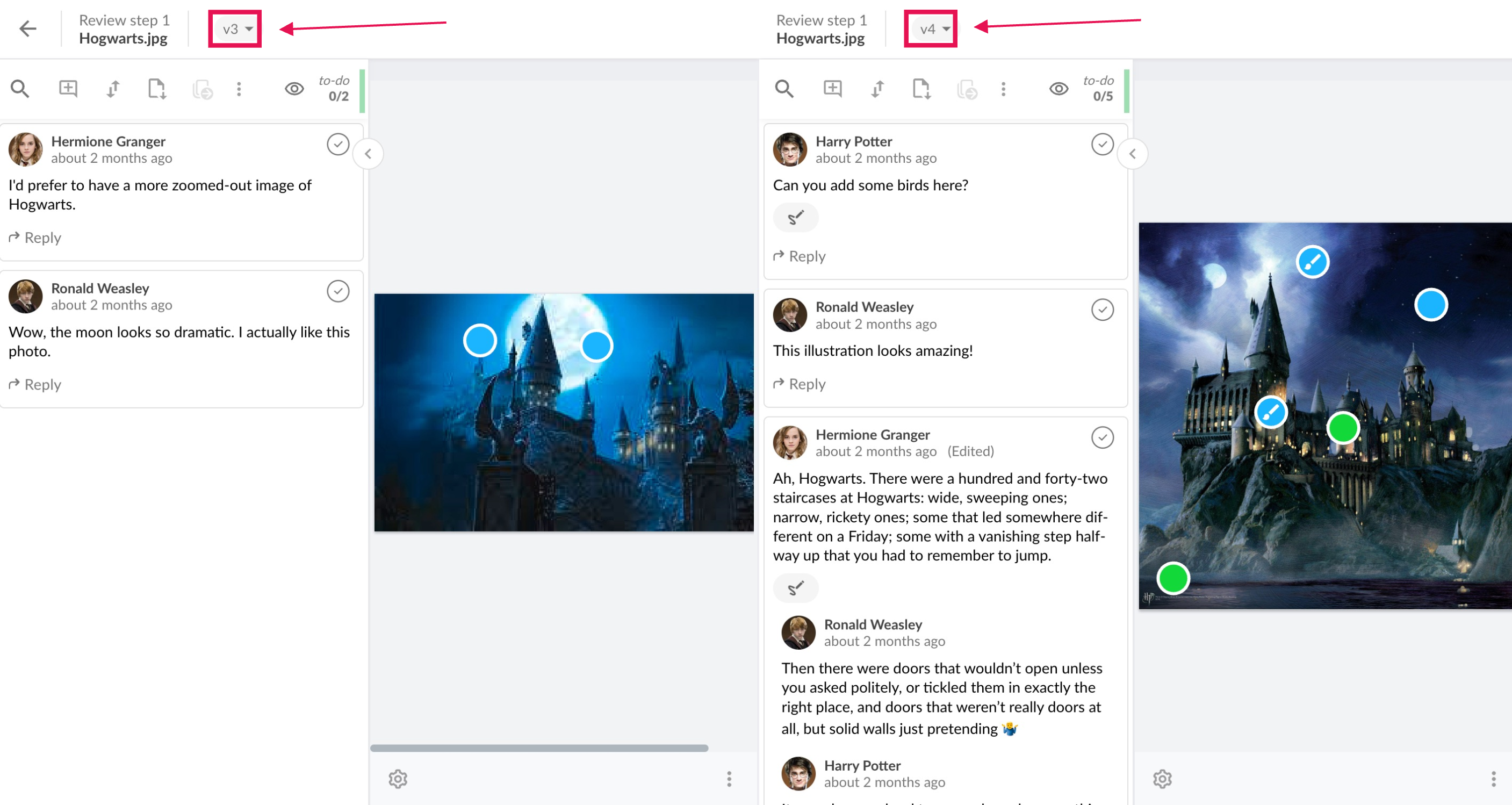
Step 3: Activate the auto-compare text view
By default, the side-by-side view is displayed. Click on the compare text mode to activate it.

Step 4: Check the highlighted text to see what exactly has changed
To automatically see what text has changed, see the highlighted text side-by-side. From here, you can ensure the changes you requested were made.
Step 5: Make yourself familiar with our Sync-Review feature
With this feature, when comparing two versions of an image, document, or video, they’ll both stay in sync as you scroll, zoom, pause, or rotate your content. And if you want to turn it off, just tap the sync button at the top of your screen:
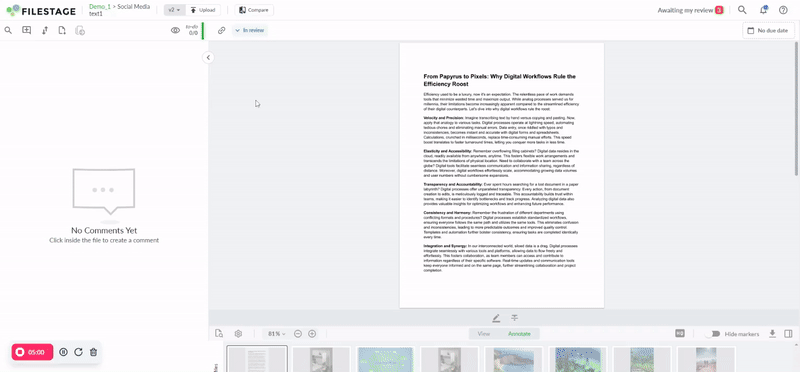
The supported file formats are:
pdf
doc
docx
pptx
xlsx
Open the version, and leave your review decision!
Now that you have seen what exactly has changed, you are able to leave your review decision and eliminate the worry of missing any changes.
⚠️ Important note: In order to be able to use the text comparison tool, it is necessary that the text within the files, you want to compare, is live text (as opposed to rasterized text).
A general rule of thumb: As long as you can select and/or copy the text from your document, our text comparison tool will recognize it!
💡What´s next? After understanding how to auto-compare text, see how to Compare versions of a file directly in the viewer.
Let us know if you have any questions by reaching out to us on chat or emailing us at support@filestage.io. We're always happy to help!
