As a video reviewer, it's crucial to be able to switch between different time specifications and loop videos to ensure you get all the important details.
Click on the desired file in your project overview.
Click on the time specification in the middle of the file viewer.
Choose between standard, timecode, and frames view.
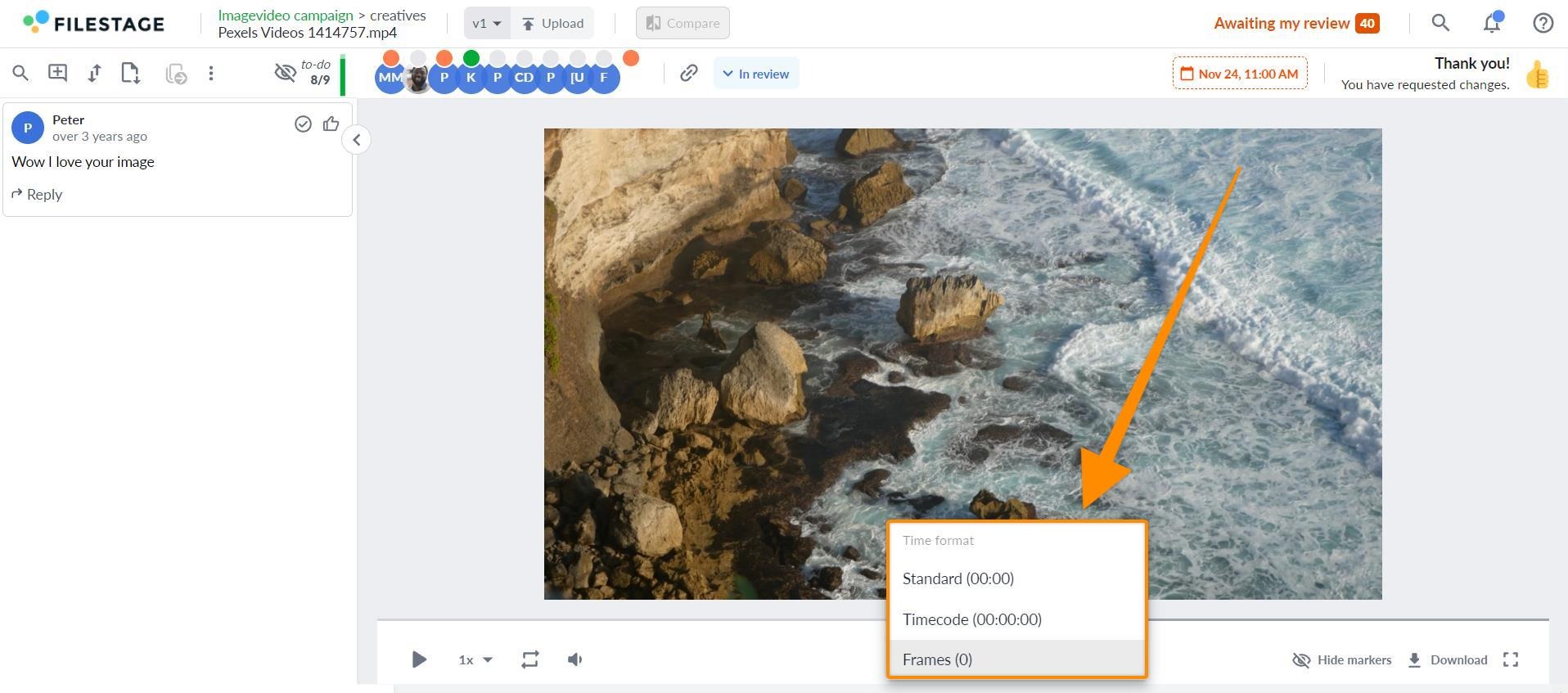
Click the desired video file in your project overview
Click the Loop button next to the Sound button.
Your video will now automatically restart again once it's ended. With a click on the same button, you can deactivate the loop.
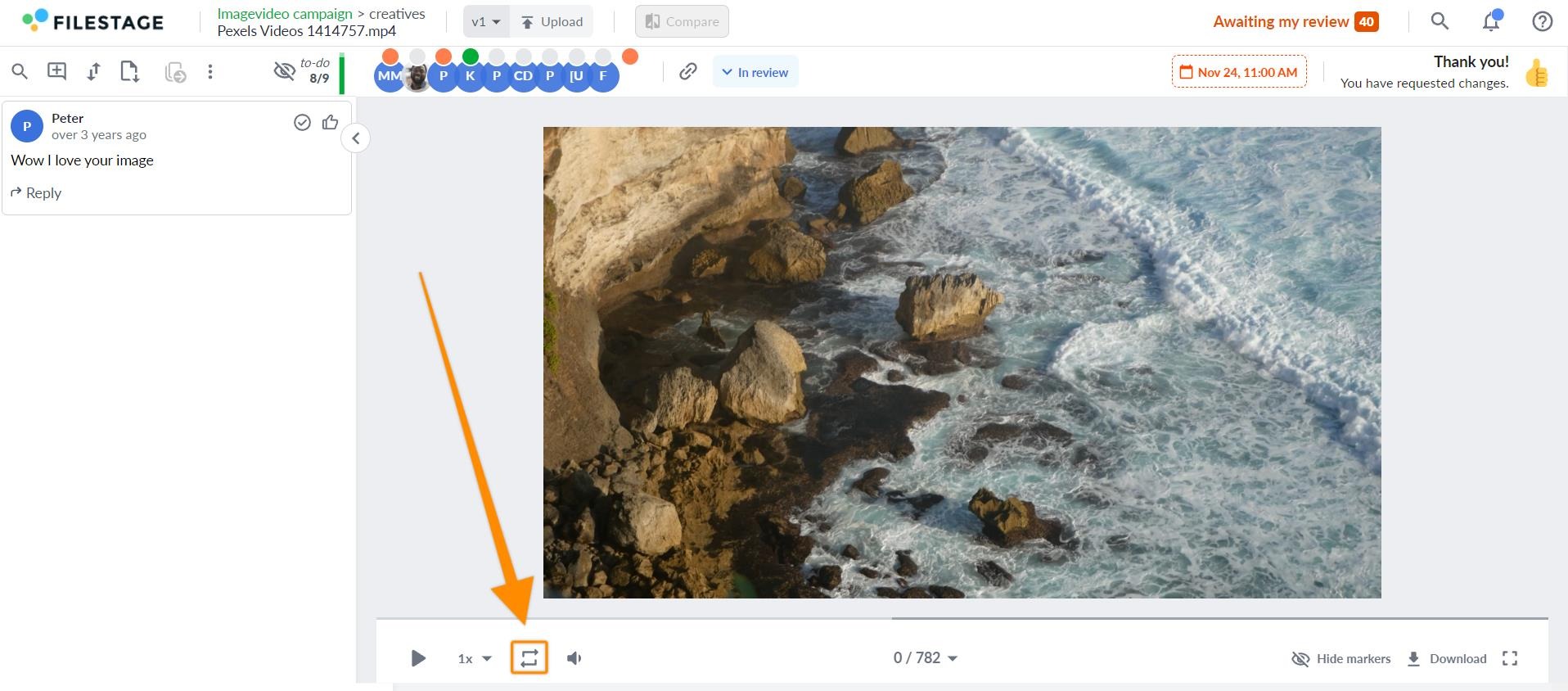
💡 What's next? After seeing how to loop your videos and switch time specifications, learn Which shortcuts are available?
If you have any questions or comments, feel free to start a chat or email us at support@filestage.io. We’re always happy to help.