Opens search function: F
Open awaiting reviews: P
Collapse/expand project sidebar (in Dashboard view): O
Collapse/expand folders on project sidebar (in Dashboard view): Q
Collapse/expand sections (in Project view): A
Enable/Disable Fullscreen: F11
Previous comment: ↑ Up Arrow
Next comment: ↓ Down Arrow
Drag viewer: Hold Space
Zoom in: Ctrl / ⌘ + +
Zoom out: Ctrl / ⌘ + -
Jump 1 page back (When viewer is focused): ^
Jump 1 page forward (When viewer is focused): ˅
Rotate clockwise: Ctrl / ⌘ + Shift + +
Rotate anticlockwise: Ctrl / ⌘ + Shift + -
Search within document: D
Collapse/expand comments: O
Previous comment: ↑ Up Arrow
Next comment: ↓ Down Arrow
Play/pause video: Space
Switch to full screen: S
Step 1 frame back: <
Step 1 frame forward: >
Step 10 frames back: Shift + <
Step 10 frames forward: Shift + >
Step 1 second back: L
Step 1 second forward: J
Collapse/expand comments: O
Previous comment: ↑ Up Arrow
Next comment: ↓ Down Arrow
Drag viewer: Hold Space
Zoom in: Ctrl / ⌘ + +
Zoom out: Ctrl / ⌘ + -
Rotate clockwise: Ctrl / ⌘ + Shift + +
Rotate anticlockwise: Ctrl / ⌘ + Shift + -
Collapse/expand comments: O
Previous comment: ↑ Up Arrow
Next comment: ↓ Down Arrow
Play/pause audio: Space
Step 1 second back: <
Step 1 second forward: >
Collapse/expand comments: O
Toggle comment/browse mode: Alt + C
With the Filestage browser extension, you can switch between comment and browse modes on reviewed websites and interactive HTML using keyboard shortcuts. The default shortcut is Alt + C, but it may not work properly if the combination is already in use by other extensions or apps. To avoid this, you can customize the keyboard shortcuts as needed.
Open Google Chrome and type chrome://extensions in the address bar, and press Enter.
Click on the main menu button in the top left corner.
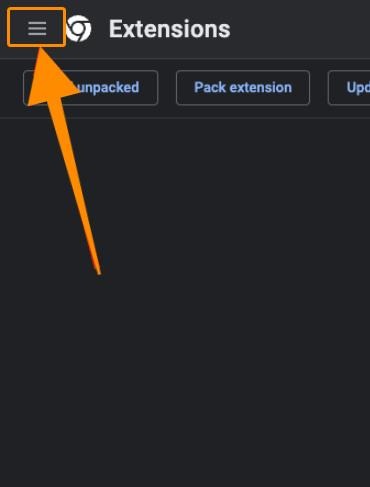
Select Keyboard Shortcuts from the menu.
Search for the Filestage extension entry.
Update the Switch between comment and browse mode entry to a custom keyboard shortcut.
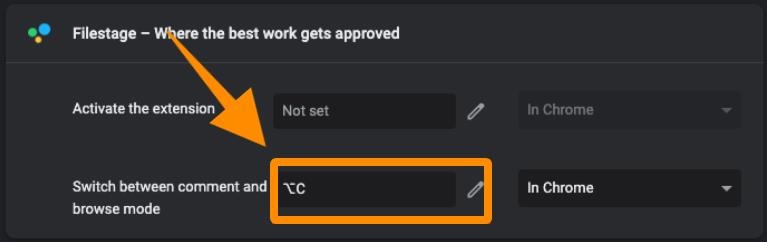
Open Mozilla Firefox and type about:addons in the address bar, and press Enter.
Click on the Settings icon on the top right and select Manage Extension Shortcuts.
Search for the Filestage extension entry.
Type the preferred shortcut for the Switch between comment and browse mode entry.
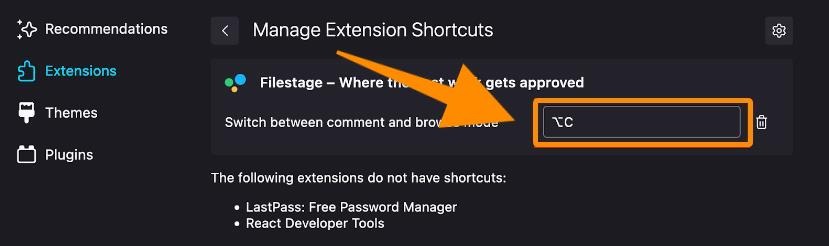
Open Microsoft Edge and type edge://extensions in the address bar and press Enter.
Click on Keyboard Shortcuts from the left side panel.
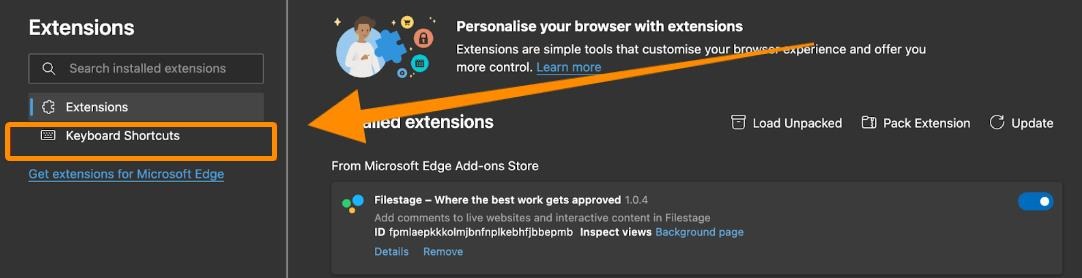
Search for the Filestage extension entry.
Update the Switch between comment and browse mode entry to a custom keyboard shortcut.
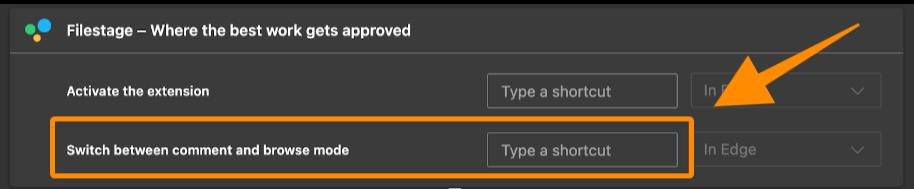
If you have any questions or comments, feel free to start a chat or email us at support@filestage.io. We’re always happy to help!