As an admin of your team, you have access to your invoice history and the ability to make updates as needed. In this article, we'll cover how to view your most recent invoice, update your invoice information, and update the invoice billing email address.
Log in to your Filestage account.
Go to the Billing tab of your Teams page.
Scroll down the page and select the Show invoices button.
You will see a list of all your historical invoices, with the newest one appearing at the top. You can edit or download an invoice by clicking on its name.
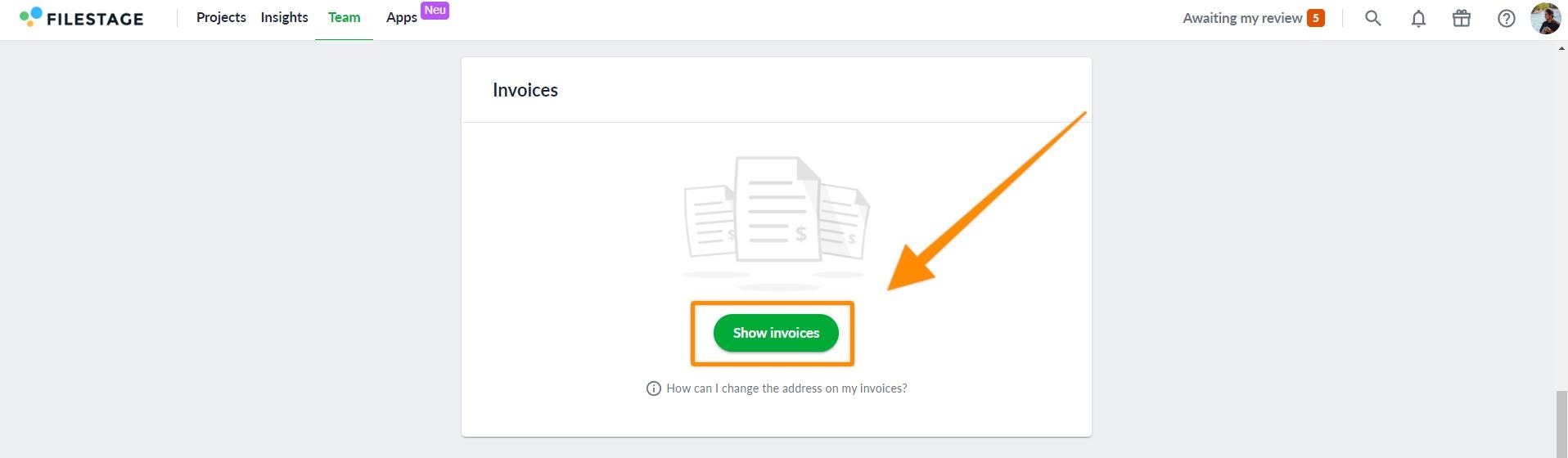
Log in to your Filestage account.
Go to the Billing tab of your Teams page.
Scroll down the page and select the Show invoices button.
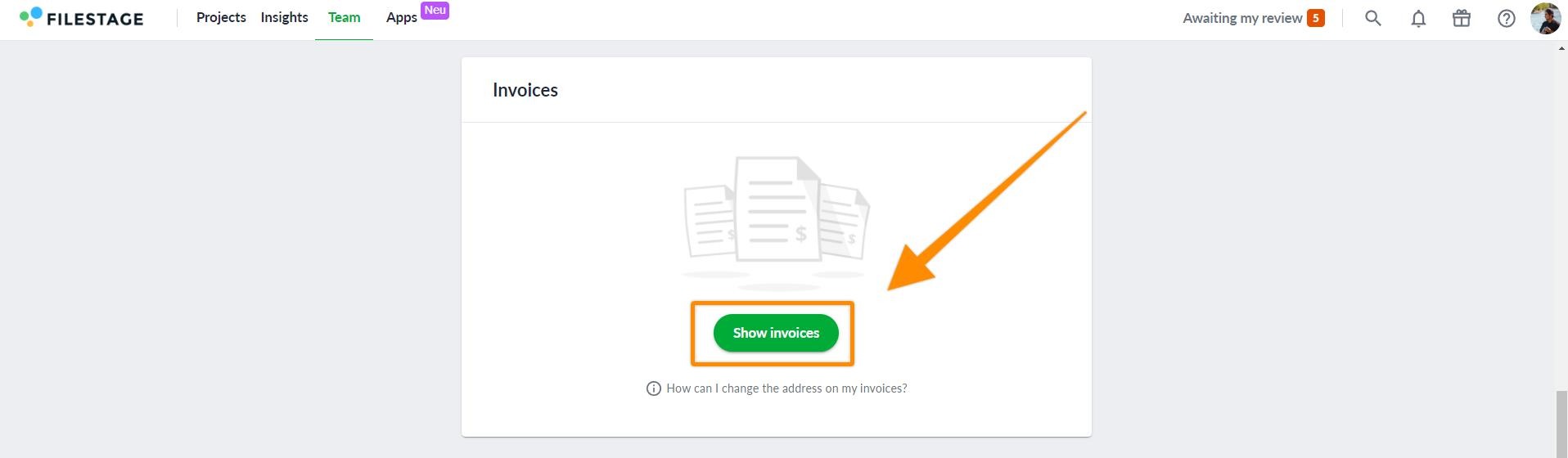
Click on the name of any invoice.
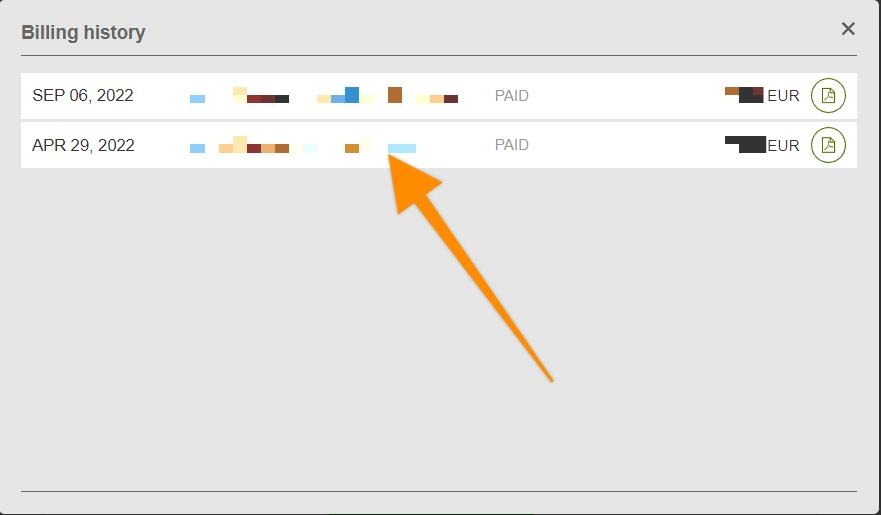
A new tab will open, displaying the selected invoice. In the top right-hand corner, click View all invoices.
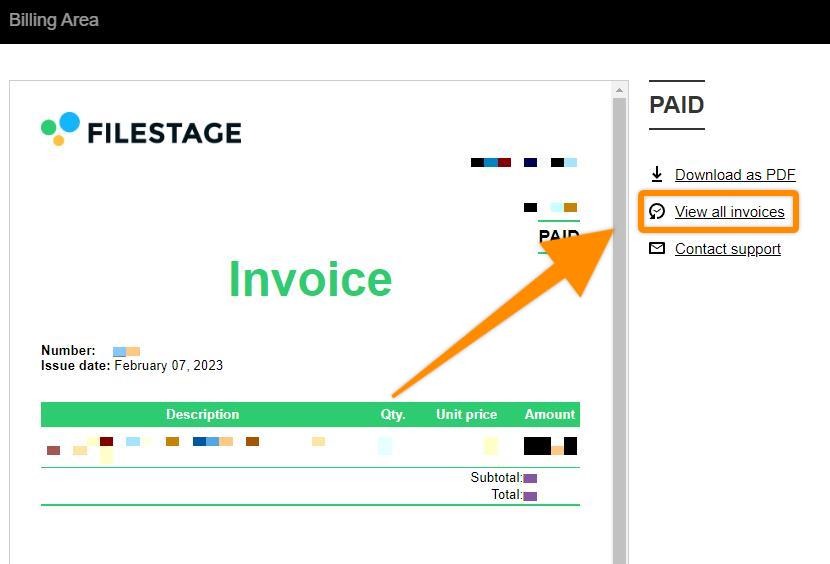
Click on the three dots in the top right-hand corner and select in the dropdown menu, Edit Billing Details.
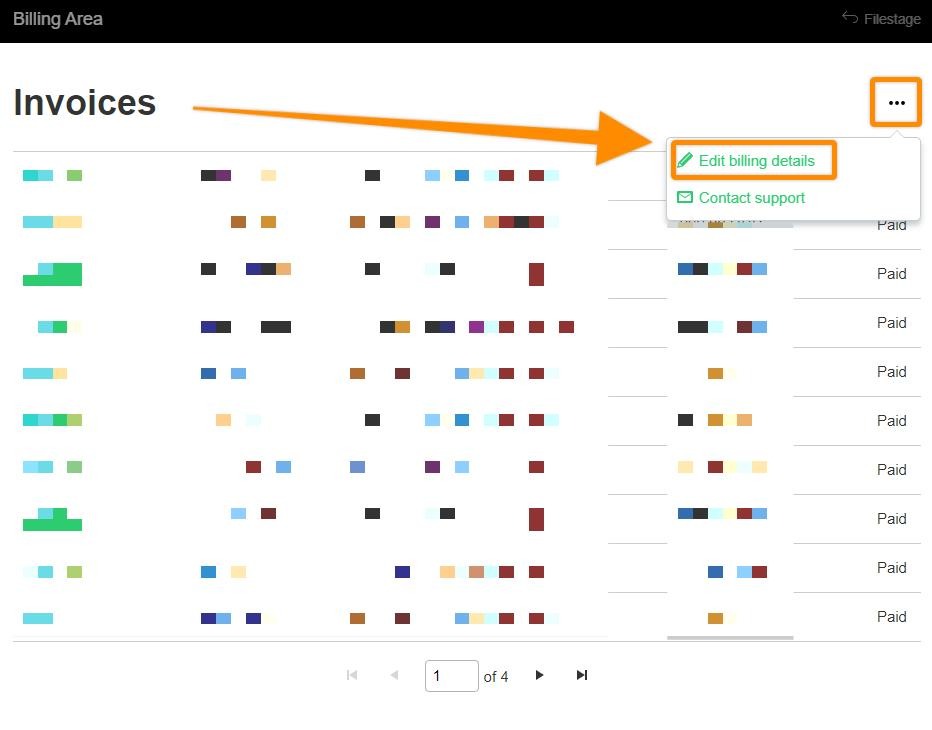
A pop-up will appear, allowing you to update your billing information.
Once you've made your updates, click the Save Changes button.
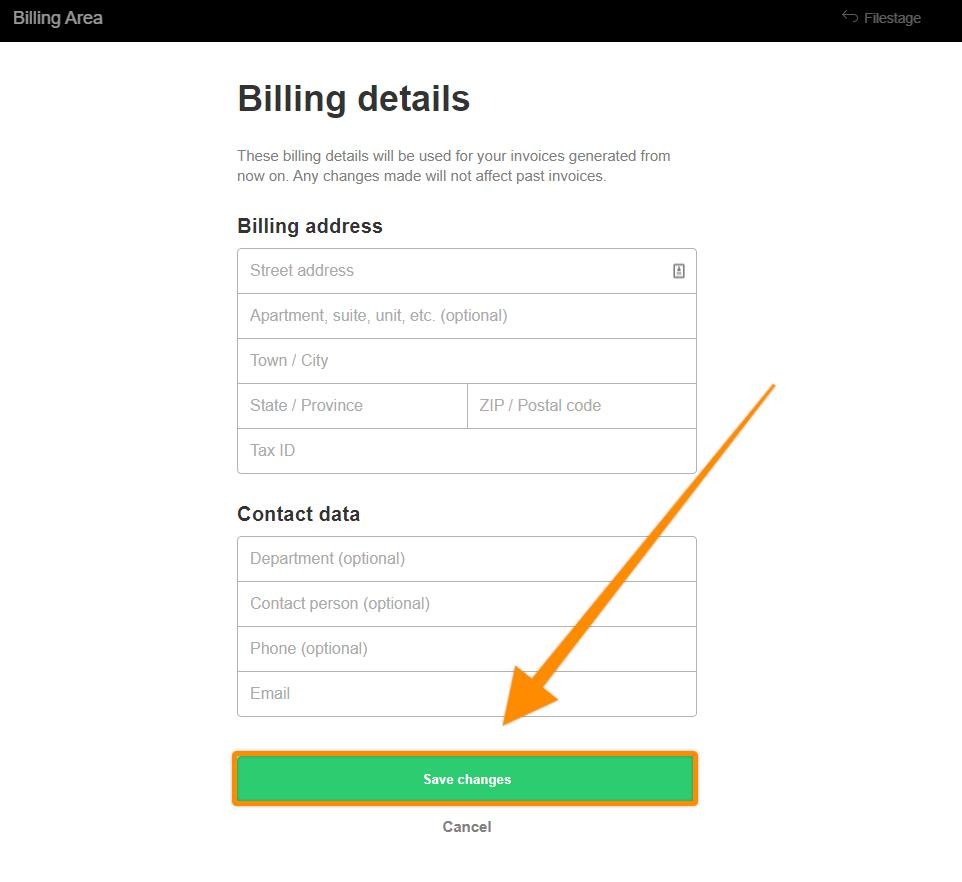
⚠️ Please note: The name stated on your invoices is always the team name. Here is an explanation on how to change a team name.
Log in to your Filestage account.
Go to the Billing tab of your Teams page.
Locate the Email Address field and click inside it.
Update the email address as needed.
Click the Save Changes button to save your updates.
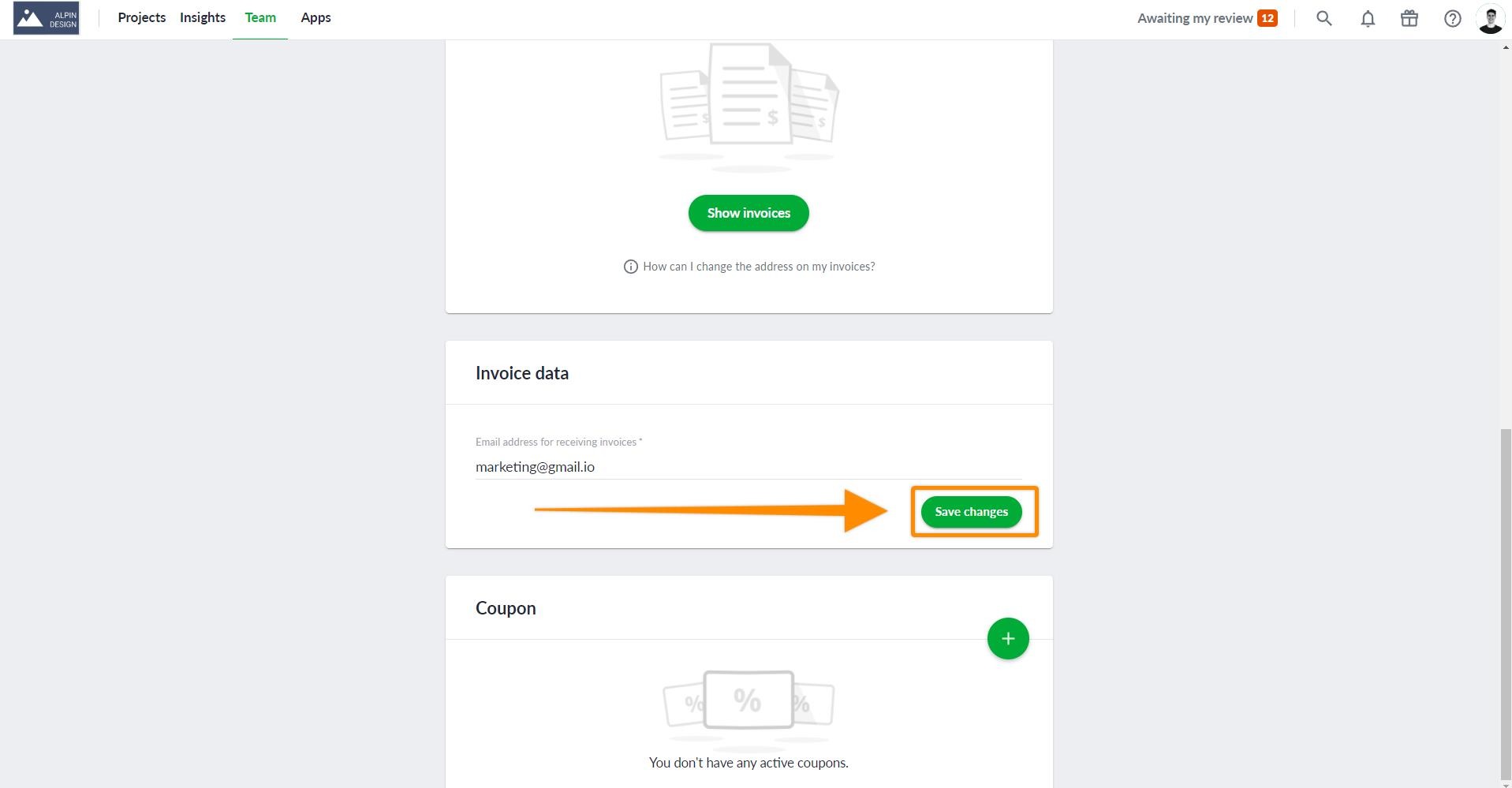
💡 What's next? Once you're done with this article, view which payment methods we support
Let us know if you have any questions by reaching out to us on chat or emailing us support@filestage.io! We're always happy to help!