✅ Download via the project dashboard
✅ Download via the file viewer
There are multiple ways to download your files. You can download individual files or a selection of files in the file viewer or via the project dashboard.
⚠️Please Note: Filestage does not change the file when uploading it, so the file that you download will be the exact file that was uploaded.
You can download single files or multiple files at once via the project dashboard. Here's how:
Download multiple files:
1. Select the files you want to download:
Hover over a file and click on the checkbox that appears.
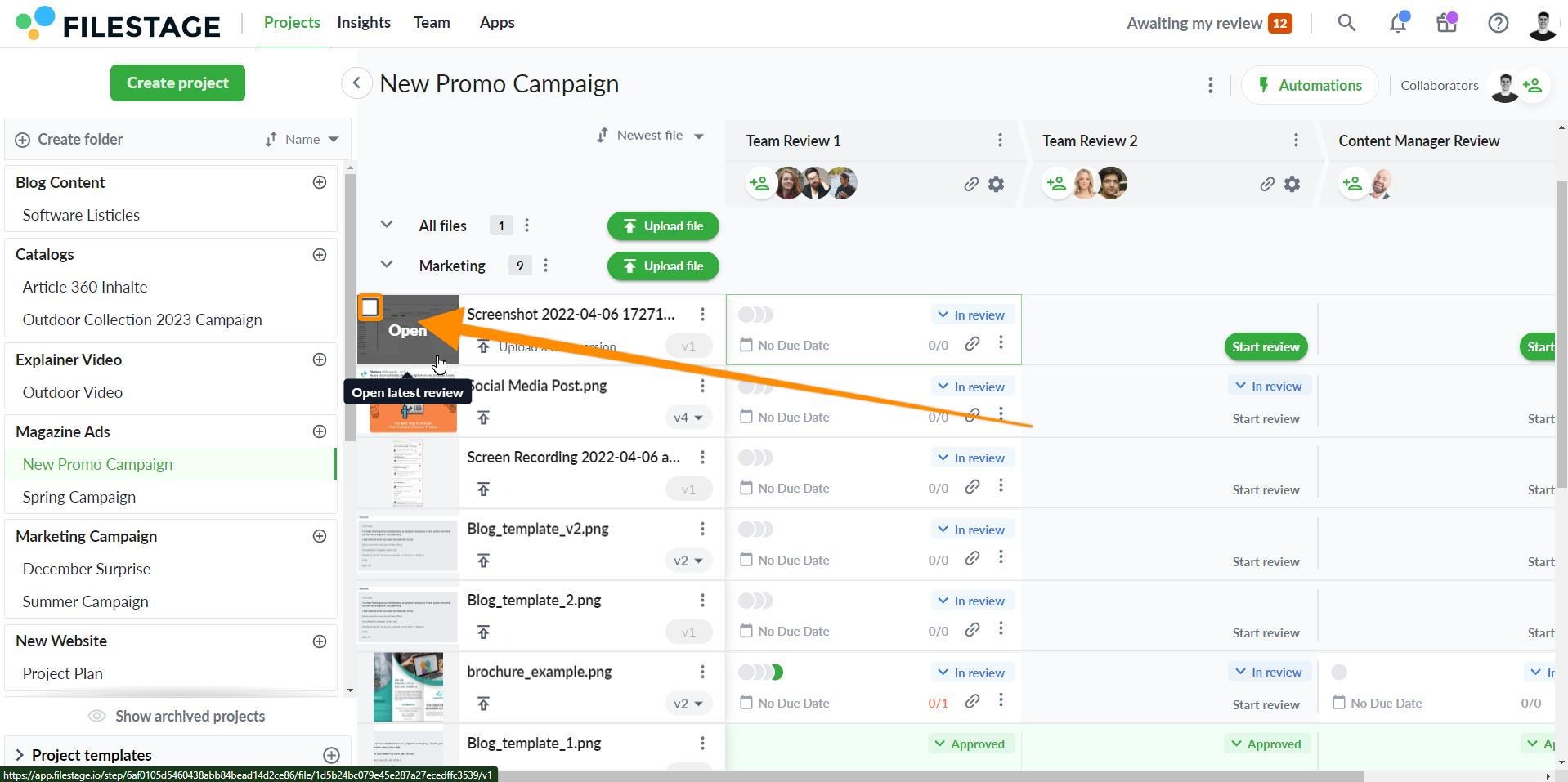
Select all checkboxes for the files you want to download.
Alternatively, click on Select all files in the selection box.
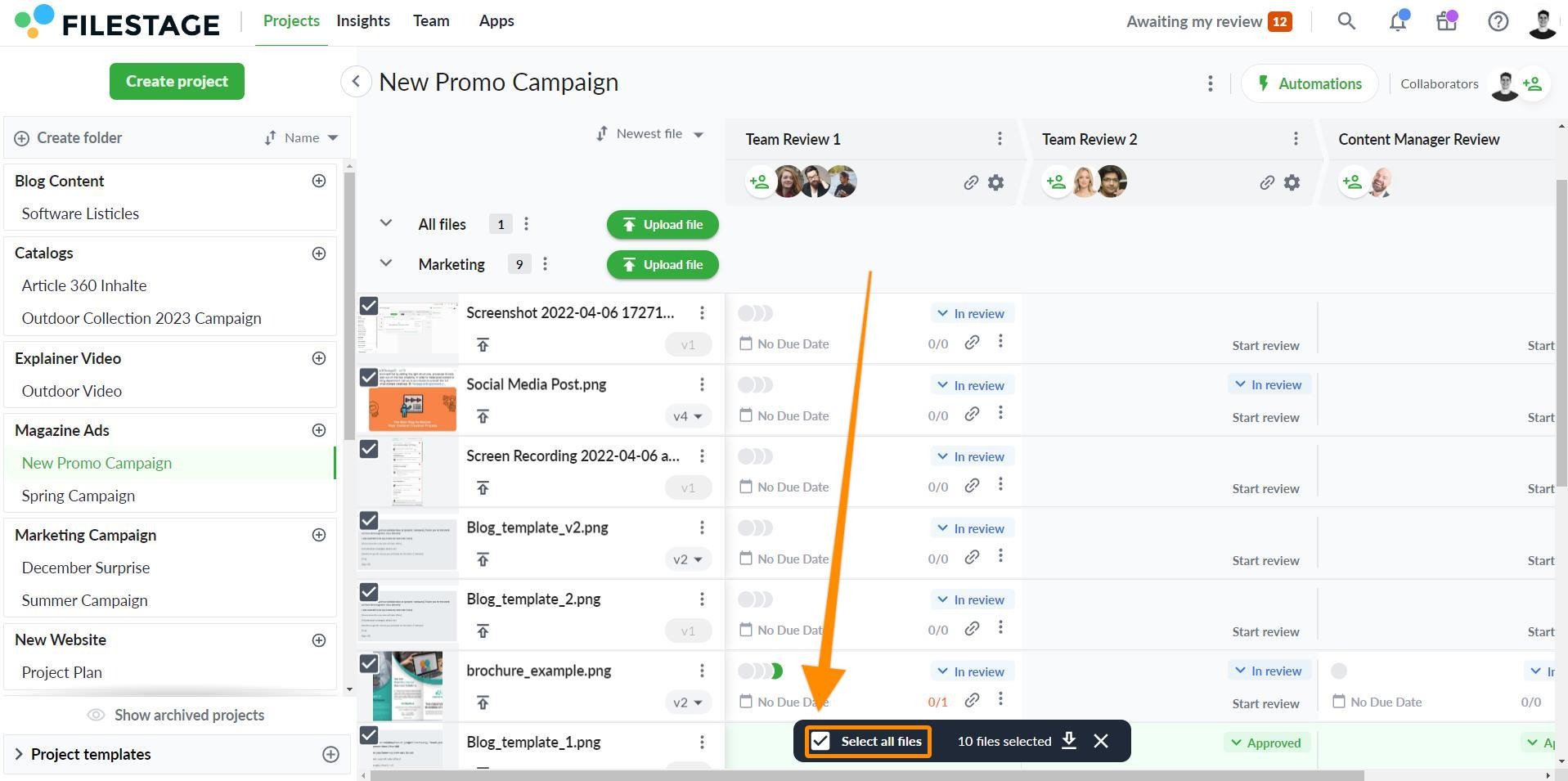
2. Download your files:
Click on the download button in the selection box.
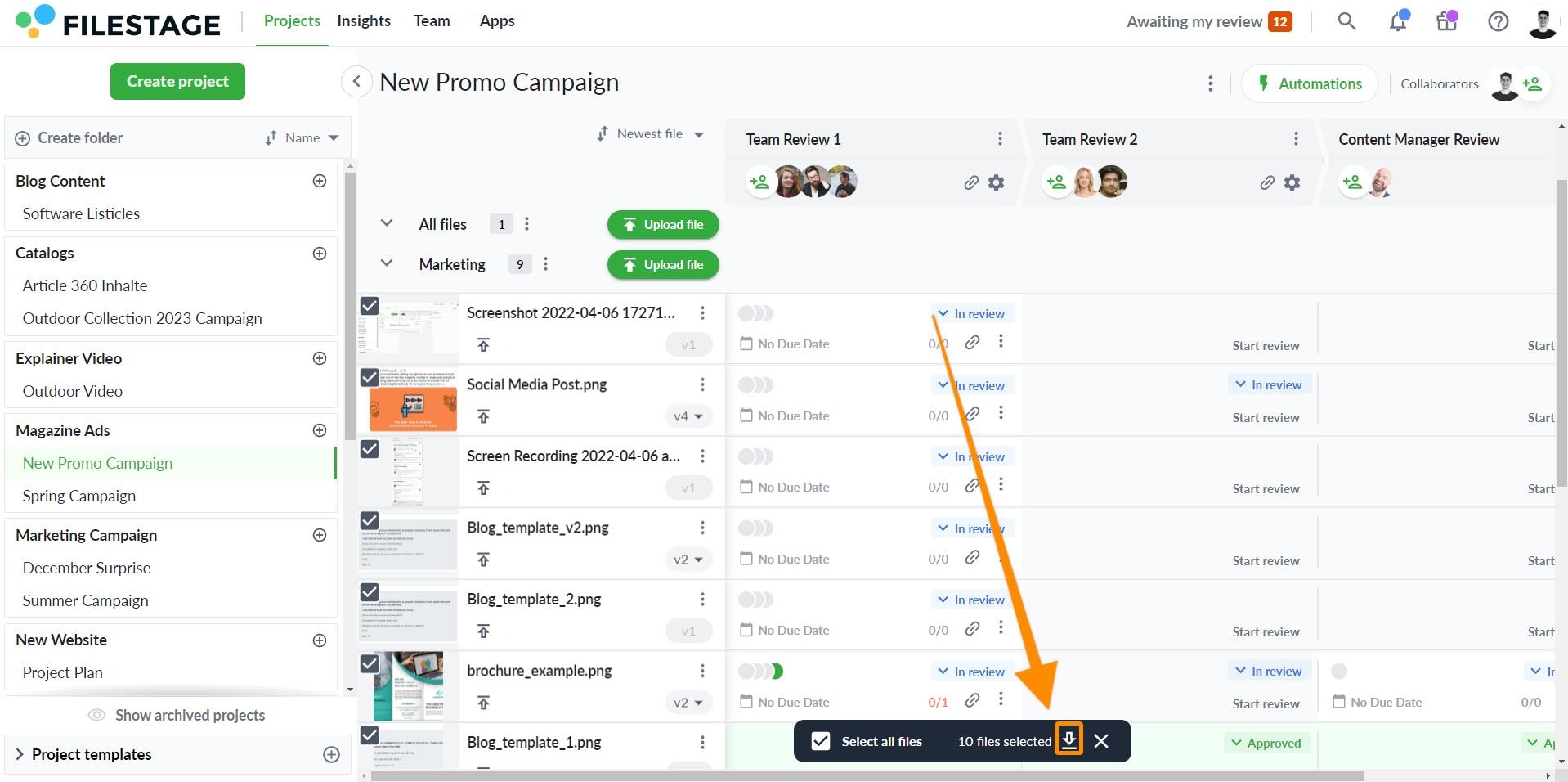
An email with a download link will be sent to your email address.
Click on the link to receive your files.
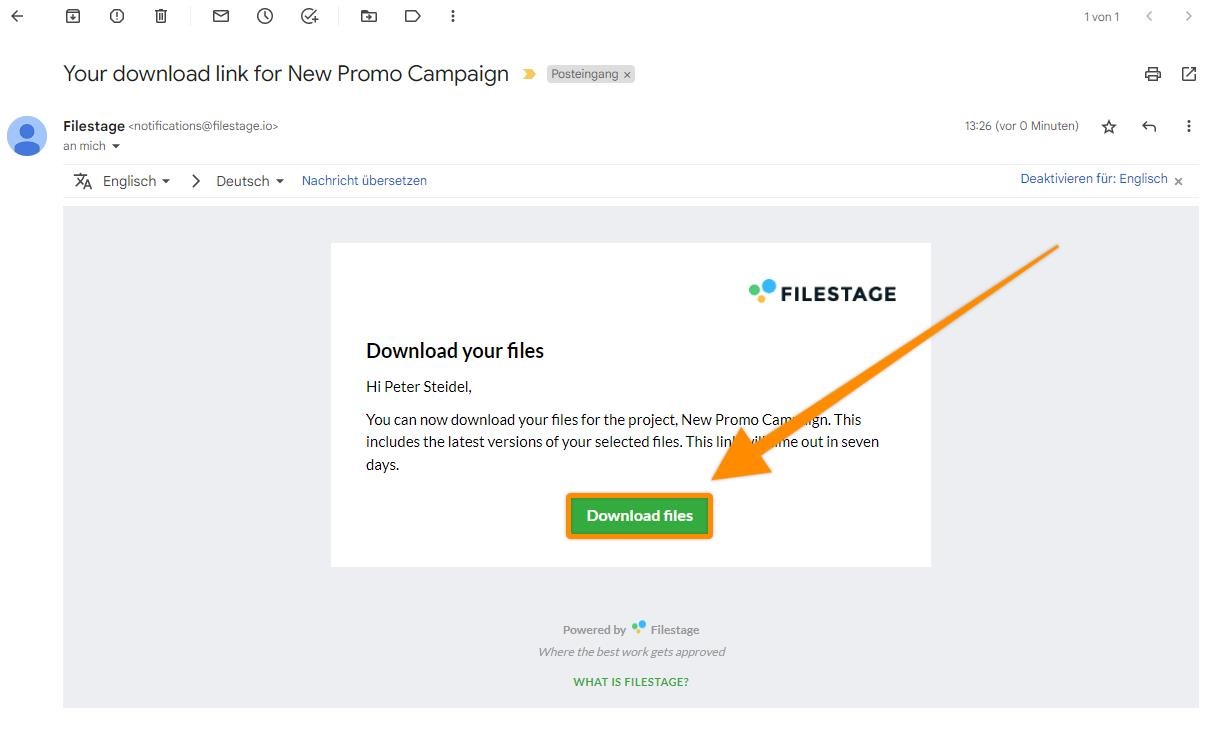
💡Note: The downloaded files will be in a zip format. Unpack the file on your computer to access them. The download link is valid for seven days
Download individual files:
Locate the file and click on the three dots
Select download version
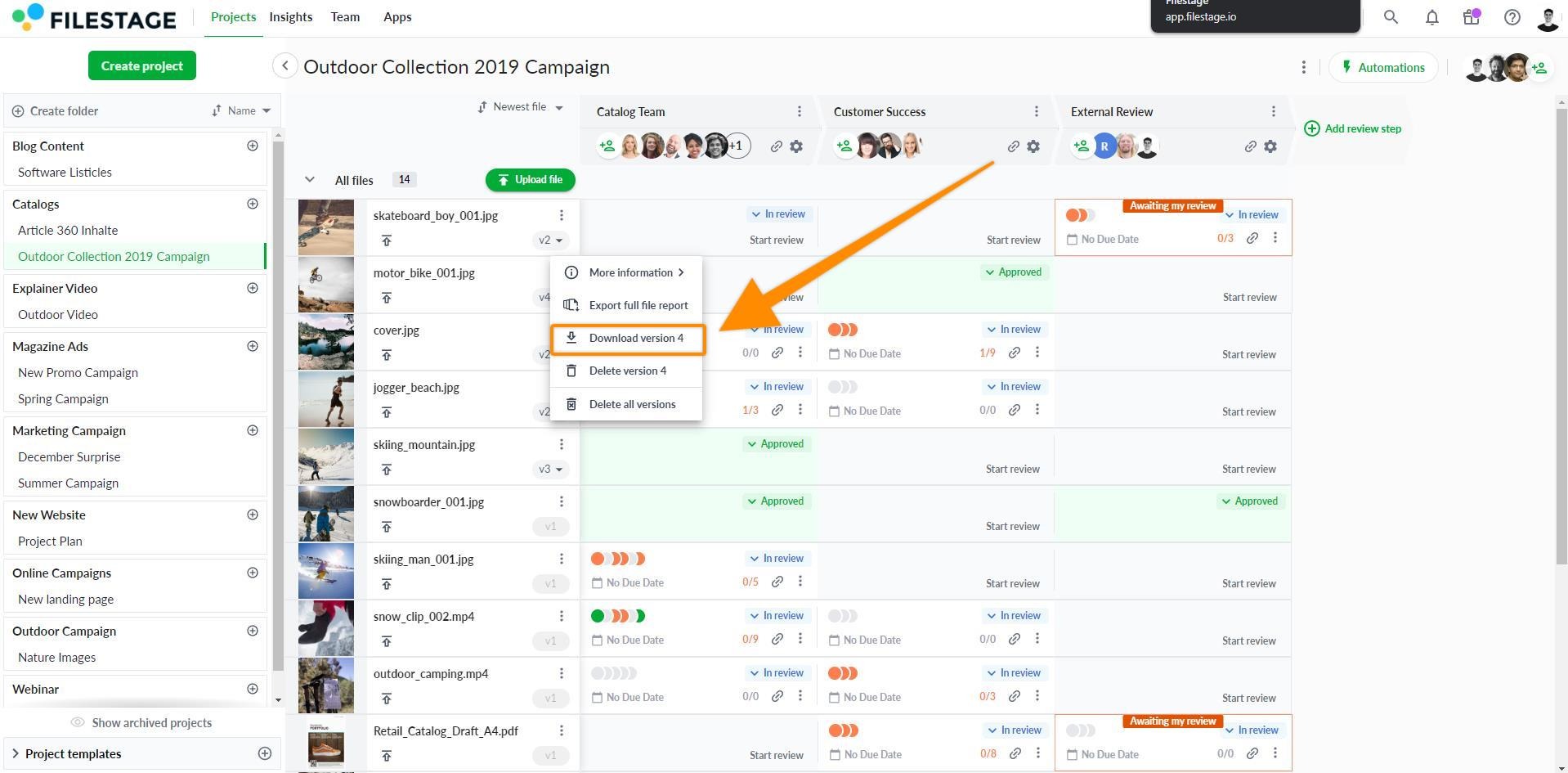
💡Note: You can only download the latest version of a file over the project dashboard.
Open the file you want to download
Click on the download symbol in the lower right-hand corner.
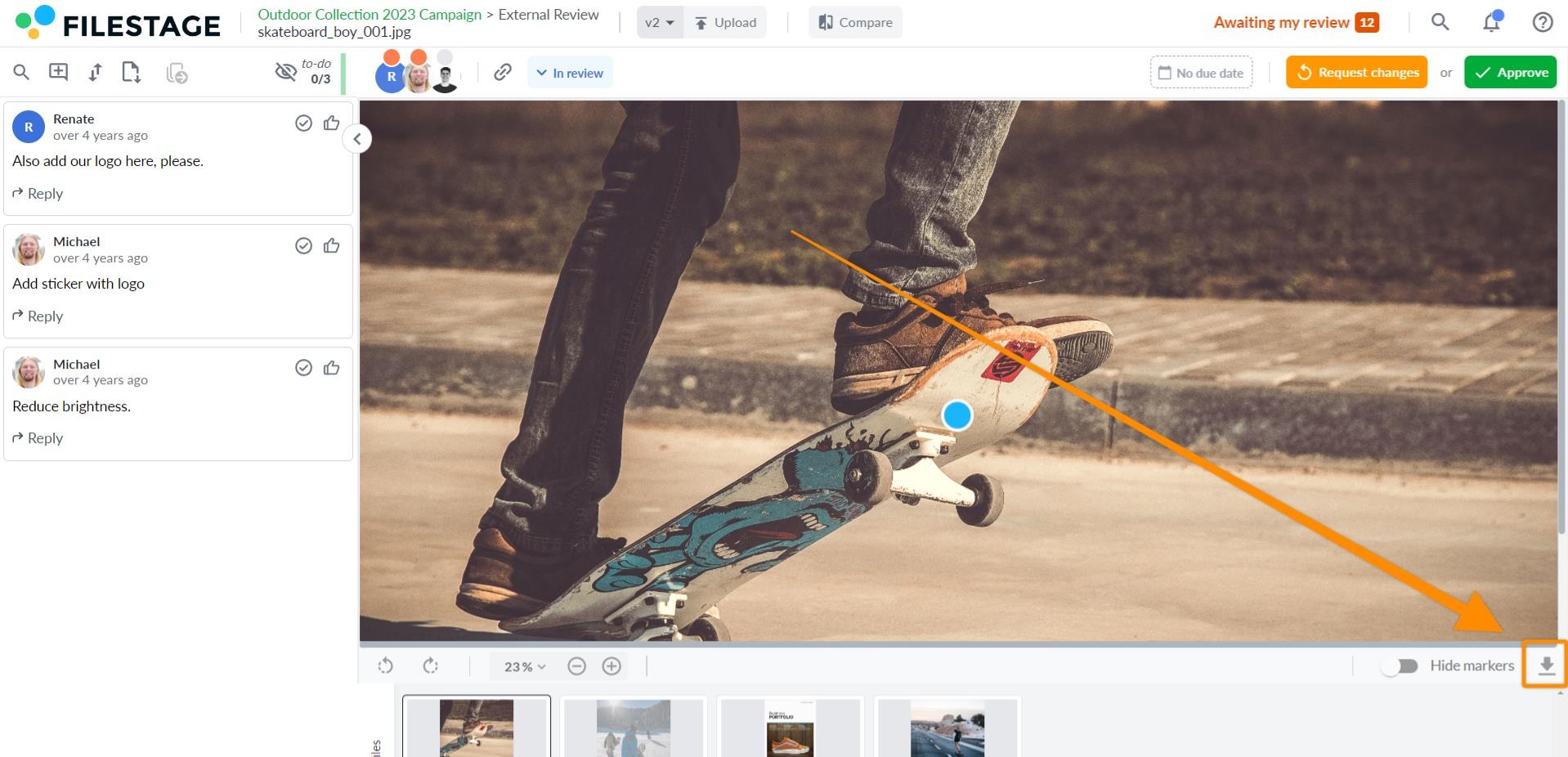
💡 What's next? Once you learned how to download files from Filestage, see how to manage your email notifications.
Let us know if you have any questions by reaching out to us on chat or emailing us at support@filestage.io We're always happy to help!