Click the Apps button
Open your Filestage project and click the Apps button in the top right corner.
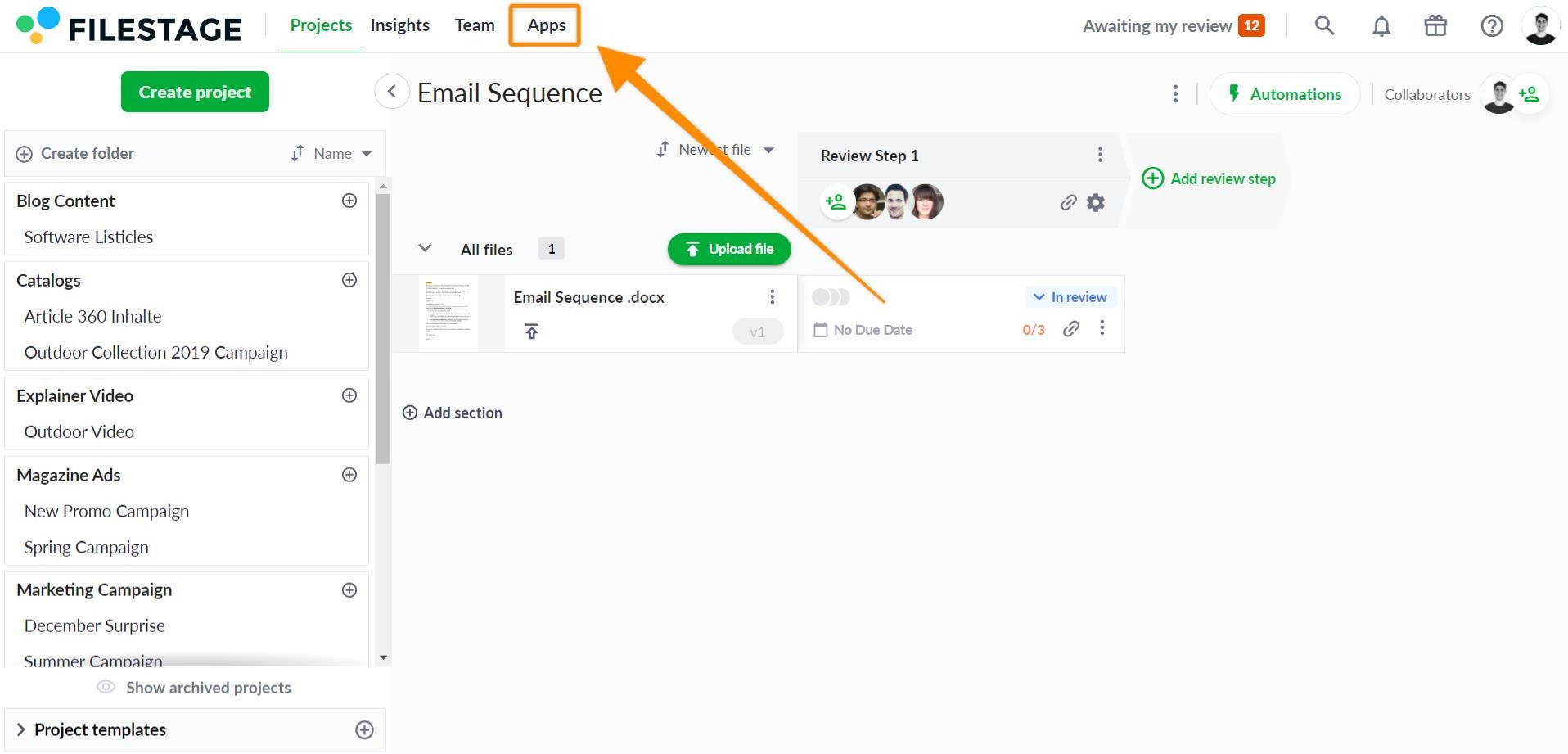
Choose Microsoft Teams from the apps menu
A menu will appear with all our available apps. Click Connect on the Microsoft Teams app to set up the integration.
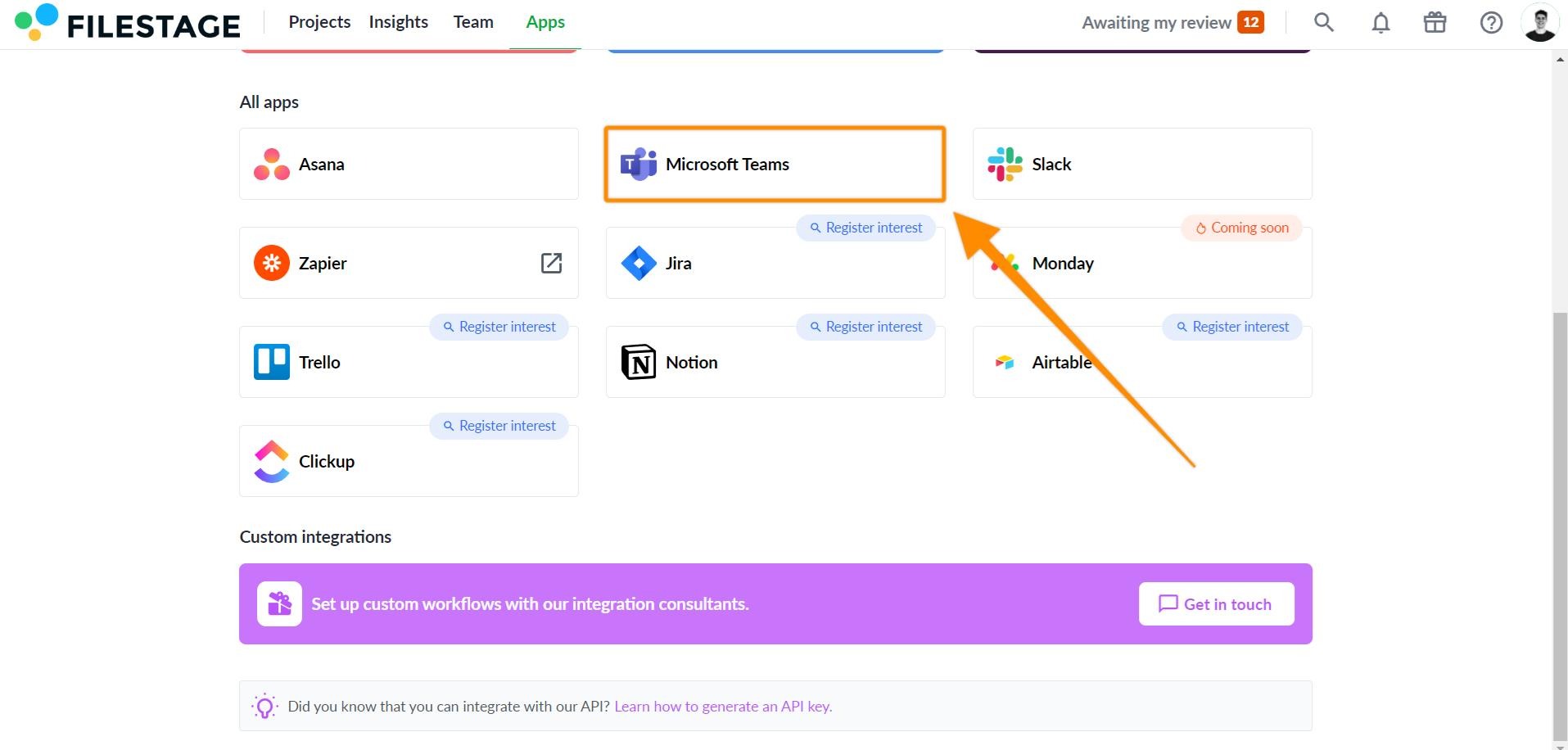
Connect your Microsoft Teams workspace
Follow the prompts on the screen to connect with your Microsoft Teams account and workspace.

Connect your Filestage project to a Microsoft Teams channel
Use the dropdown menus to select which Filestage project and Microsoft Team channel you want to connect. Then click Finish.
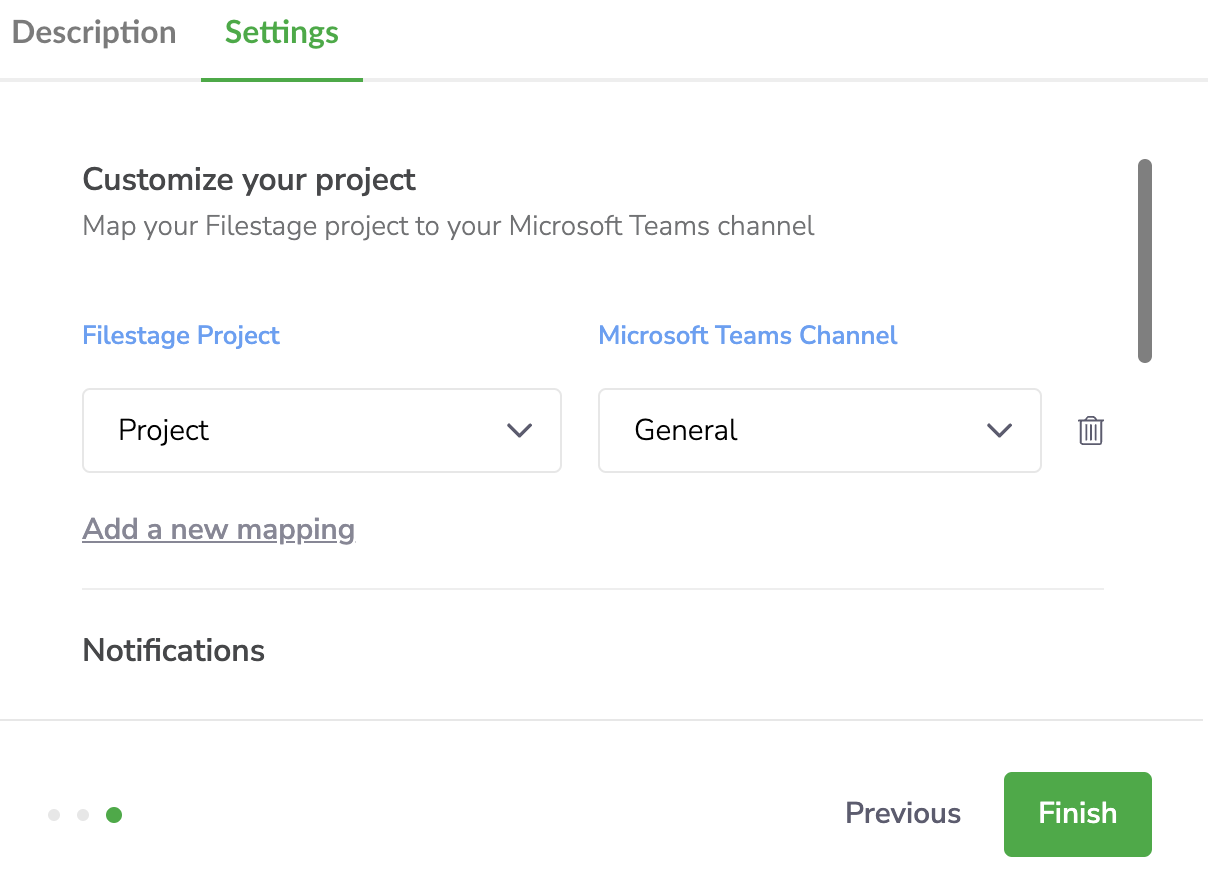
When Microsoft Teams is successfully connected, the logo will appear in the top right-hand corner of your dashboard.
Choose which notifications you would like to receive within your Microsoft Teams channel.
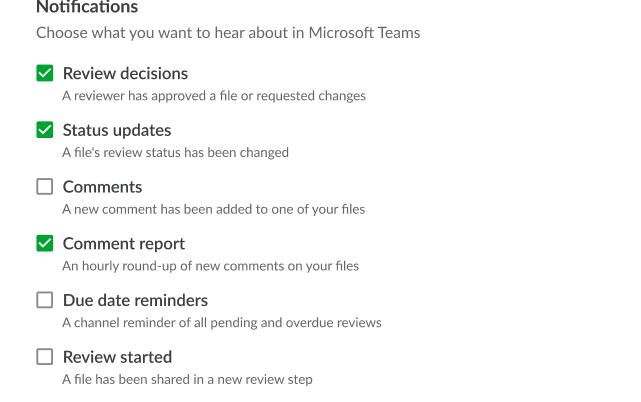
These changes will apply given that the Filestage project is mapped to the correct MS Teams channel and the box is checked off.
💡 What's next? Once you're done with Integrate Filestage with Microsoft Teams, learn how to give Filestage permission in Microsoft Teams.
Let us know if you have any questions by reaching out to us on chat or emailing us at support@filestage.io We're always happy to help!