When reviewing any e-learning content within Filestage, there are typically going to be two ways depending on the platform you use - uploading a zip file or importing the share link.
Please visit Review Live Websites to learn how to import e-learning content via a live URL.
Here's how you can review your e-Learning content in
three simple steps:
Within the edit portion of Articulate 360, click on Export on the top right hand side.
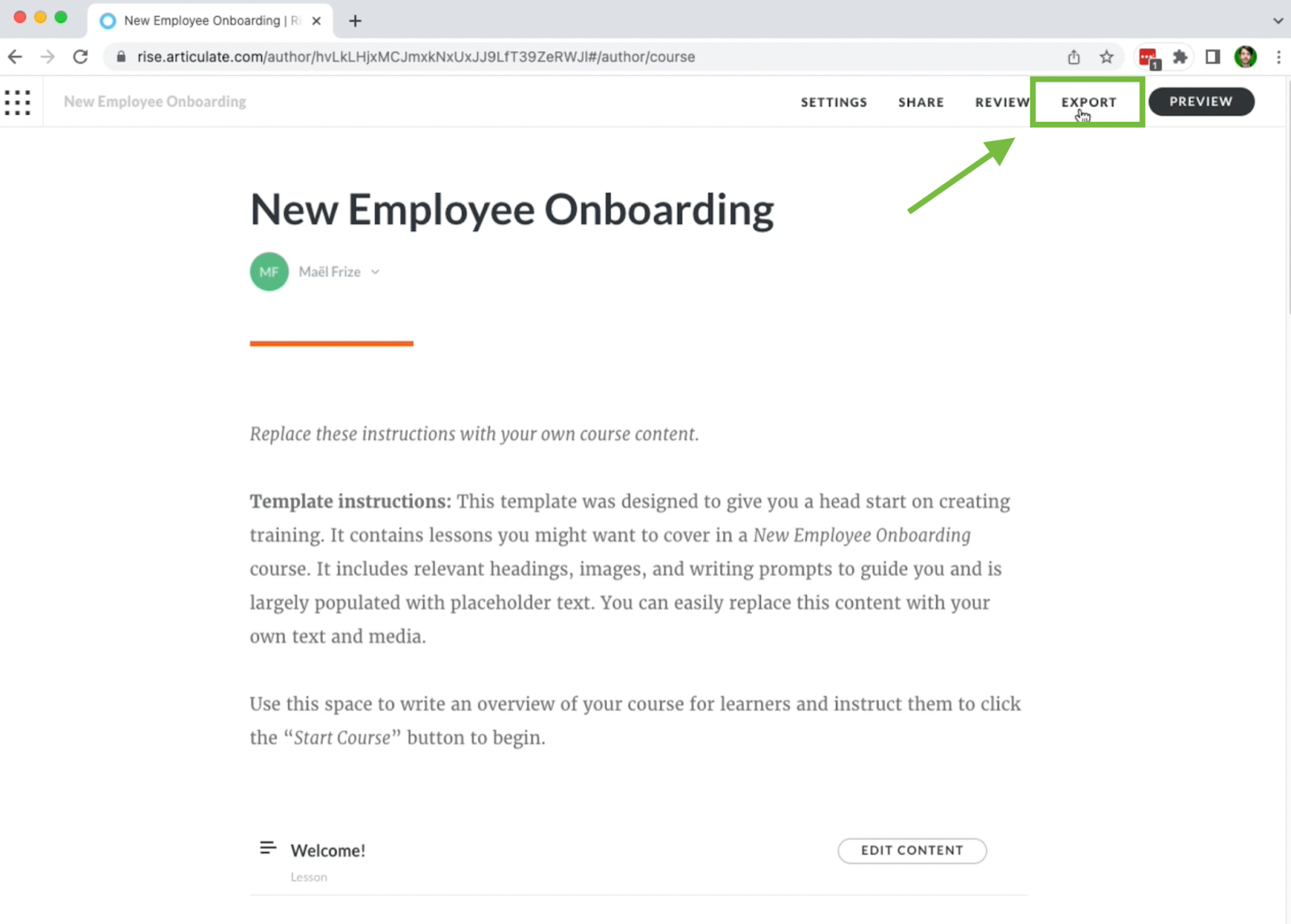
After you click on Export you will want to select the export type. In this case, you will select Web then click Export one more time on the top right side.
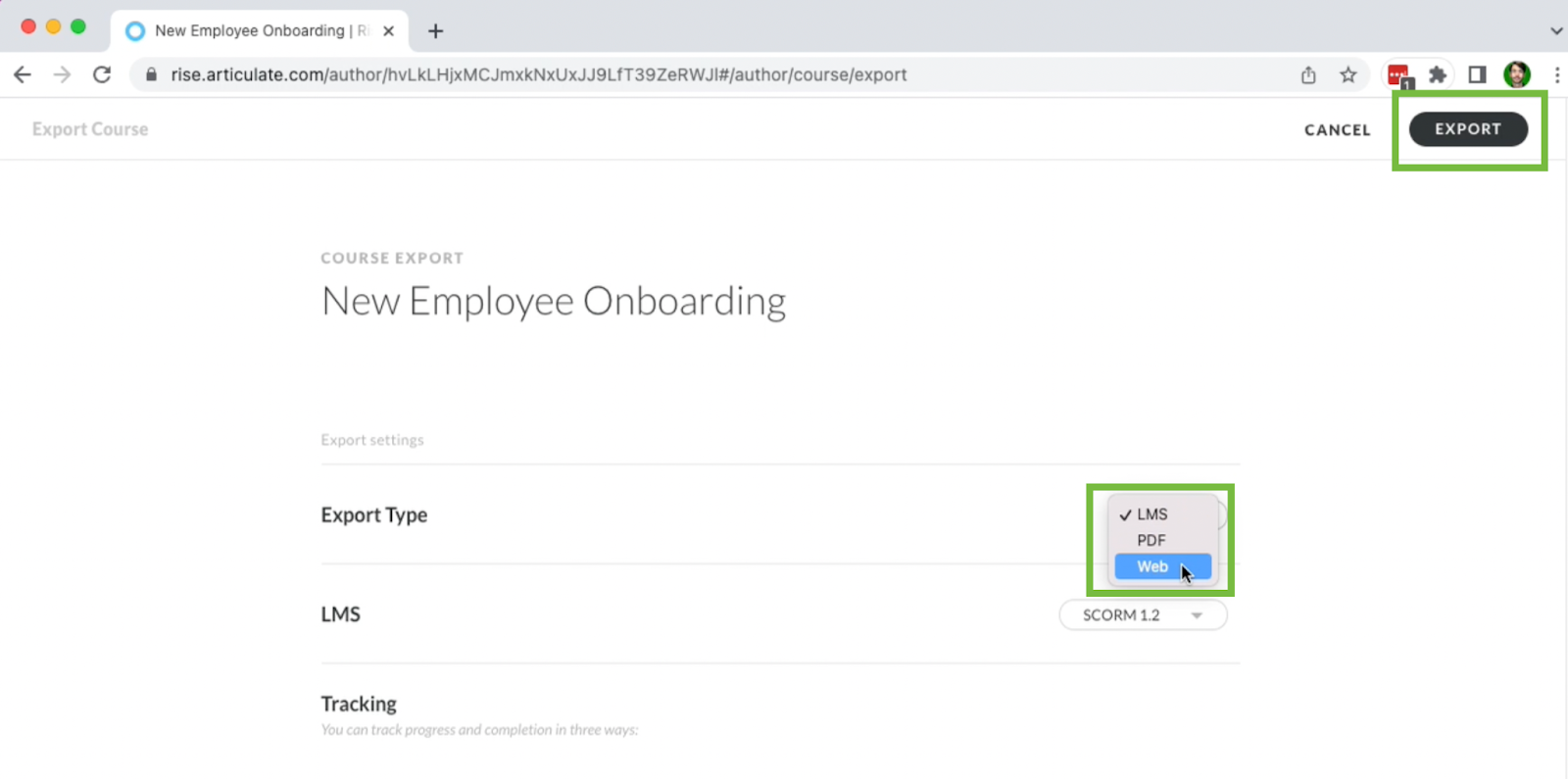
The zip file should begin to download and you will now be ready to upload it into Filestage.
Upload the zip file into your desired project by either pressing Upload or dragging and dropping the zip file directly from your downloads.
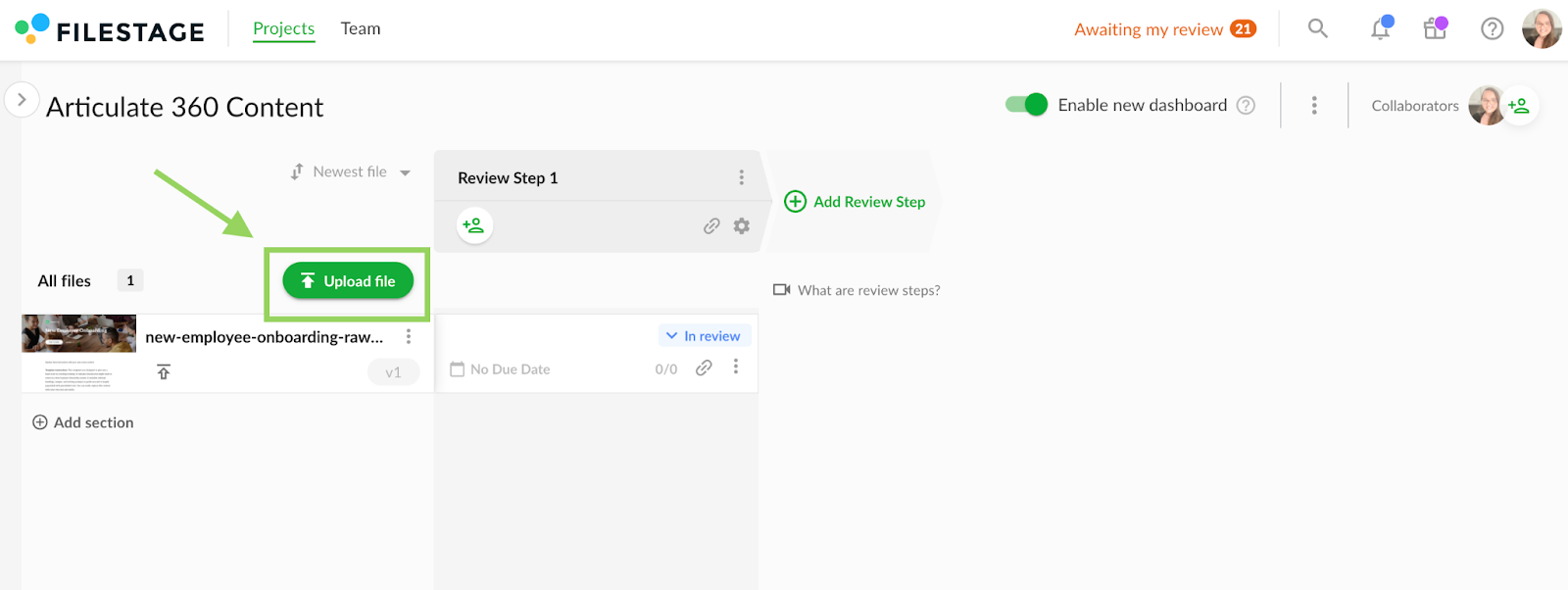
Use browse mode to navigate through your e-learning content then switch to comment mode to give specific feedback, annotate, and tag your teammates.
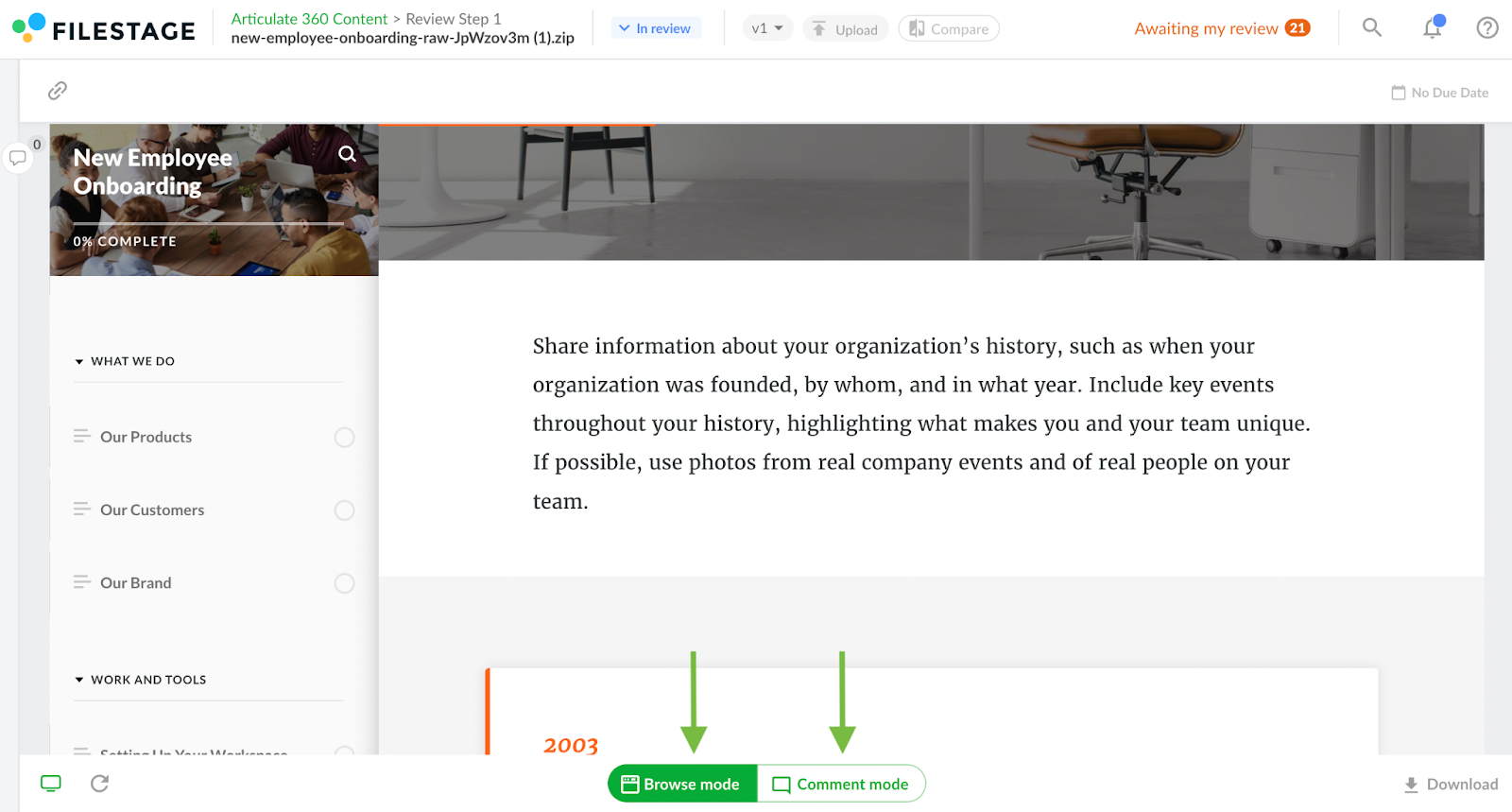
💡What´s next? After understanding how to review your e-Learning content, see how to Review live websites.
If you have any questions or comments, please contact us through chat or email at support@filestage.io.