Here's how you can review your 360° virtual tours in three simple steps:
Generate a sharelink to your 360° virtual tour. The steps vary depending on the tool you use. The following serve as an example.
How to find the share link in kuula
Open your 360 virtual tour in kuula and click Share to open the share menu
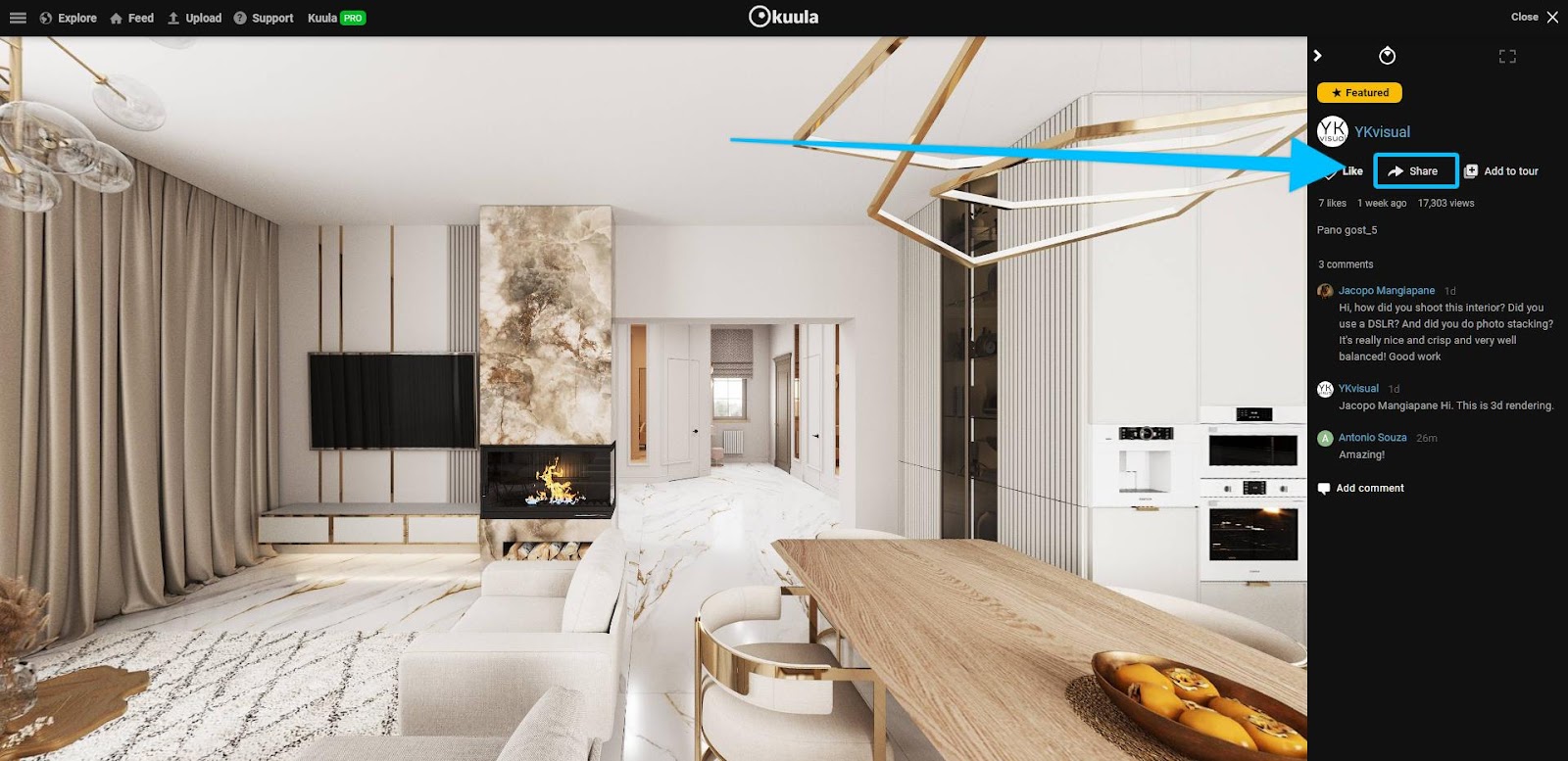
Copy the sharing link
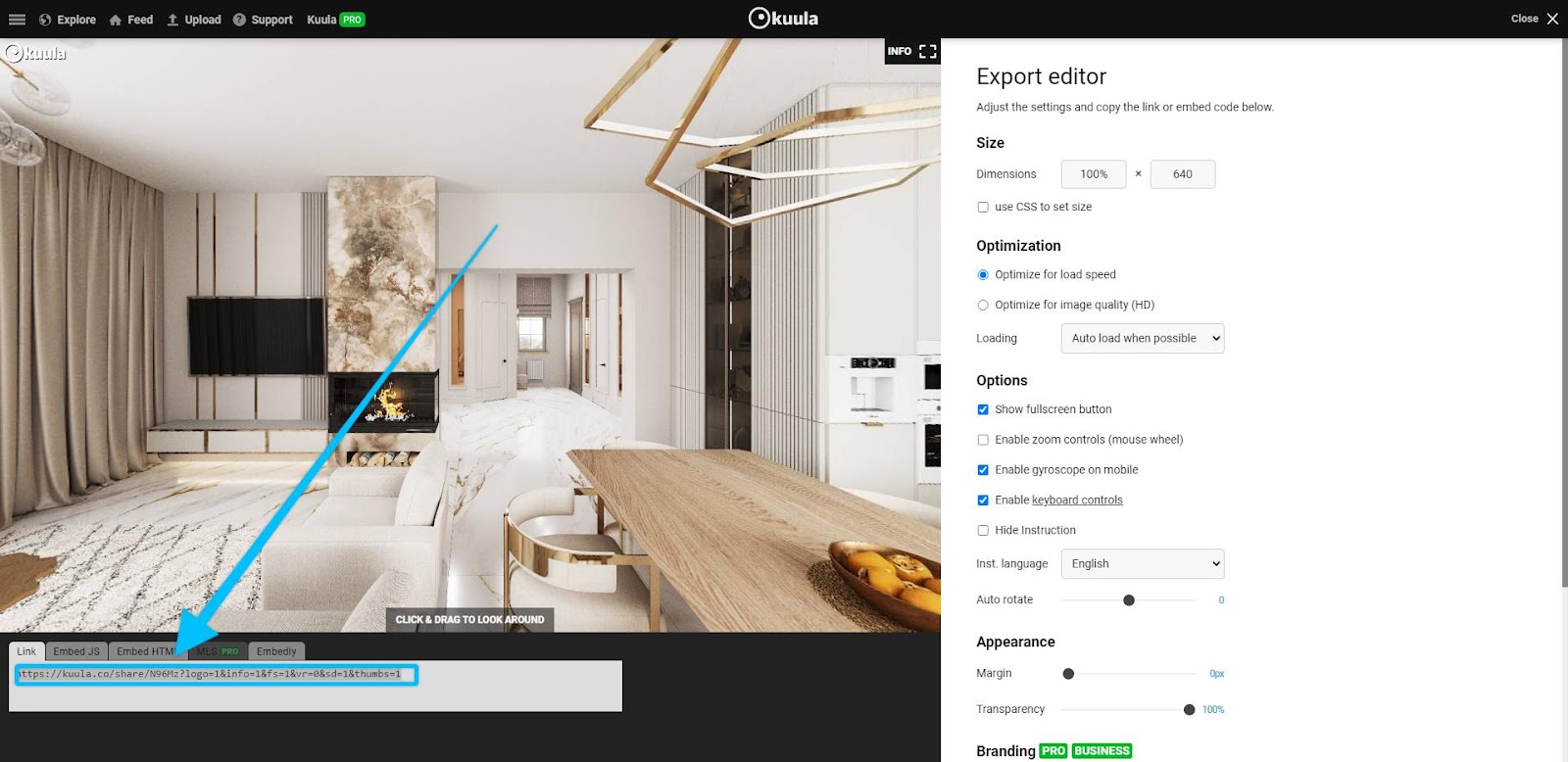
Once the preview opens, click Share preview at the bottom of your screen
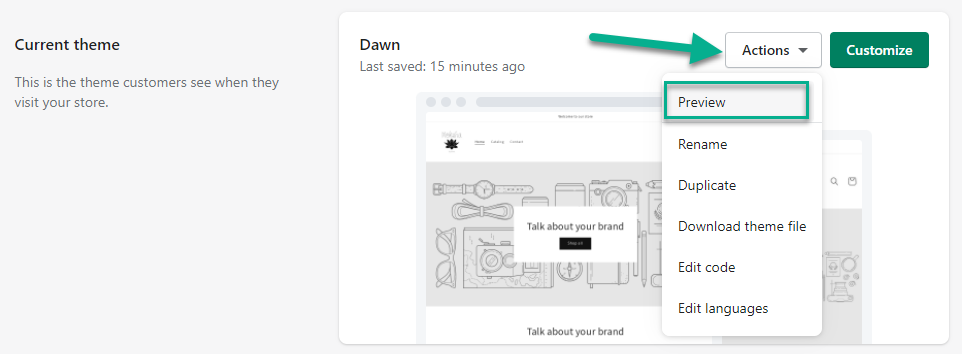
How to find the share link in Klapty:
Open your 360° virtual tour in Klapty and click Share Tour to open the share menu.
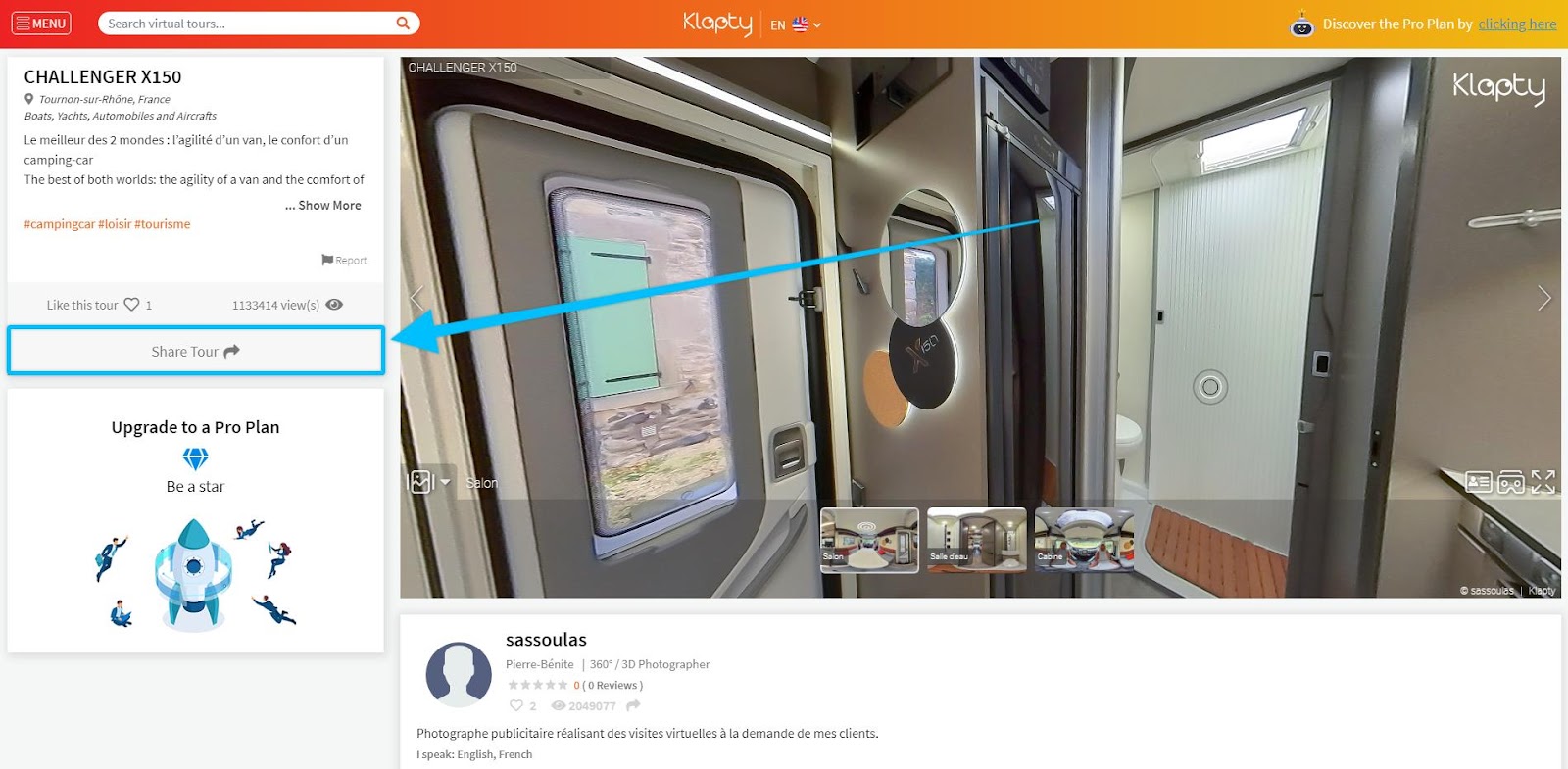
When the share preview menu opens, click on Copy and share the virtual tour’s direct link

Go to Filestage and click Upload file, then select Import website
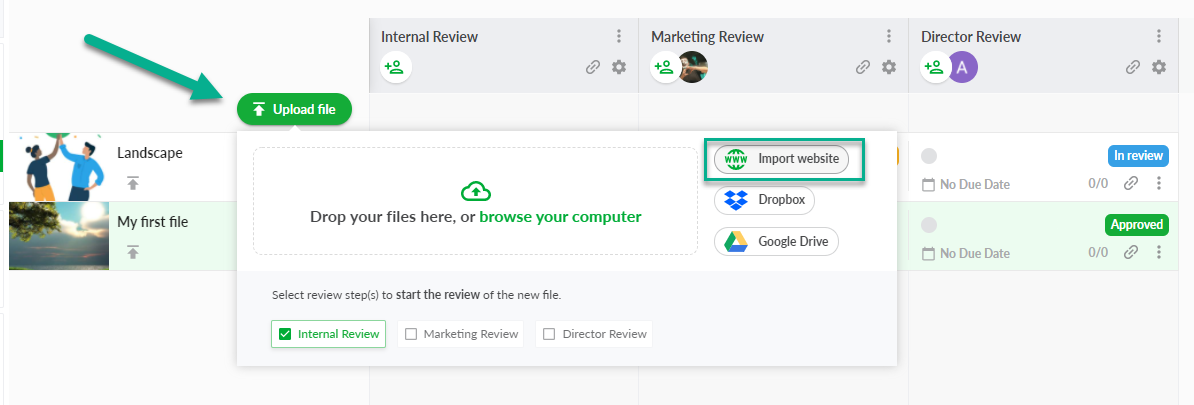
Paste the link to your 360° virtual tour content and click Import website
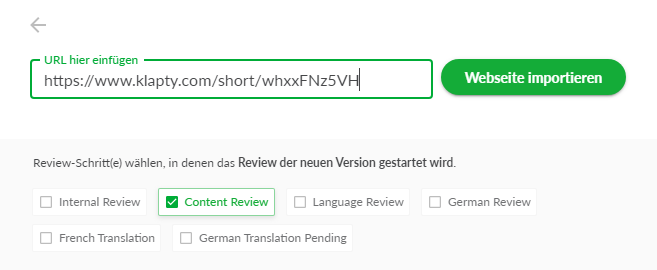
You can now invite people to review your 360° virtual tour using Filestage's live website feature.
They'll be able to interact with the site, add comments, and discuss ideas in the comments. So you can see everyone's feedback in one place!
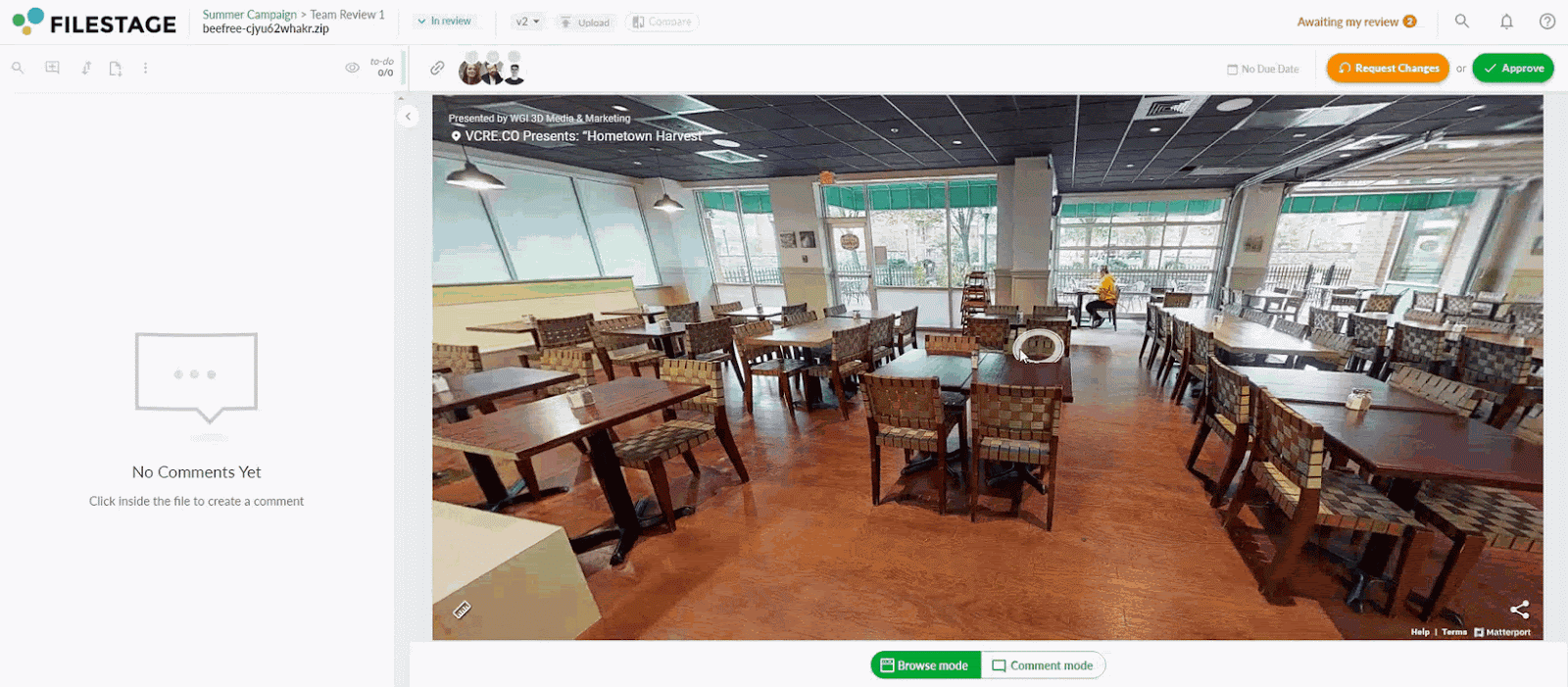
For more information about reviewing live websites, please check this article: Review live websites.
💡What´s next? After understanding how to review your 360° virtual tours, see how to Review live websites.
If you have any questions or comments, please contact us through chat or email at support@filestage.io.