Due to an issue🐛 with hardware acceleration on various computers, there are times when text may become unreadable when reviewing PDFs or documents. This is frequently affecting laptops with newer intel integrated GPUs running Windows 10. Luckily enough, we have a few ways to fix the issue!
Please check if a newer version of the graphics driver is available and update it. Installing the latest Windows updates may also fix the problem. However, a fix may not yet be available for your particular graphics card. In this case, you can try these workarounds.
Open your Google Chrome settings
Click the three dots on the top right-hand corner of your Chrome browser, then click Settings.
Alternatively, you can type into your search bar chrome://settings/
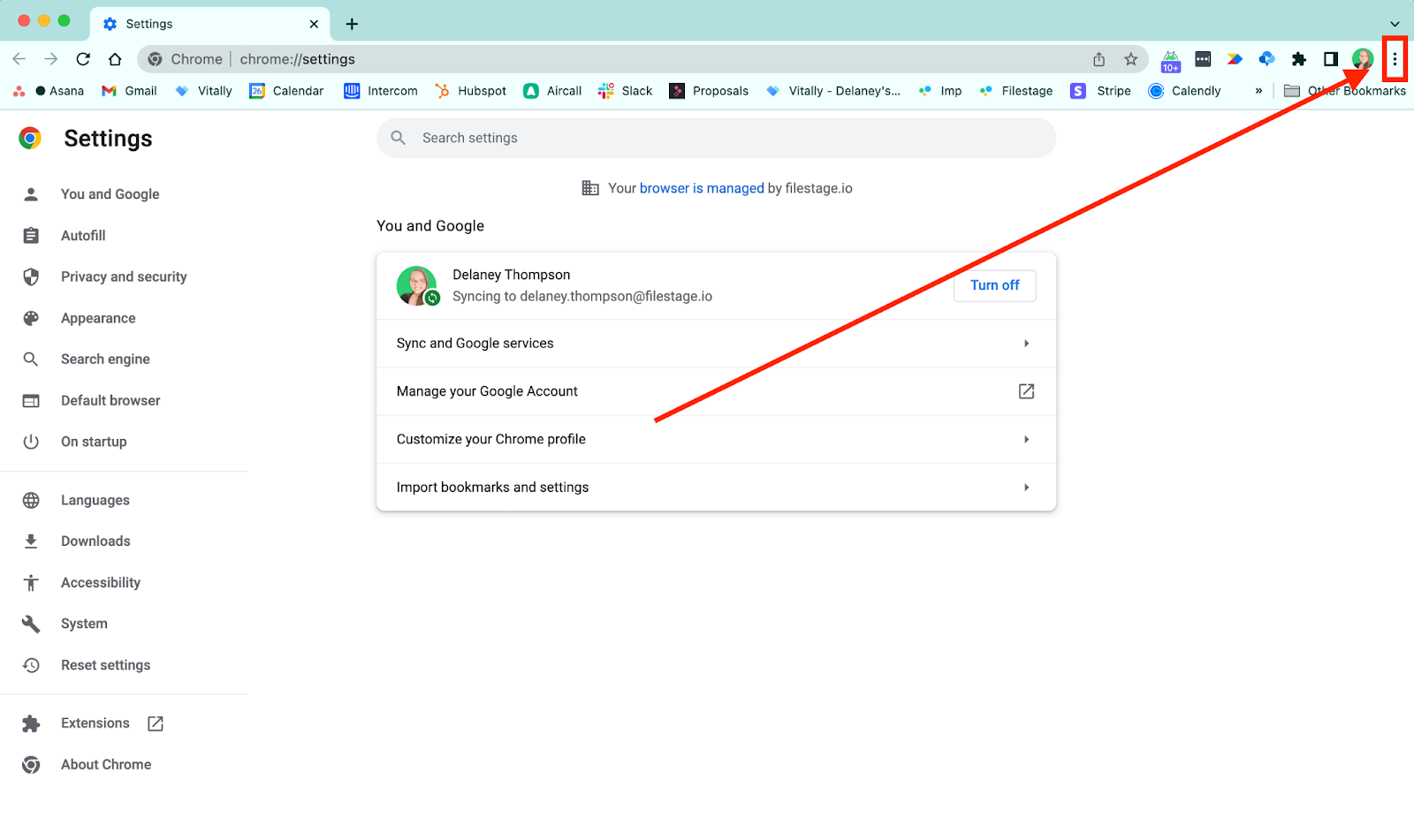
Go to your system settings
On the sidebar, you will see different options. Click on System.
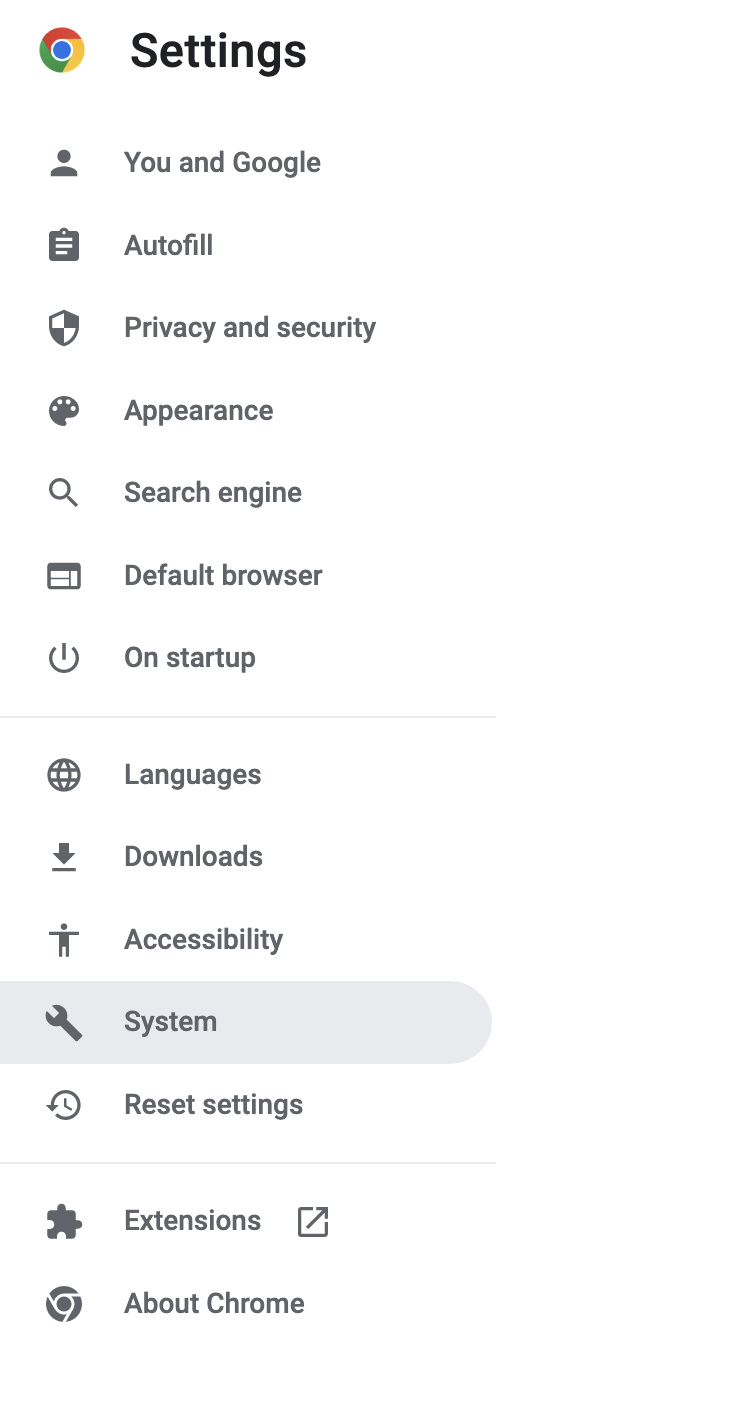
Toggle OFF hardware acceleration:
Make sure that the Use hardware acceleration when available is toggled off. If it is grey and to the left, it is off. If it is blue, it is toggled on.
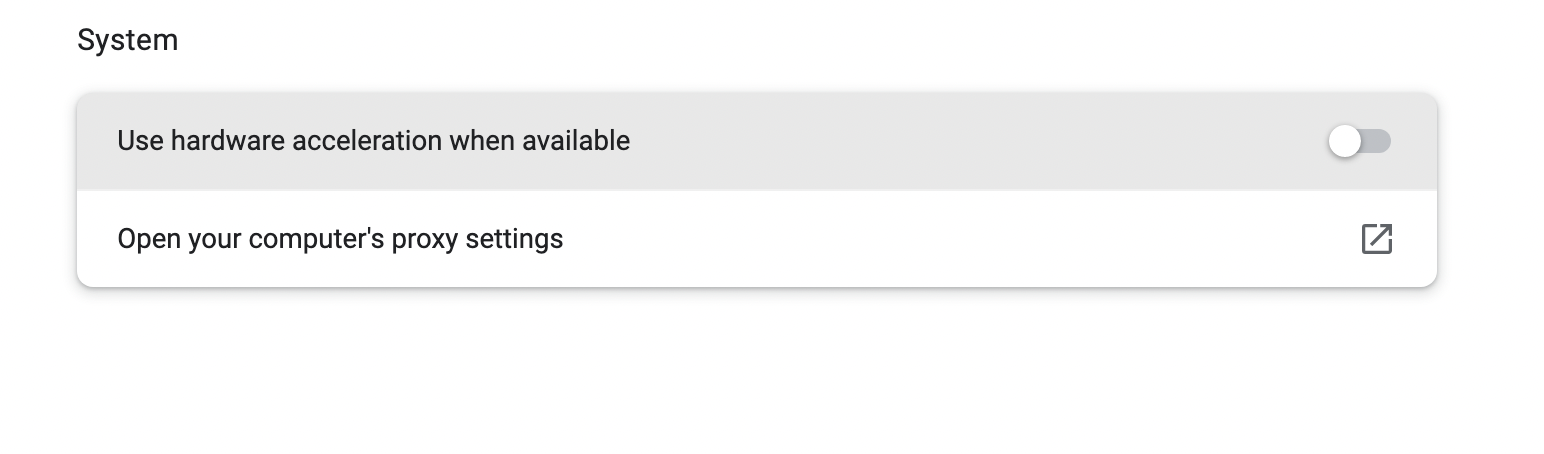
⚠️Please note: This will restart your browser.
Enter chrome://flags in the address bar
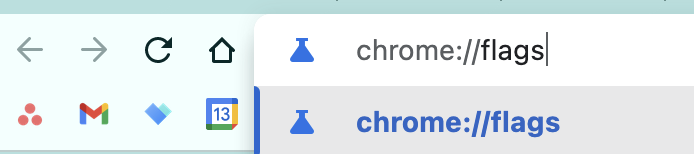
In the search bar, type Accelerated 2D rendering
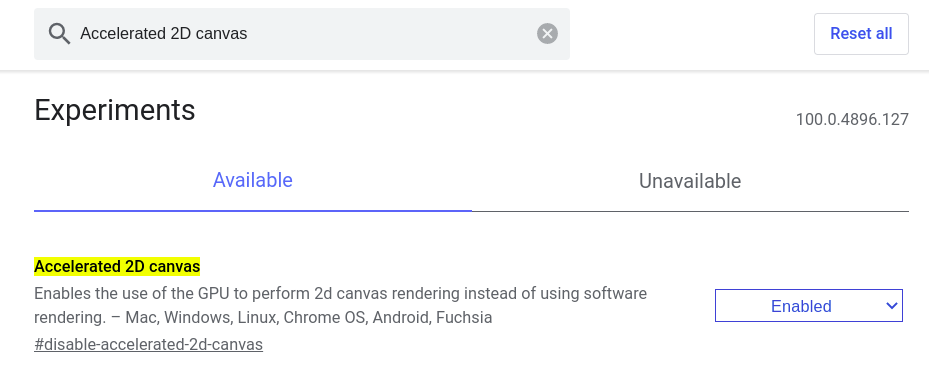
Change the setting from Enabled to Disabled
Restart Chrome for changes to take effect.
💡 What's next? If these steps did not help resolve the issue, see how to contact our customer support to help diagnose: How can I reach out to the customer support?
If you have any questions or comments, feel free to start a chat or email us at support@filestage.io. We’re always happy to help.