Unless all goes exceedingly well, you will typically have more than one version of a file due to requesting changes. Viewing older versions will show you have your file has progressed over time.
You can easily view previous versions of a file from the project dashboard by clicking on the version icon in the file tile:
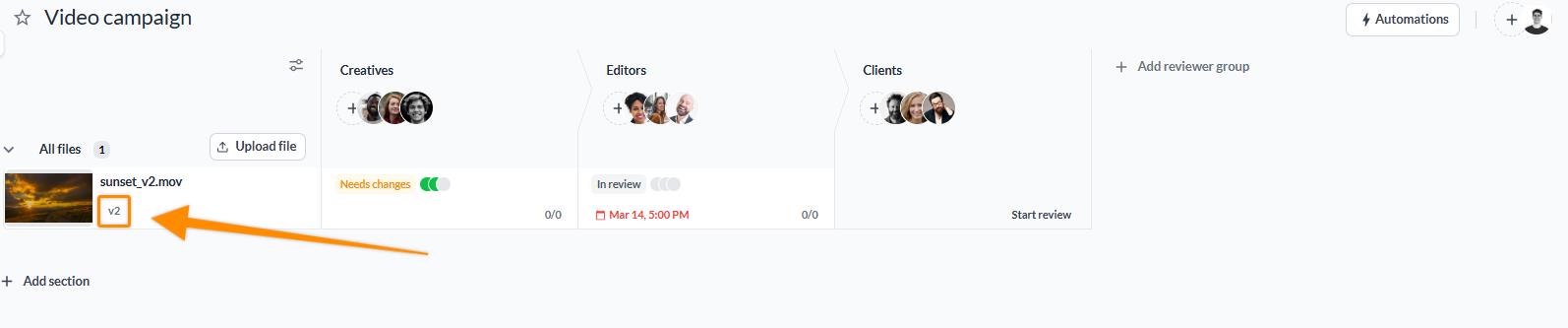
After clicking on the version icon, a list of prior versions will appear, allowing you to open previous versions and work with them:

To view historical versions of a file, select “Version #” in the top of the comment section, which will open up a drop-down. From there, you can go back and see older versions. By viewing these versions, you can see how the proof has improved over time and ensure all of your requested changes took effect.
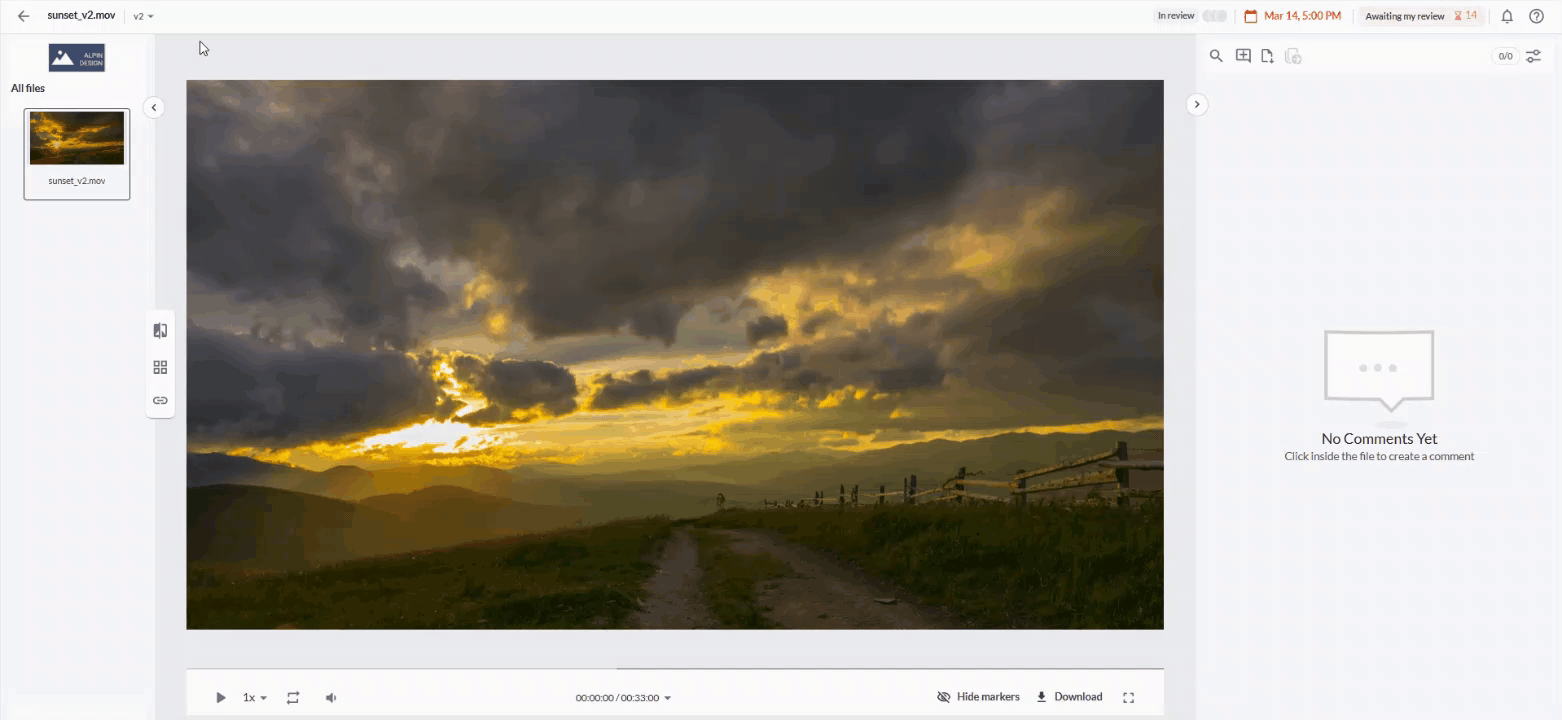
If you have more than one file to view in that specific project, there is no need to keep going back to your email and clicking on the link. Navigate between the different proofs using the file gallery left to the file viewer.

The file gallery shows you all the files in that reviewer group of a project that you need to review. It makes it super easy to keep track of what you need to do to complete the project.
 What´s next? After understanding how to view older files, see how to manage different versions of a file.
What´s next? After understanding how to view older files, see how to manage different versions of a file.
If you have any questions or comments, please contact us through chat or email at support@filestage.io.