Due to a technical bug 🐛 with the latest version of Google Chrome, there are times when the text will disappear as you highlight it. Lucky enough, there is a quick fix for this!
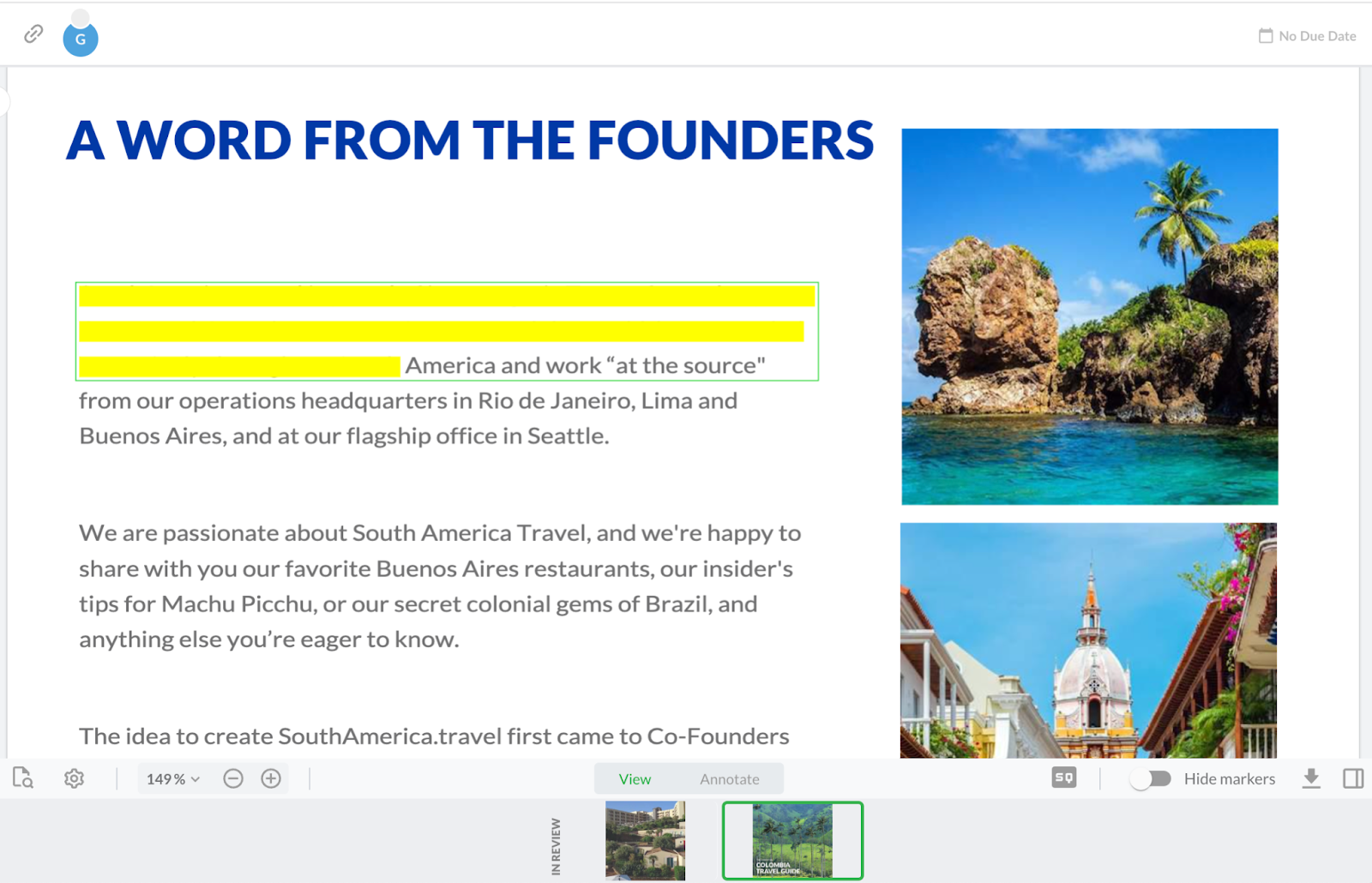
⚠️For more information on the status of Google Chrome’s technical bug, please visit: https://bugs.chromium.org/p/chromium/issues/detail?id=1356725
Open Settings: Click on the three dots in the top right-hand corner of your browser and select Settings.
You can also type chrome://settings/ into your search bar.
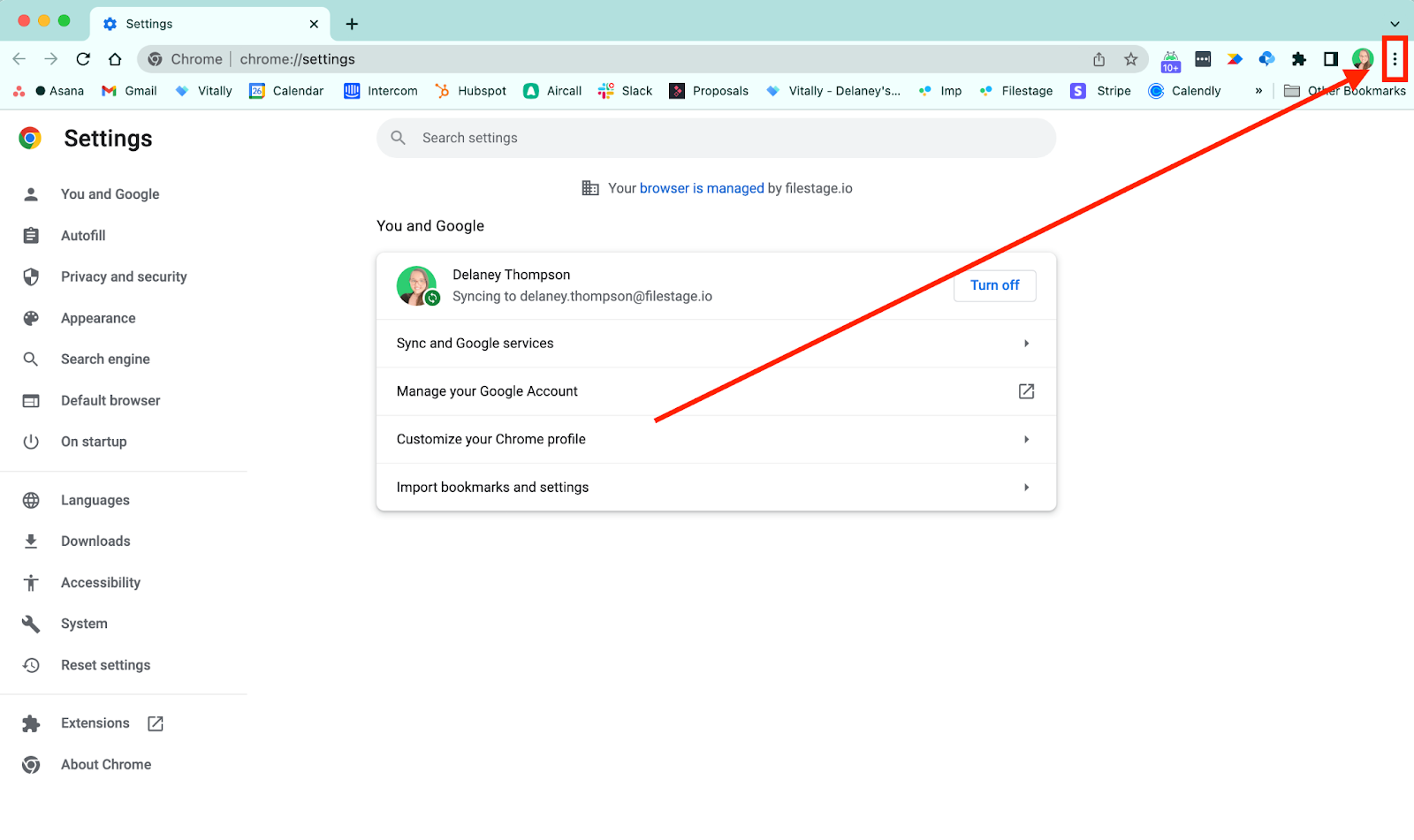
Access System Settings: On the sidebar, select System.
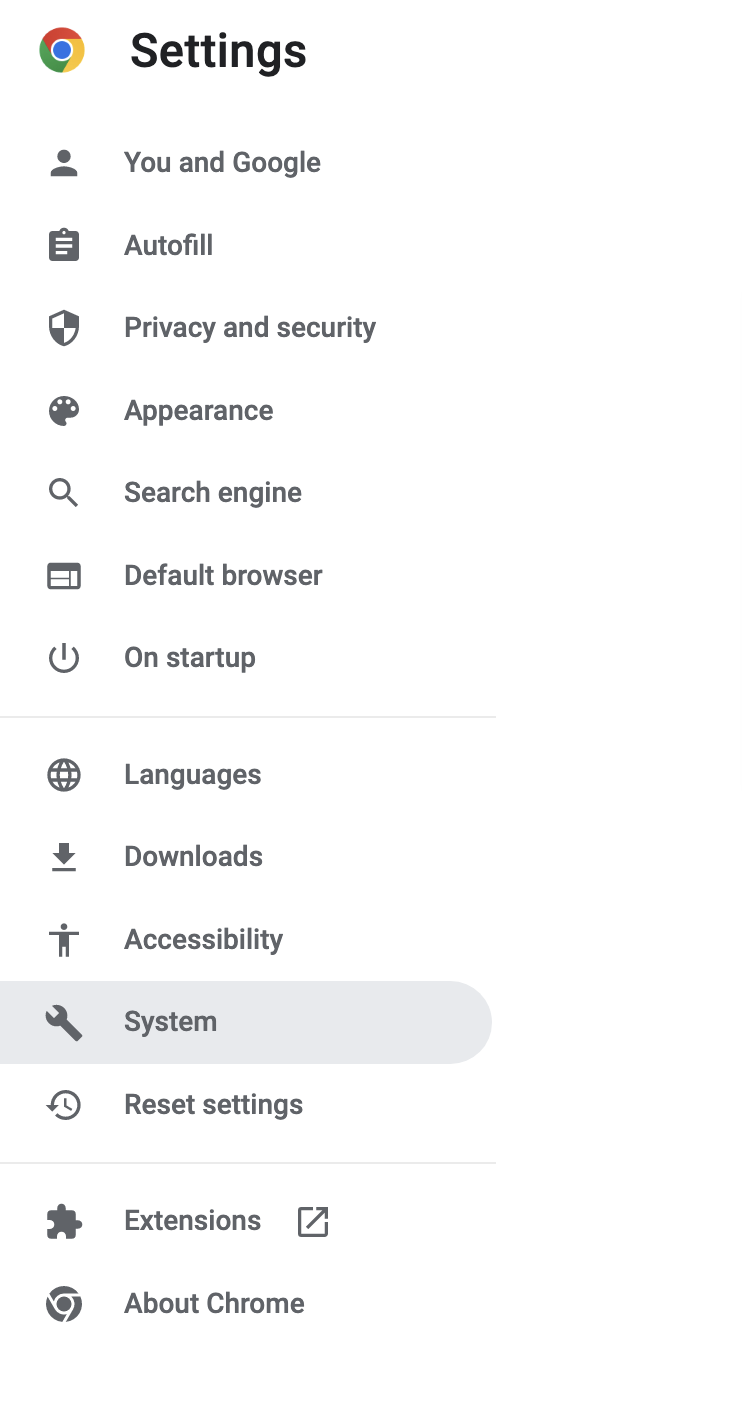
Toggle off Hardware Acceleration: Make sure that the option Use hardware acceleration when available is turned off. If it is grey and to the left, it is off. If it is blue, it is turned on.
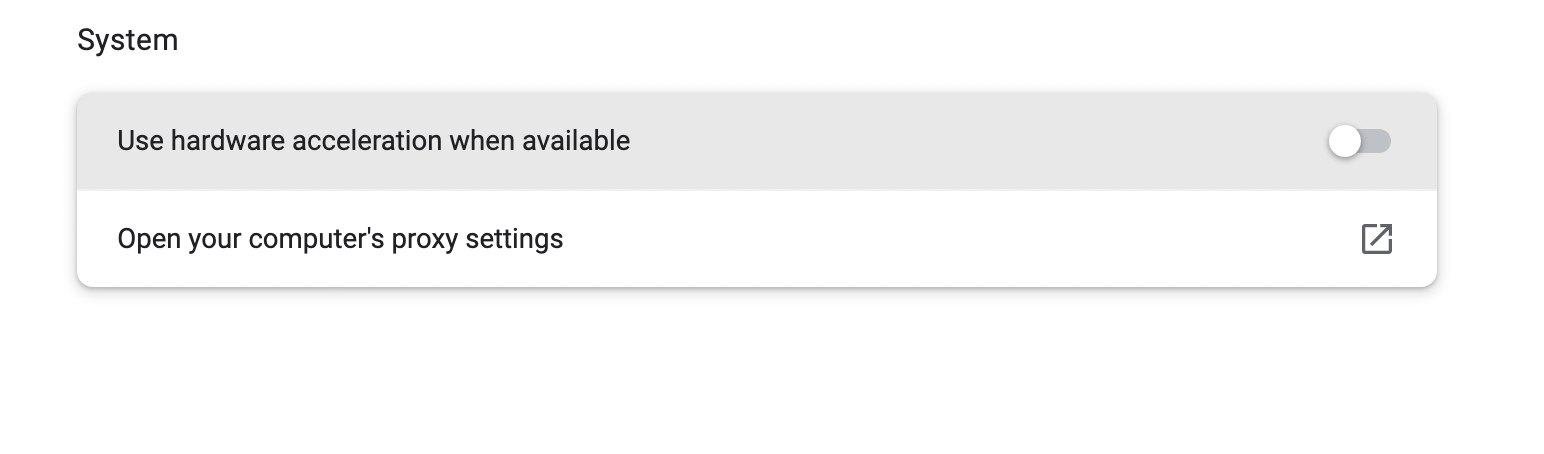
⚠️ Please note: This will restart your browser.
💡 What's next? If these steps did not help resolve the issue, see how to contact our customer support to help diagnose: How can I reach out to the customer support?
If you have any questions or comments, feel free to start a chat or email us at support@filestage.io. We’re always happy to help.