From time to time, it is challenging to keep track of which files need your feedback, especially when you have to review files across multiple teams. In this article, we will explain to you, how you can easily keep track of your projects and files in review.
You can use our Home page to quickly get an overview of your pending reviews.
The feature allows for customized lists of reviews, based on different filters that enable you to quickly find what you are looking for and not miss any due dates anymore!
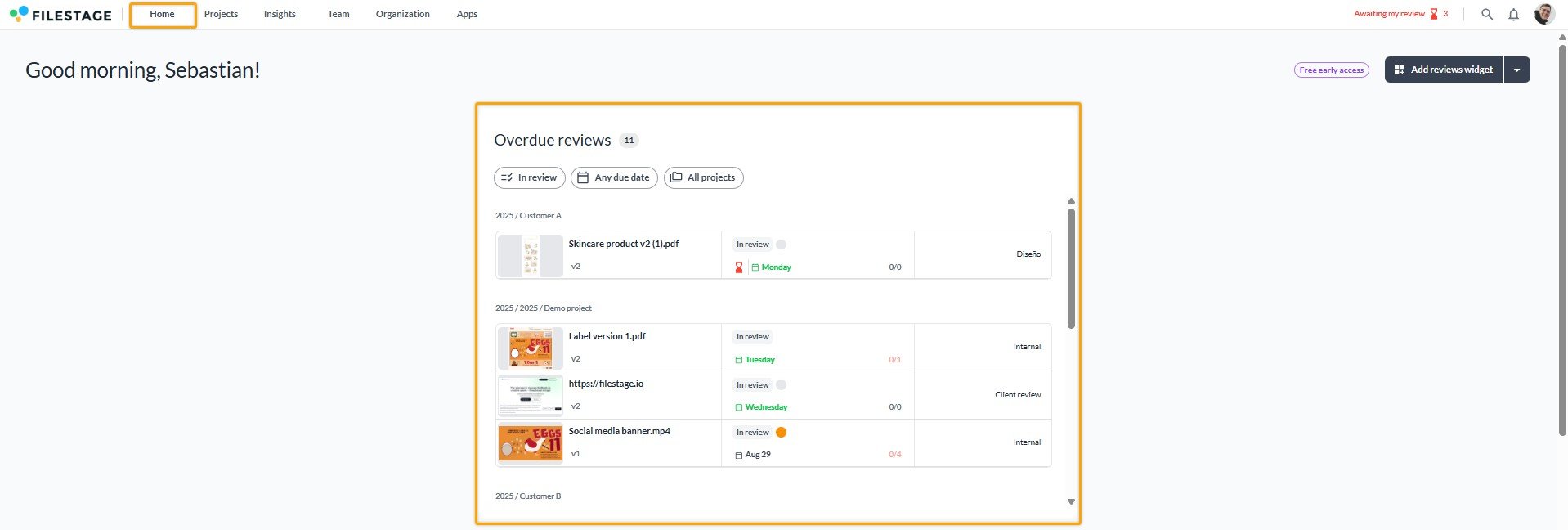
To use the feature, follow these steps:
|
You can create as many widgets as you need to have everything right on hand whenever you need it!
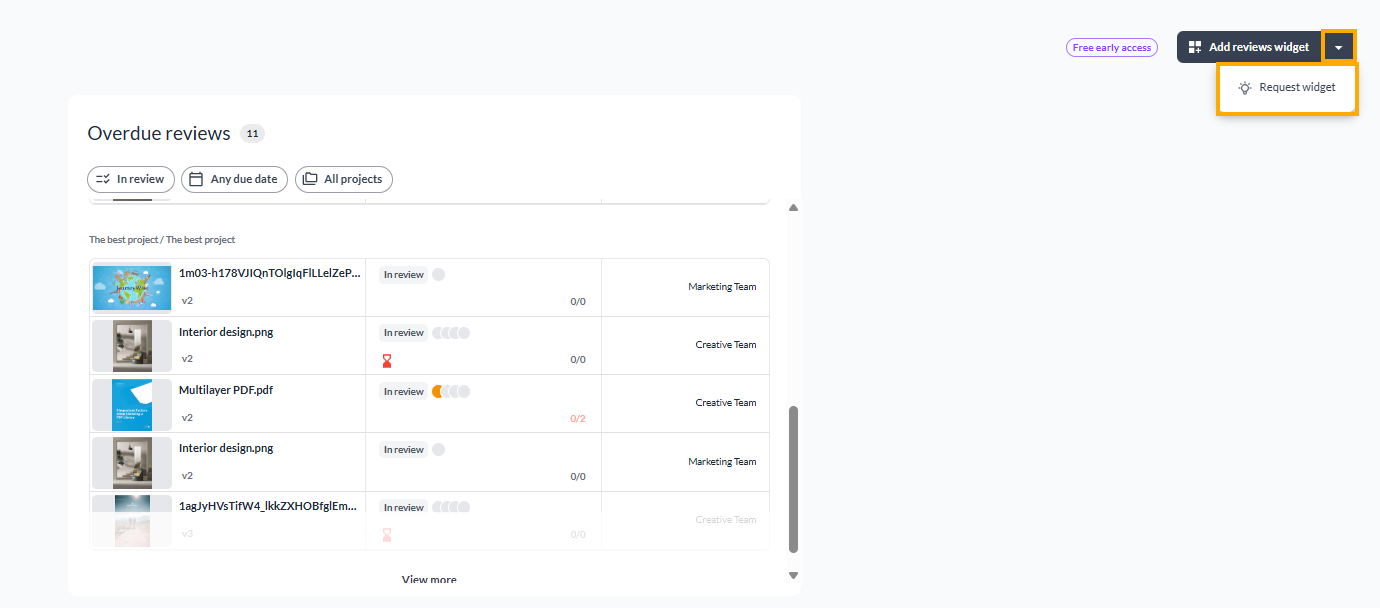
The Awaiting my review feature helps you maintain a clear overview. This functionality shows you all the files where you haven't submitted your review decision.
To get to the overview, follow these steps:
 |
The overview shows you a list of files to which you have been invited to give feedback on as a reviewer, and which you have not approved or requested changes.
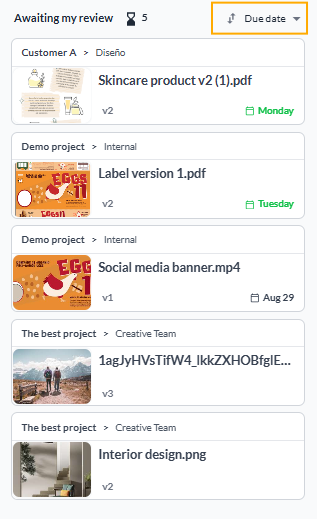
You can click on the individual file to open it as usual. Once you finish your review by clicking either Approve or Request Changes, it will be removed from the Awaiting my review section. If you'd like to access the file again, it will still be accessible in its original project.
The files also get removed from your Awaiting my review list if the project admin changes the review status to Approved or Needs changes, or if the project is archived.
If you have been invited to this file as a reviewer (with request review decision enabled)
If you haven't submitted a review decision yet
If the file status is In review
If the project is not archived
You can either remove files yourself from your Awaiting my review list, or your admin can do it for you by either:
Change the review status to Approved or Needs changes
Disable request review decision
To remove yourself from your Awaiting my review list, you can either submit a review decision or remove yourself from the reviewer group.
Approve the version (or request changes)
You can remove a file from your awaiting my review list by simply approving it or requesting changes. This is the optimal method if you want to continue to review future versions or be notified of changes to the file.
Open the file in the awaiting my review list which you want to remove by clicking on it
Click either on "Approve Version" or "Request Changes" right on top of the file view.
Now the file is no longer in your awaiting my review list
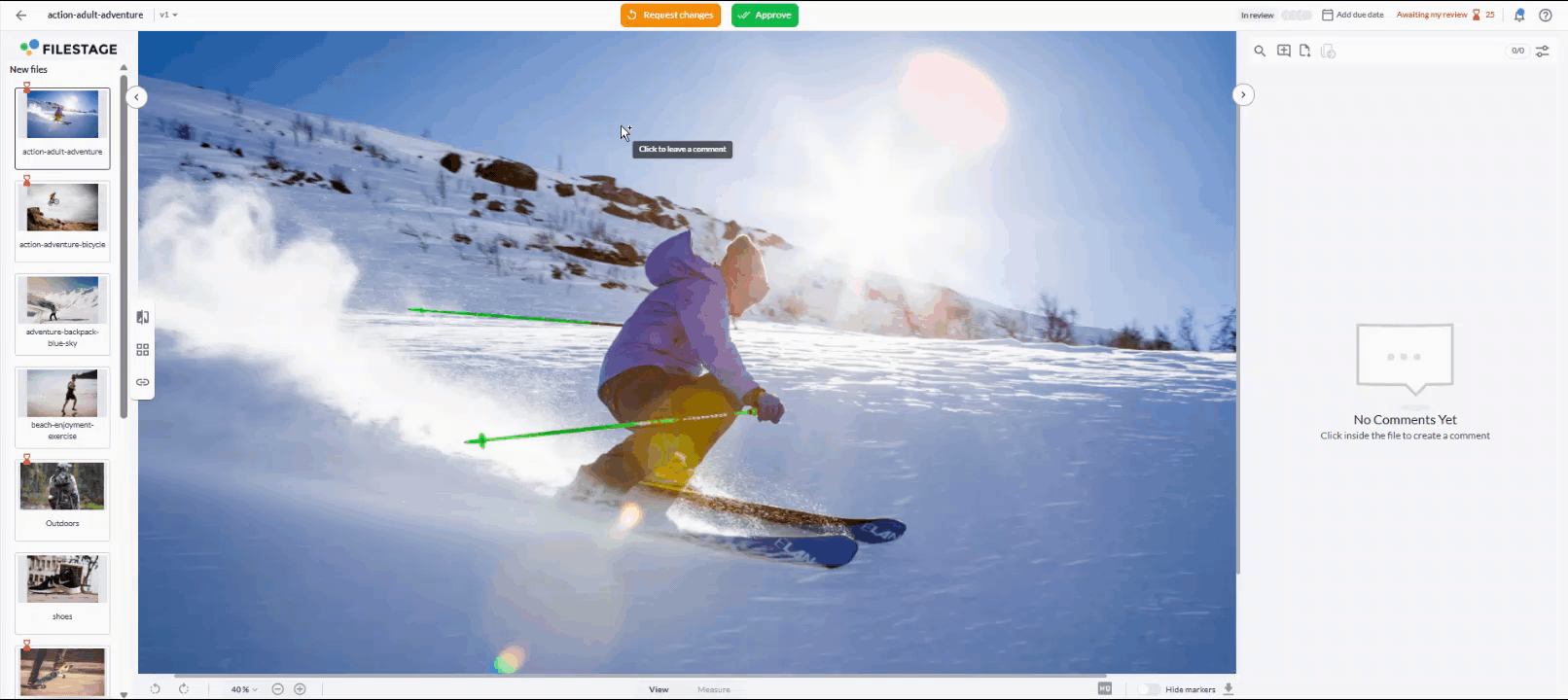
Remove yourself from the reviewer group
By removing yourself as a reviewer from the reviewer group, you are letting the collaborators know that you don't want to give feedback on any files in that reviewer group. You will also not be notified about any new files, comments, or versions in that step as well.
To remove yourself as a reviewer from the reviewer group, follow these steps:
Open the file in the awaiting my review list from which you want to remove yourself by clicking on it
Click on your icon in the top bar above the file
Then click on "Remove Reviewer" to remove yourself from the reviewer group.
Now the file is no longer in your awaiting my review list
The Awaiting my review overview is available to anyone who has registered with Filestage and has been invited to review assets. You can be part of a paying team or have a free account using the Reviewer Dashboard.
Quickly navigate through all your files with our file gallery.
Within the file viewer, navigate to the left of the screen for the file gallery to appear. The file gallery allows you to have a better overview of all your files and their status.
Use the gallery to:
Know exactly which files are waiting for your review or approval by having them all in one place.
Spare yourself the trouble of going back to the dashboard for every new review.
 What's next? Once you see how to keep an overview of your awaiting my review list, see how to view older versions & navigate through different files.
What's next? Once you see how to keep an overview of your awaiting my review list, see how to view older versions & navigate through different files.
Let us know if you have any questions by reaching out to us on chat or emailing us at support@filestage.io We're always happy to help!